Connection to Google Ads
Google Ads is an advertising service by Google for businesses that want to display ads on Google search results and its advertising network (Gmail, YouTube, etc).A connection links your Google Ads account to Altcraft Platform. You can then use this connection to set up your Google Ads integration and sync your Altcraft static segments with your Google Ads audiences.
How to create a connection
In the main menu, go to Settings —> Connections. Select connection type — Google Ads:
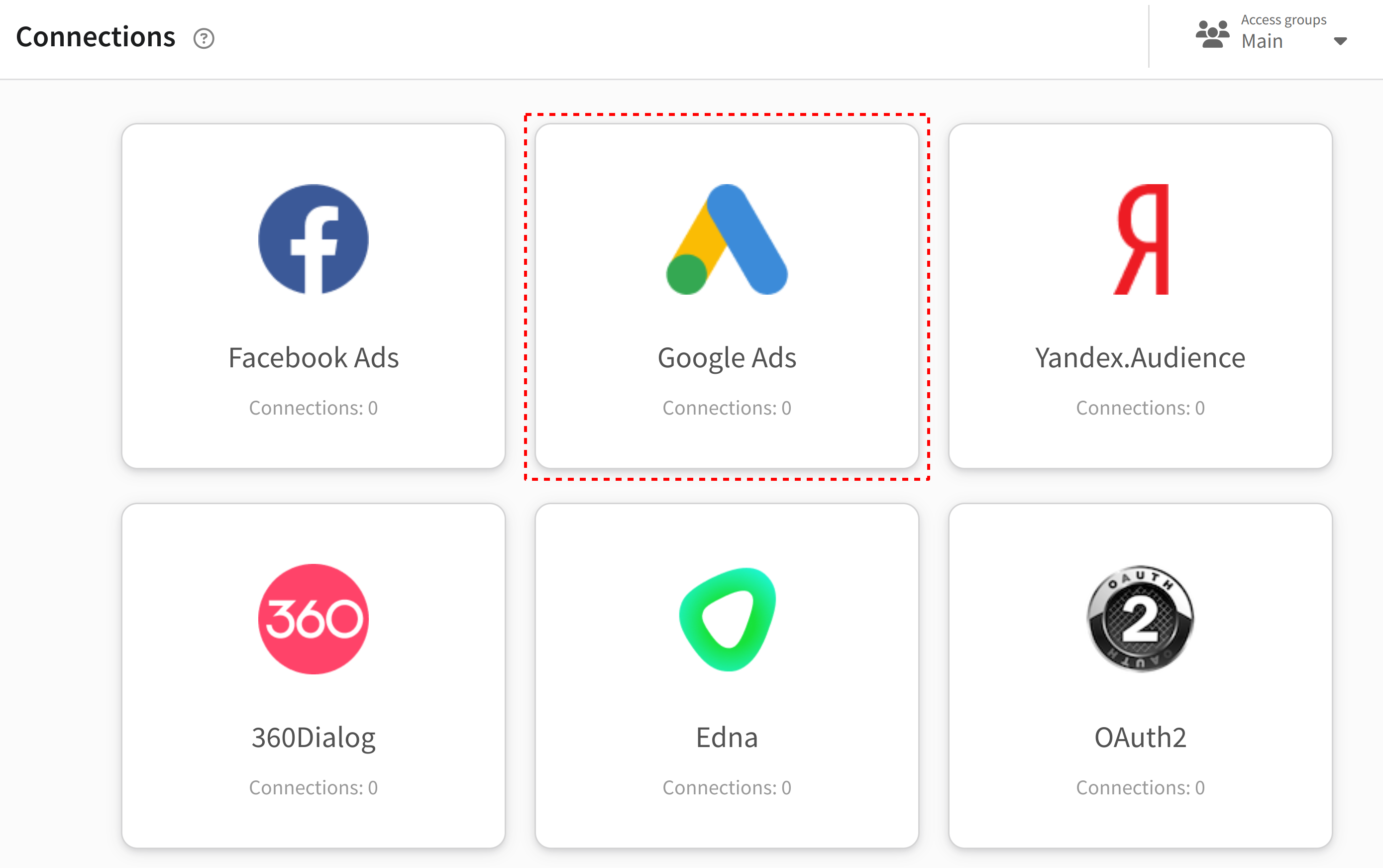
A list of all configured Facebook* connections will be shown. To add a new one, click + Create:
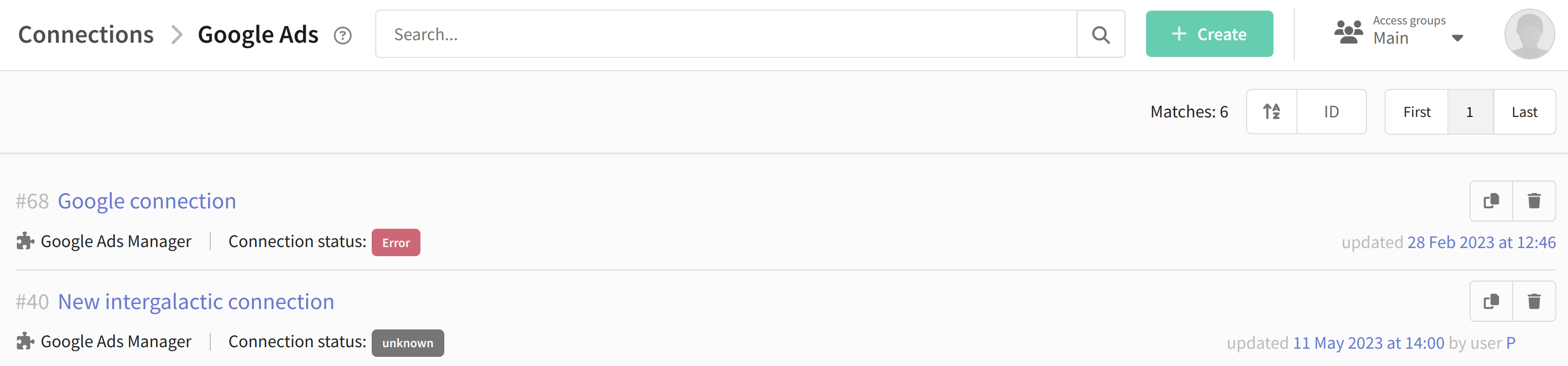
In the general settings, specify the name of the connection and, if necessary, its description:
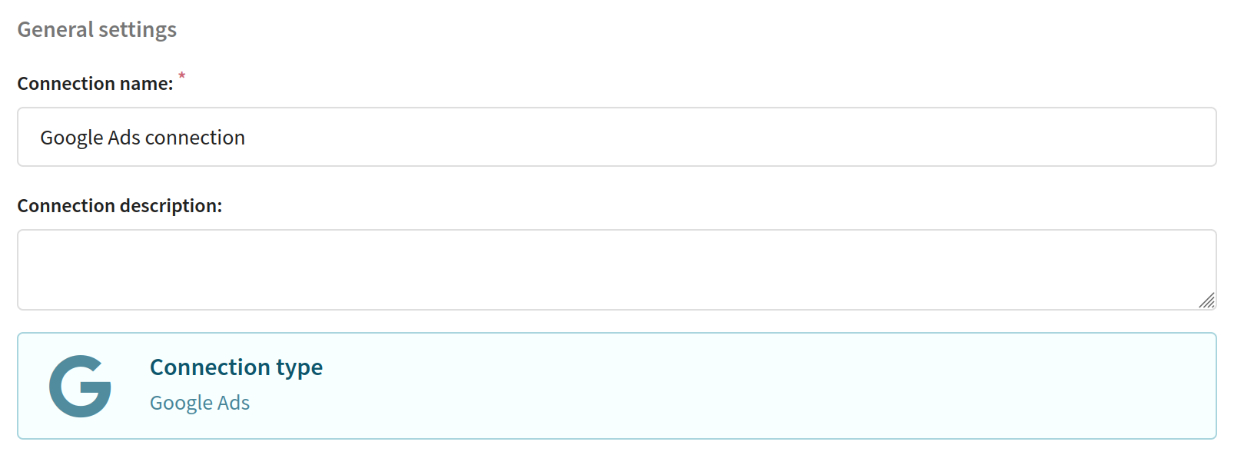
Step 1. Pre-configure Google Ads connection
Connecting to Google requires data from a Google application through which the platform will interact with Google Ads. If you don't have an app yet, create one by following the link: https://console.cloud.google.com/.
Enter application data into the platform:
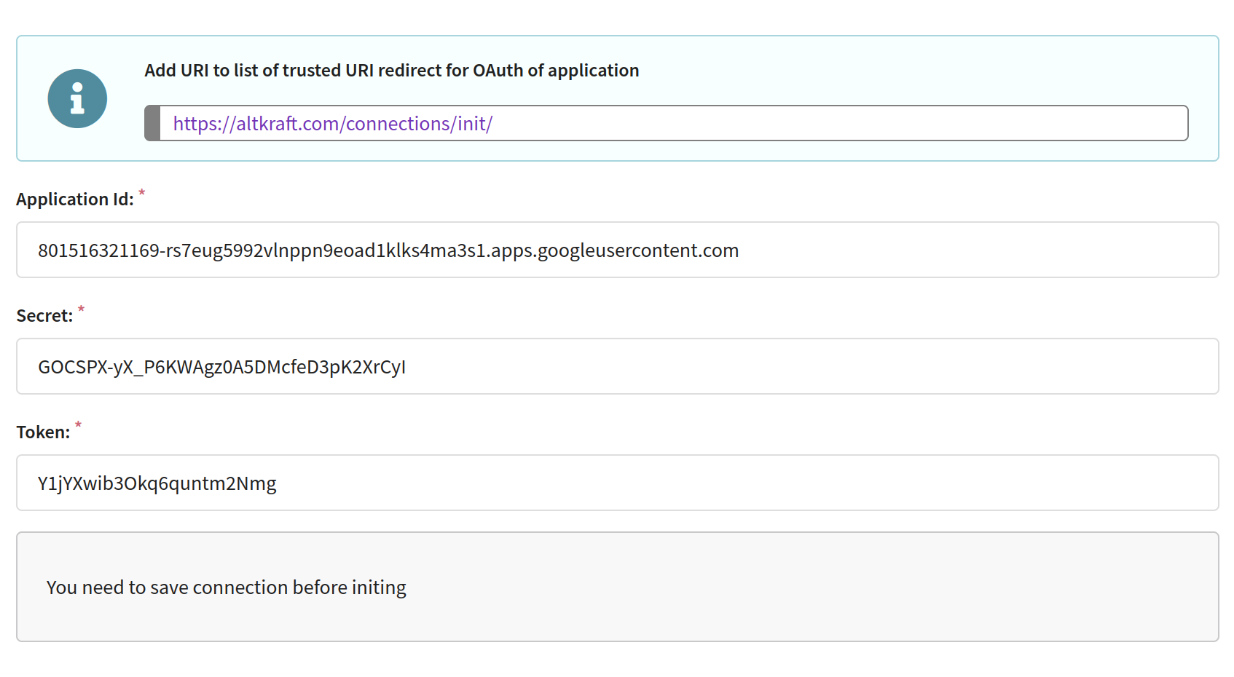
You can find the App ID and Secret in Google Cloud. To do this, go to the APIs & Services —> Credentials section and click on the required OAuth 2.0 Client ID to view the data:
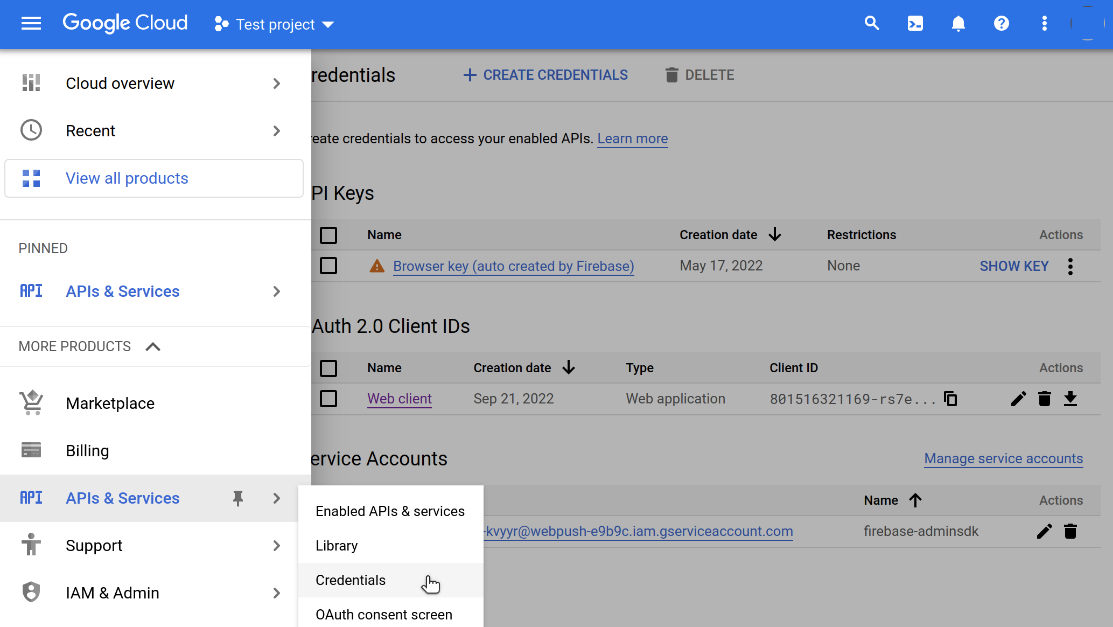
To create new OAuth 2.0 Client IDs, click the "Create credentials" button at the top of the page. Select OAuth 2.0 Client ID and select Web application as the application type.
When viewing the created OAuth 2.0 Client ID, in the right block you will find:
- Client ID — application ID,
- Client secret — secret.
In the "Authorized redirect URIs" block, add the URI you received in Altcraft Platform when setting up the connection. Don't forget to save your changes.
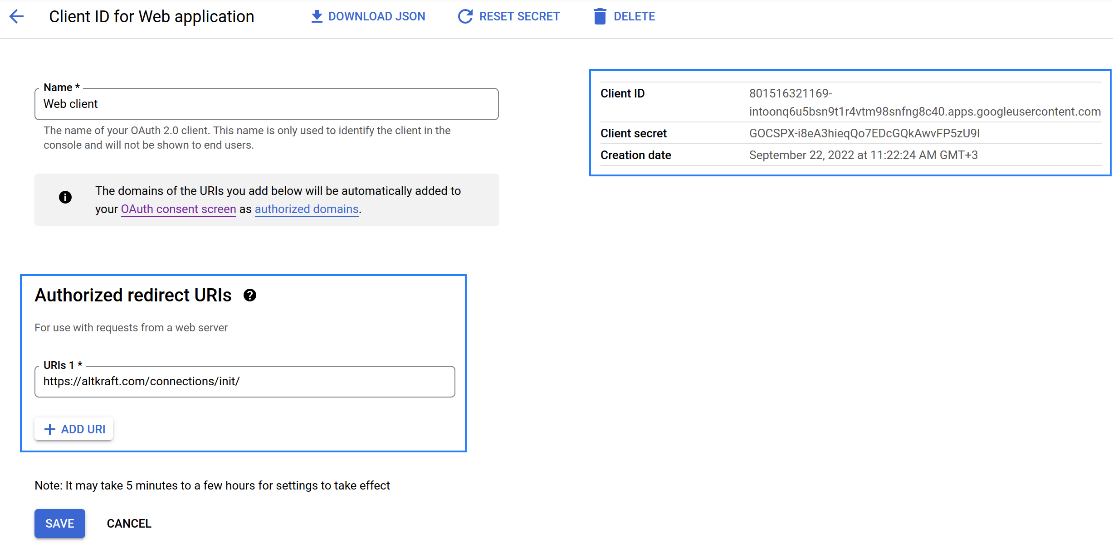
To get a token, sign in to your Google Ads manager account. Next, go to Tools and Settings —> API Center and copy your Developer token.
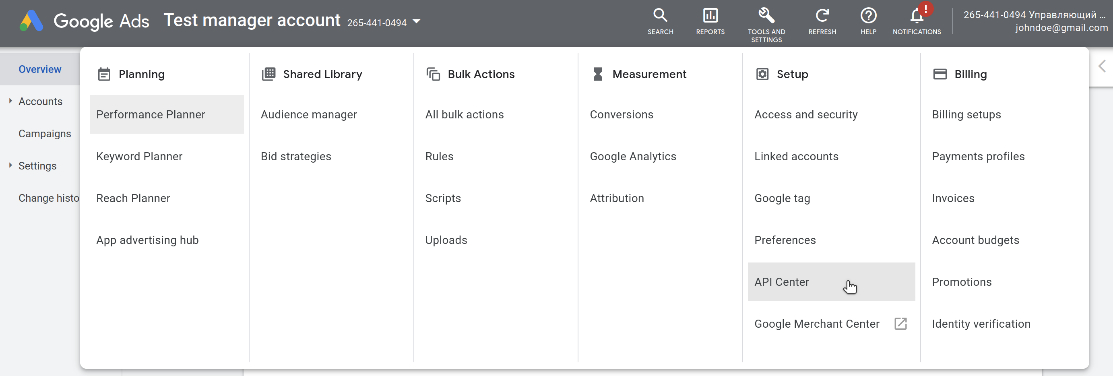
Read more about obtaining a token in the documentation.
Step 2. Initialize Google connection
Once you have entered the Google App data into the platform, save the connection by clicking "Apply". After that, the "Connect" button will appear. When you click on it, you will be redirected to Google and asked to log in. Log in to confirm access rights for Altcraft Platform.

Step 3. Choose a Google Ads account
If the previous steps completed without errors, select the ad account you want to interact with through the created connection:

Connection statuses
| Status | Description |
|---|---|
| Ready to work | The connection has been successfully configured and can be used to upload static segments to Google Ads. |
| Connecting | Connection in progress. A possible reason is that when you set up the connection, you did not log in to Google and did not grant rights. |
| Connected | The connection is not fully configured, additional steps are required. For example, you need to select a Google account. |
| Error | An error occurred while working with the API that requires reconnection. In this case, you need to make sure that the user has access rights. |
| Error on init | An attempt to set up a connection failed. |
*The Meta organization, which owns Instagram, Facebook and WhatsApp products, has been declared as extremist and banned in Russia.