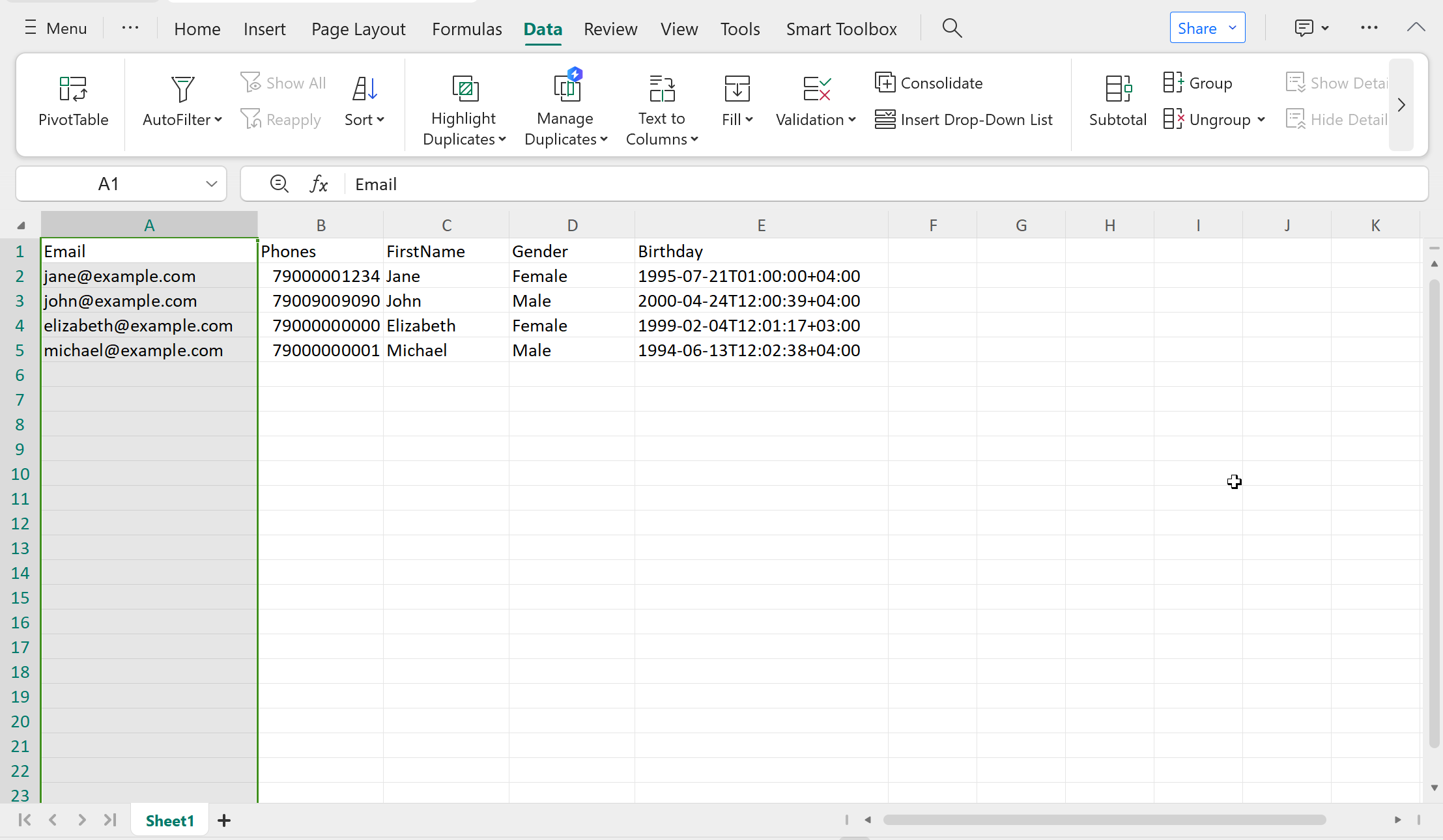How to open a CSV file
What is CSV
CSV (Comma-Separated Values) is a text format designed to represent tabular data. The data in such a file is separated by commas or other delimiters, such as semicolons or tabs.
Email,Phones,FirstName,Gender,Birthday
jane@example.com,+79000001234,Jane,Female,1995-07-21T01:00:00+04:00
john@example.com,+79009009090,John,Male,2000-04-24T12:00:39+04:00
elizabeth@example.com,+79000000000,Elizabeth,Female,1999-02-04T12:01:17+03:00
michael@example.com,+79000000001,Michael,Male,1994-06-13T12:02:38+04:00
Using CSV files in the platform
CSV files are used in the platform for the following purposes:
- Importing profiles into the database from a file
- Exporting profiles and their history from the database
- Generating reports
- Exporting task results, etc.
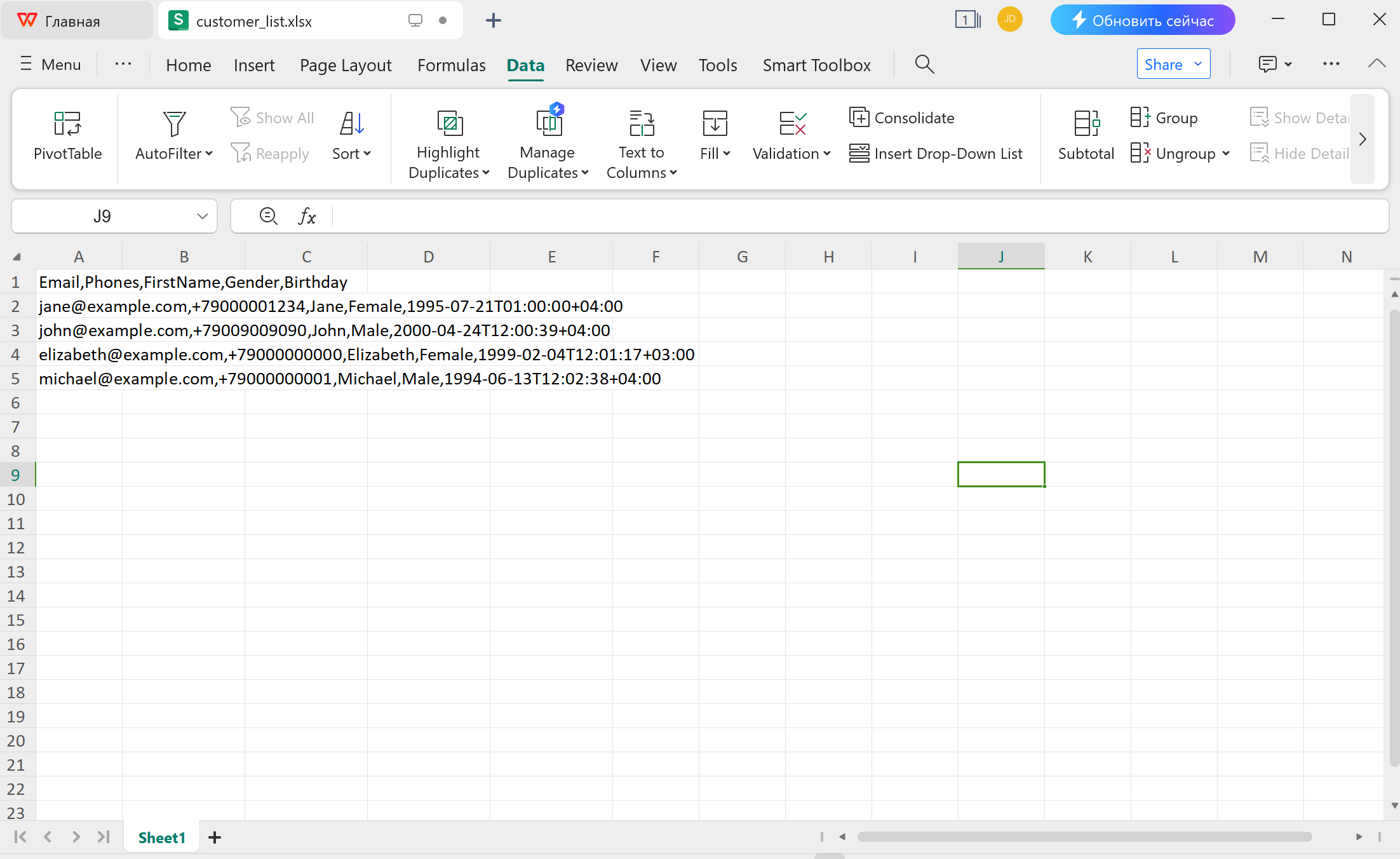
Spreadsheet editors like Excel or WPS office are often used for working with CSV files. However, when opening a file, the data may sometimes be displayed incorrectly. The main issue is that Excel incorrectly determines the delimiter used and places all the data in a single column:
- Excel incorrectly detects the delimiter used and places all data in a single column
- If the file is saved in UTF-8 encoding, Excel may fail to recognize Cyrillic characters and display them as unreadable symbols
Below you will find instructions on how to properly open a CSV file. The interface may vary slightly depending on the program you use.
Guide to opening a CSV file
Manual CSV Data Parsing
Open the file, select the entire first column, and go to the "Data" tab on the top panel. Click "Text to Columns":
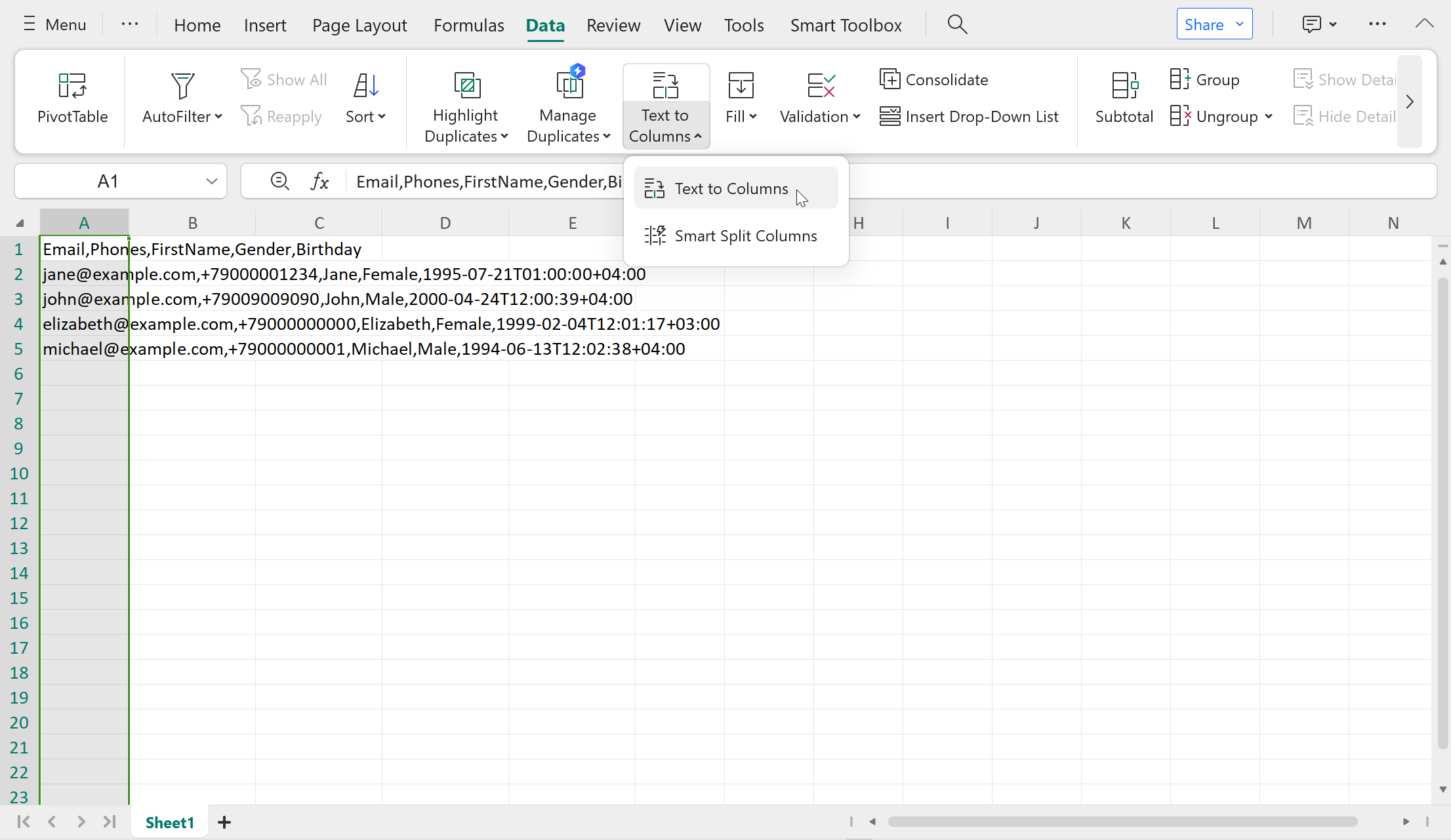
The program will open the text-to-columns wizard to help you correctly interpret the data. In the first step, specify the data format as Delimited. Click "Next":
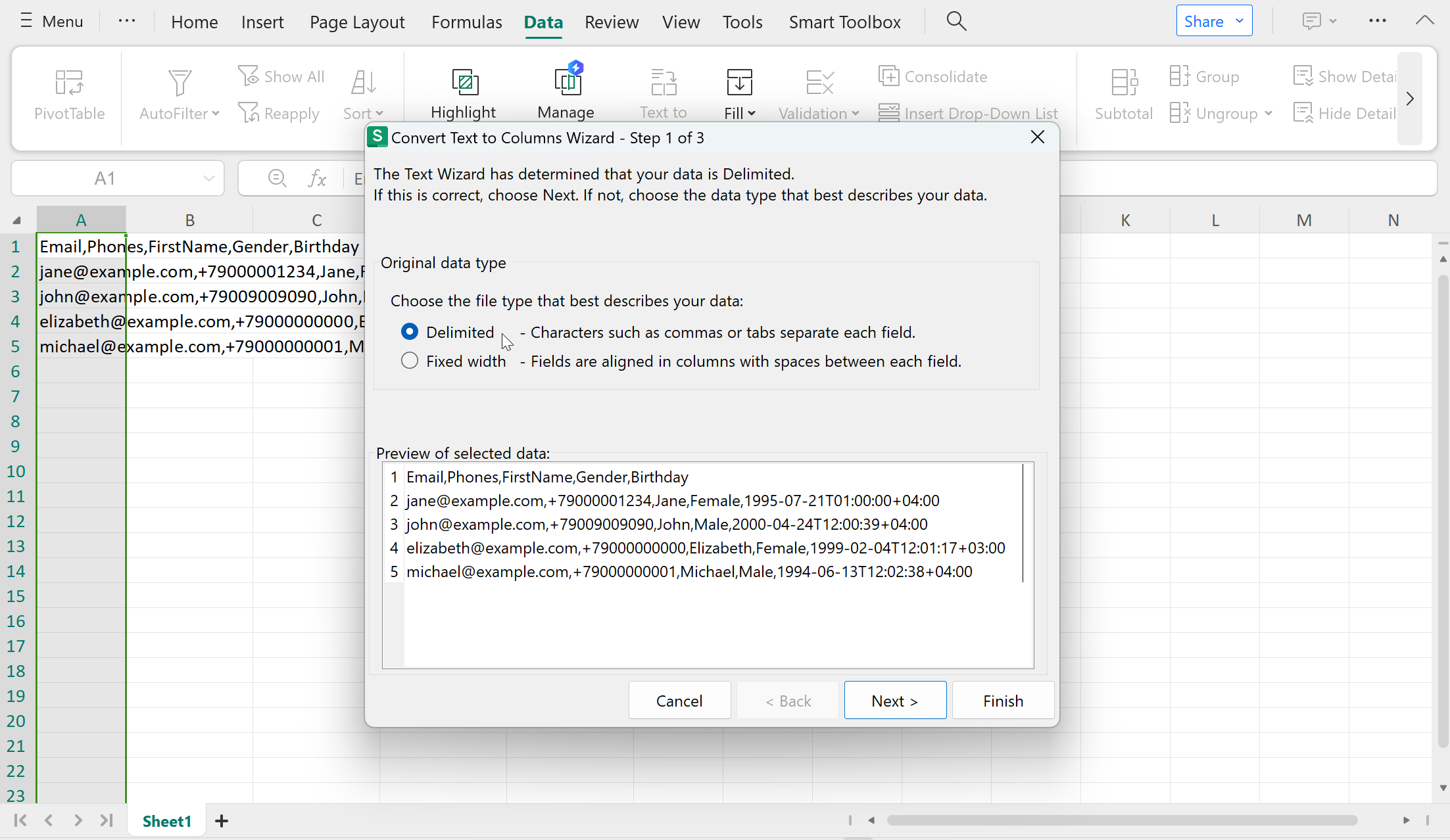
In the second step, choose Comma as the delimiter. Click "Next":
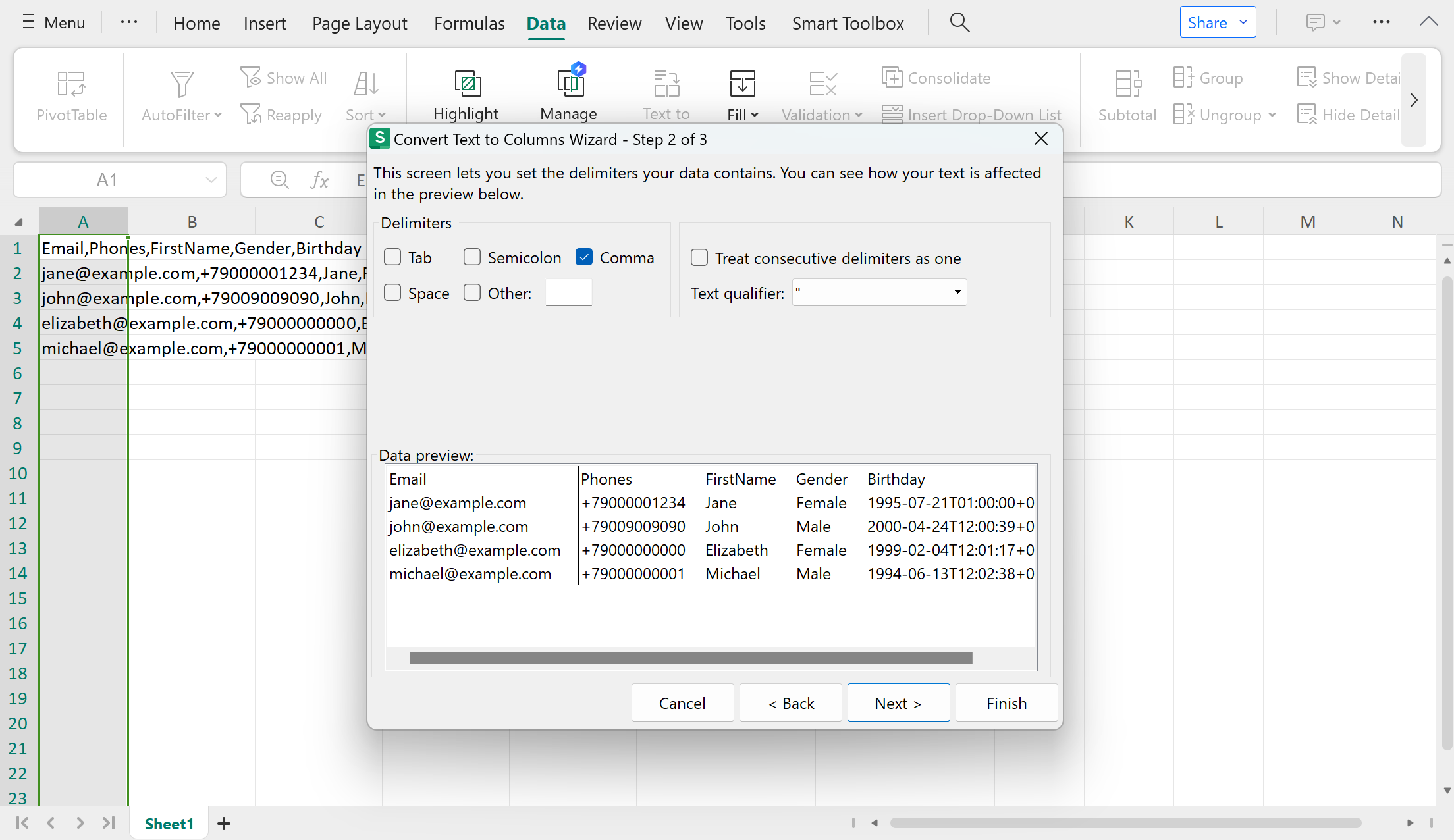
In the third step, if necessary, you can specify the data format for the columns. In the example below, the Date format (year-month-day) is set for the Birthday column. Then click "Finish":
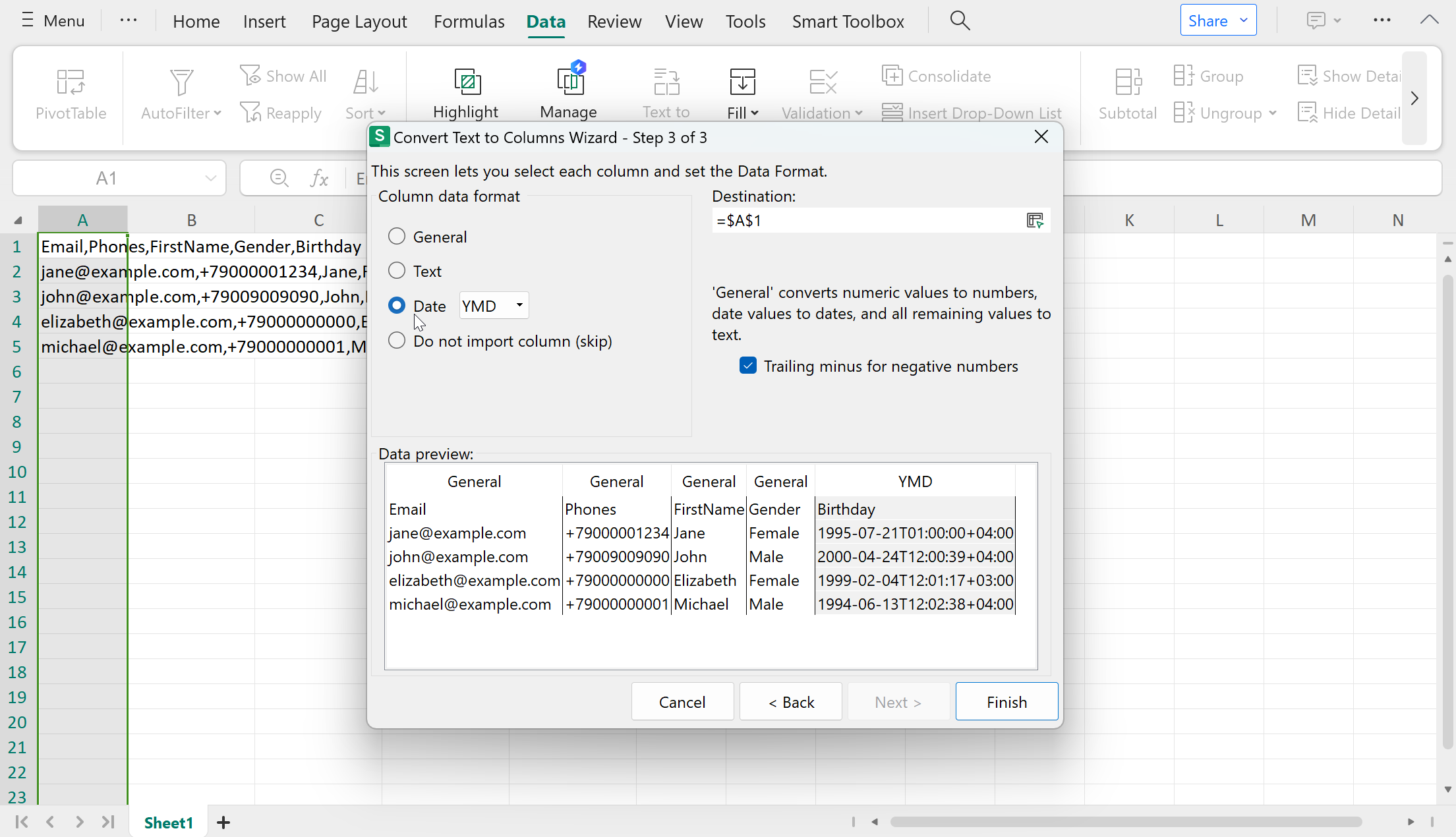
If all steps are done correctly, the data in the file will be distributed across the appropriate columns:
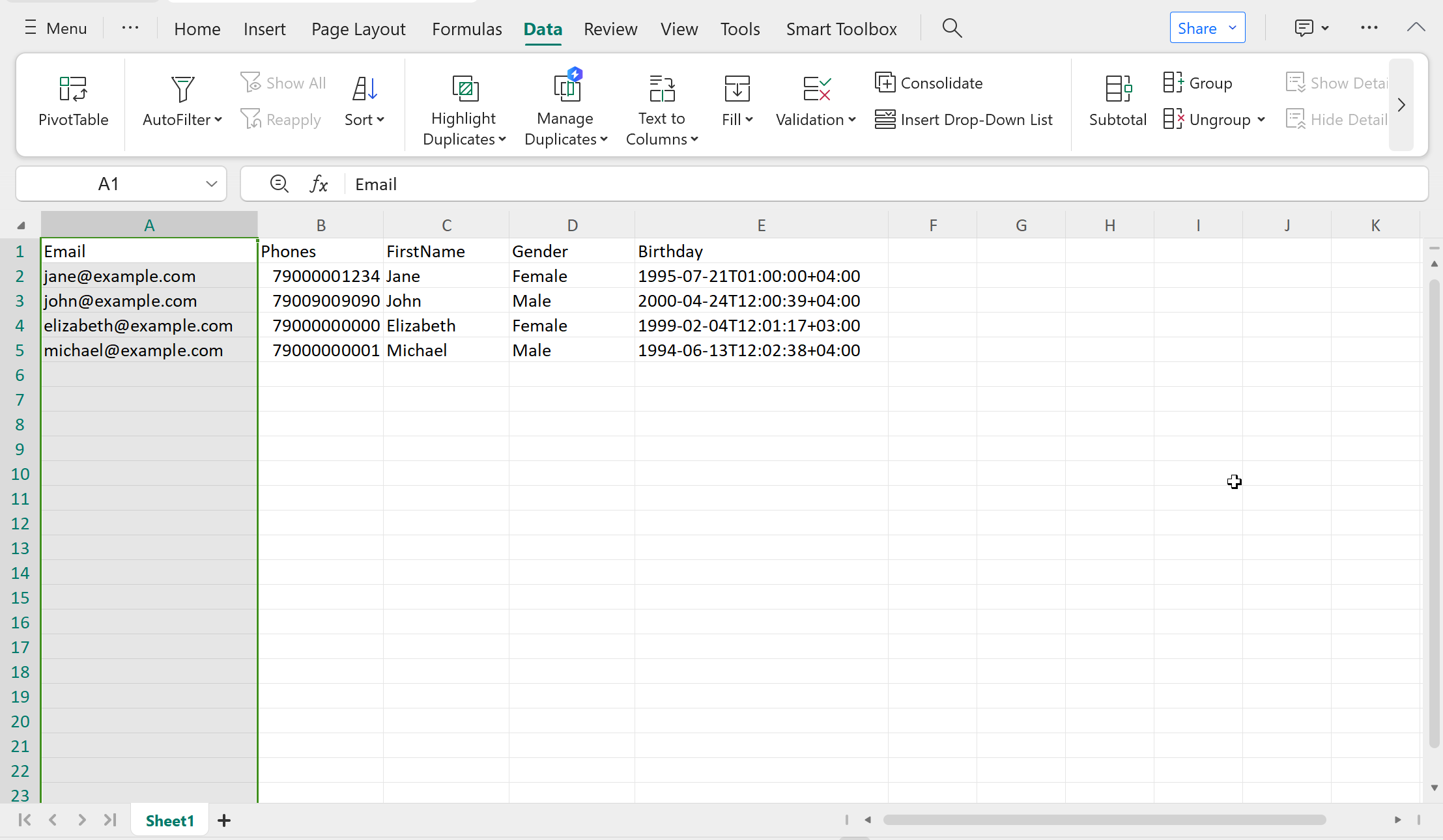
UTF-8 Encoding
Opening files in UTF-8 (When the file contains Cyrillic characters that display incorrectly)
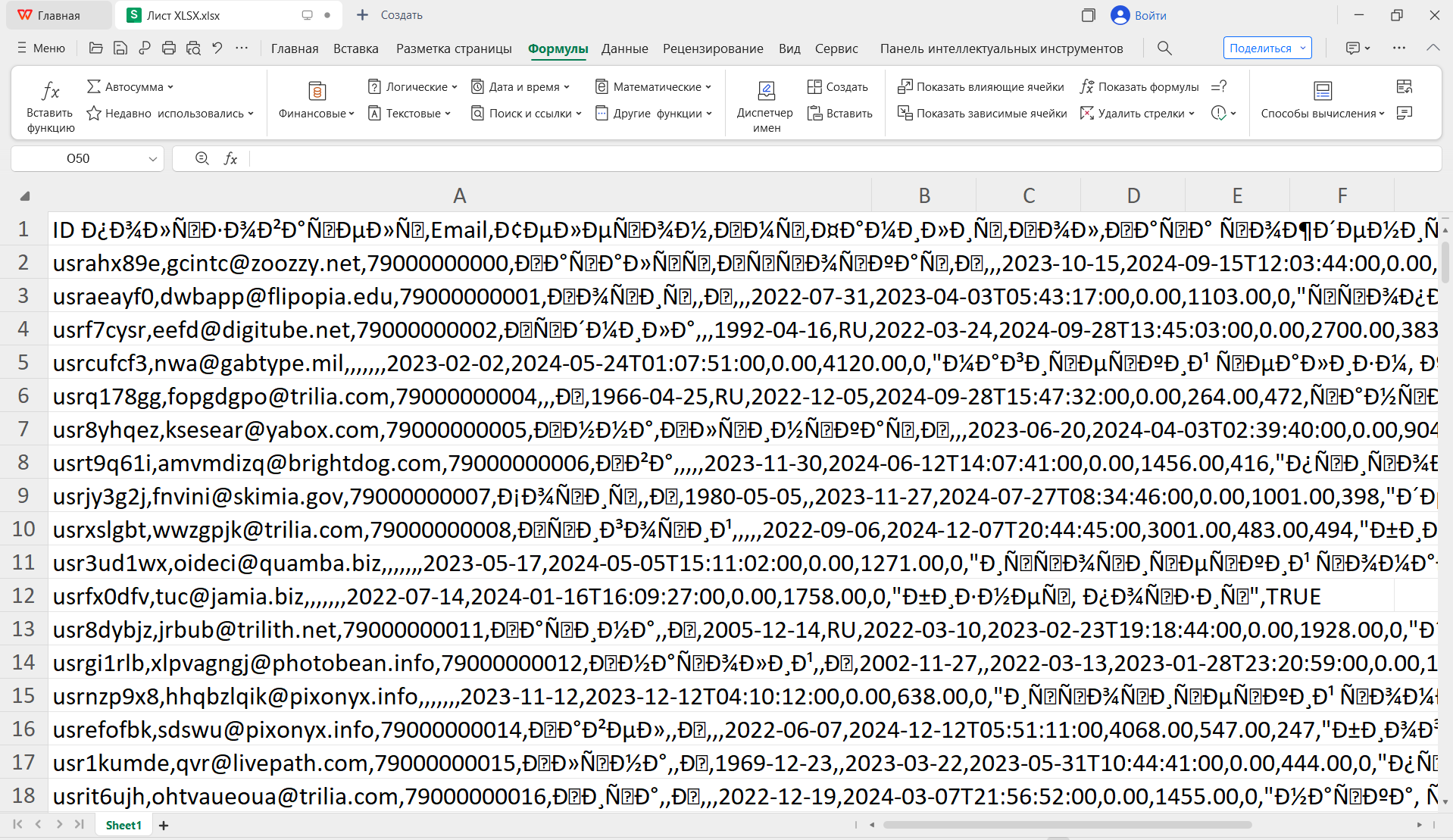
1. Go to the "Data" tab —> "Import Data" (or "Edit Data Import" if the file is already open):
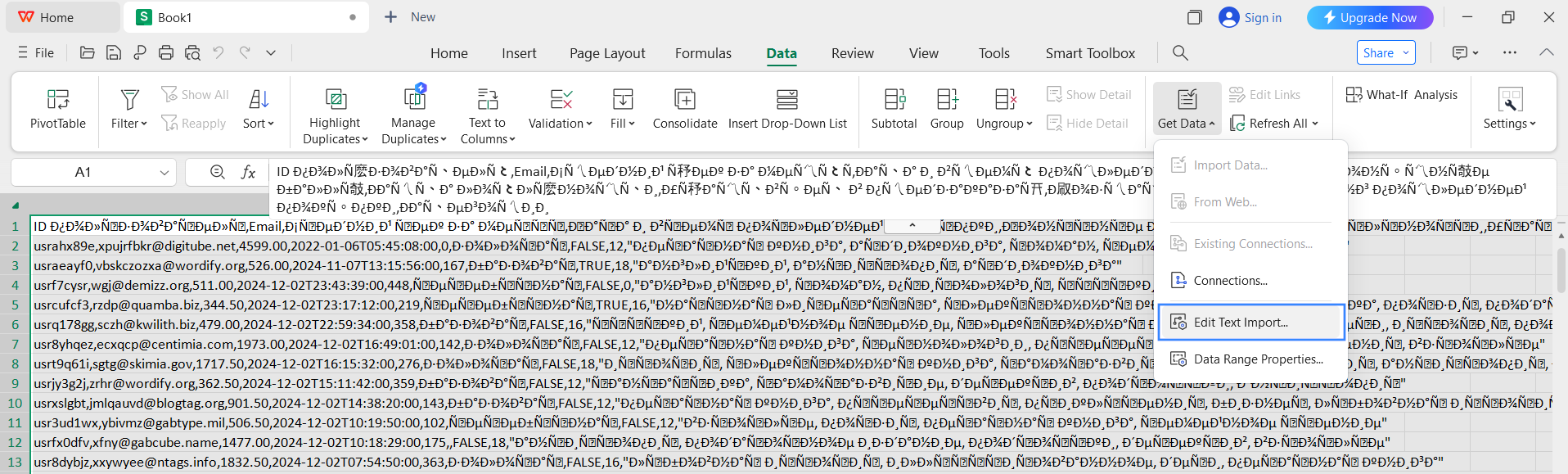
2. Select the desired CSV file and specify UTF-8 encoding:
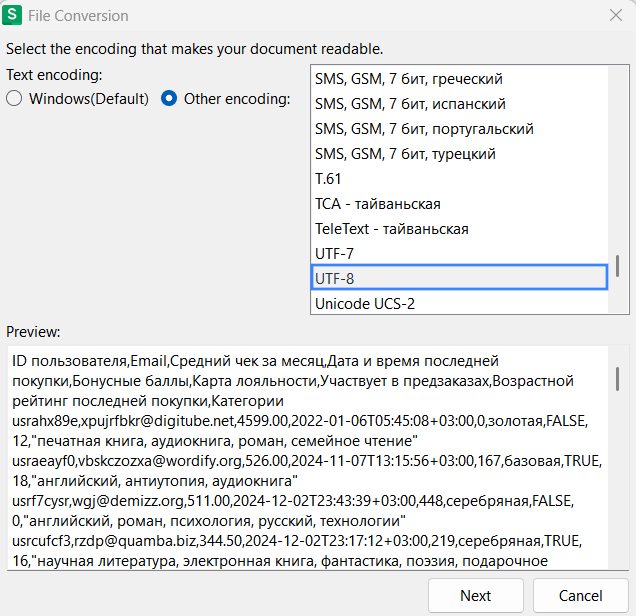
4. Select comma as the delimiter:
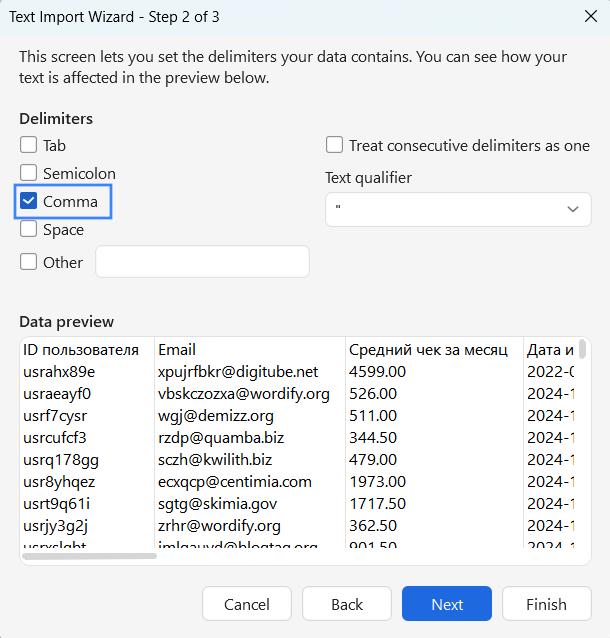
5. Click "Finish", and the data will be properly distributed across columns: