Suppression lists
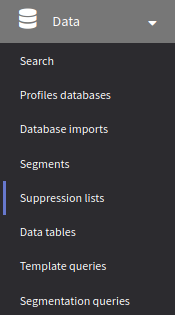 | Suppression list is a list of email addresses, email domains and phone numbers, which you do not want to send messages to. Suppression list filters an email address or a phone number at moment of mailing launch. Suppression lists are formed to follow CAN-SPAM law rules. |
Three types of black lists are used in the platform:
- Global Platform suppression list — affects campaigns in all platform Accounts. If hard bounce is returned for the email address, it goes to global list. Valid addresses, that must be restricted from mailing, are stored separately.
- Global Account suppression list — it is created automatically in every account of the platform. Added contacts will be blocked from all Account campaigns.
- User suppression lists — they are created by users in platform accounts. They can be attached to Profile databases or to Messages Templates.
Several suppression lists with certain rules are considered, because segment (which can contain several databases with suppresion lists) and several messages can be used in the mailing.
Global suppression list of the platform
Global suppression list of the platform affects all platform Accounts. In consists of two parts:
- Invalid emails list — all emails, for which hard bounce (address does not exist) was received from email provider, go to this list.
Take your notice, that when such answer has been received, Subscription status of the customers changes to hard bounce. These subscriptions will not be used in the campaigns, because sending to non-existing addresses makes sender reputation with mail service worse.
If you change status of these subscriptions to Subscribed — they will stay in global lost and will not be processed. To resubscribe these customers, you need to remove them from global suppression list of the platform.
- Global suppression list — any addresses or any domains for all Accounts of the platform. Platform Administrator can add data in this list, using Administrative panel.
Account suppression lists
To access Account suppression lists management, choose Data —> Suppression lists in the main menu. This will open a menu displaying the existing suppression lists for your account. From there, you can use the quick actions menu to begin working with the desired suppression list immediately:
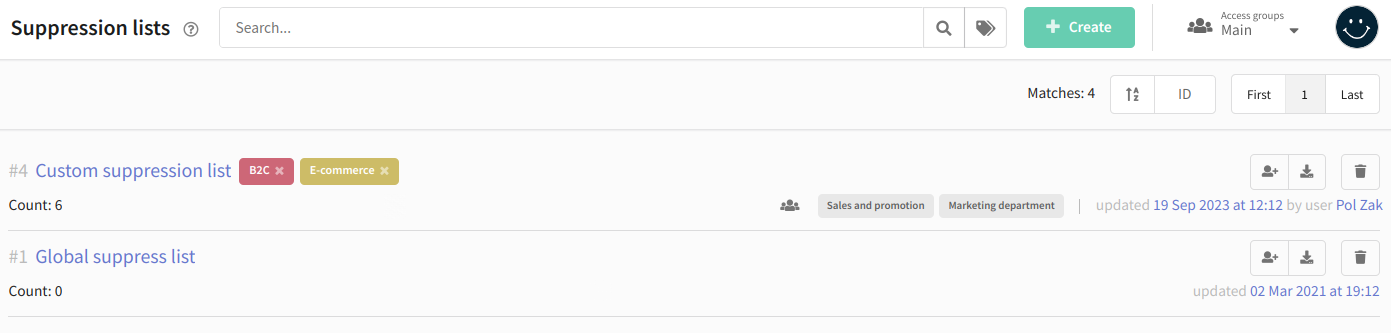
File import
Choose appropriate point  in quick actions menu to add contacts from file to suppression list. Drag your file with contacts list in CSV or XLS format into the form opened. You can upload several files, and there can be several columns in these files. Next, you can choose, which column you are going to use for the import to suppression list. After that, click Import:
in quick actions menu to add contacts from file to suppression list. Drag your file with contacts list in CSV or XLS format into the form opened. You can upload several files, and there can be several columns in these files. Next, you can choose, which column you are going to use for the import to suppression list. After that, click Import:
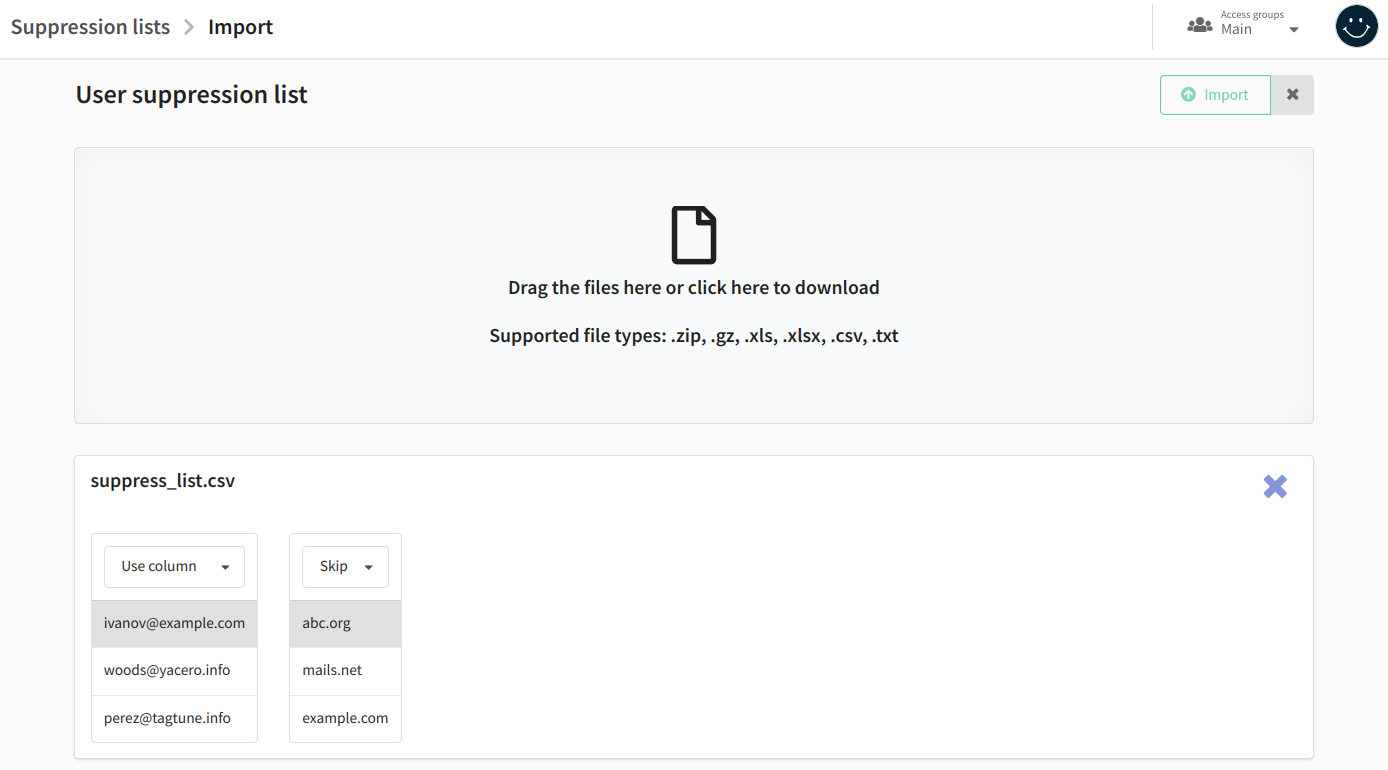
Manual import
If you want to add customer contacts manually, open the desired suppression list. You can add customer email addresses, email domains, and phone numbers to the blocklist. Depending on the contact type, open one of the tabs and enter the contact details you want to add to the list in the Lock/Unlock section.
Multiple entries should be separated by commas, spaces, or placed on new lines. You can specify up to 500 email addresses, domains, or phone numbers.
Phone numbers should be in international format (e.g., +79123456789).
Then click Check:
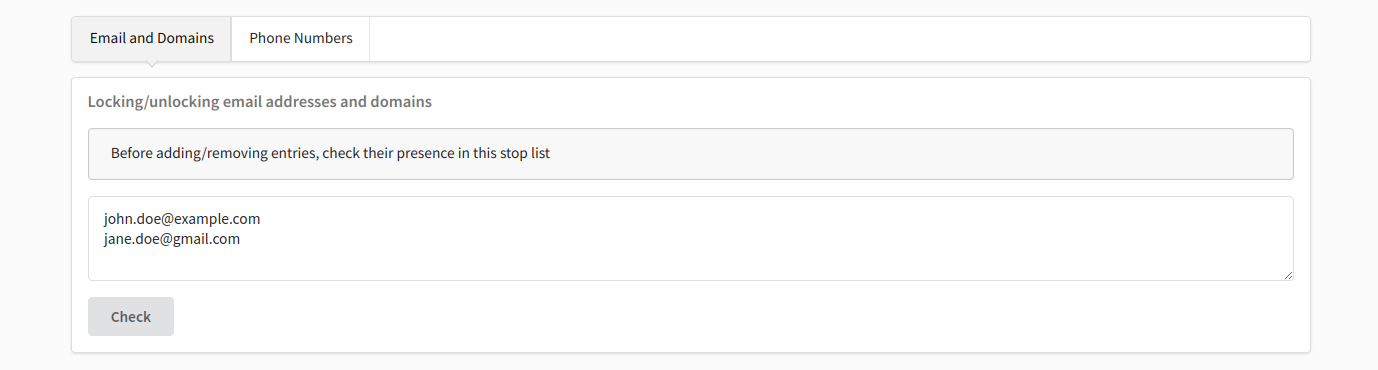
Two tabs will appear: Not found in suppressed and Exists in suppressed. If a domain, email address, or phone number is not in the suppression list (it will appear in Not found in suppressed), you can select it and add it (Add selected). If it is in the suppression list, you can remove it (Exclude). Additionally, you have the option to select all email addresses, all domains, or all phone numbers in tabs (Check):

Global suppression list
In every Altcraft account, one global suppression list is created automatically, which works always - for all campaigns within the Account. You do not need to attach it manually to Profiles databases and Messages templates.
You can add subscriptions manually or import from the file to the global suppress list:
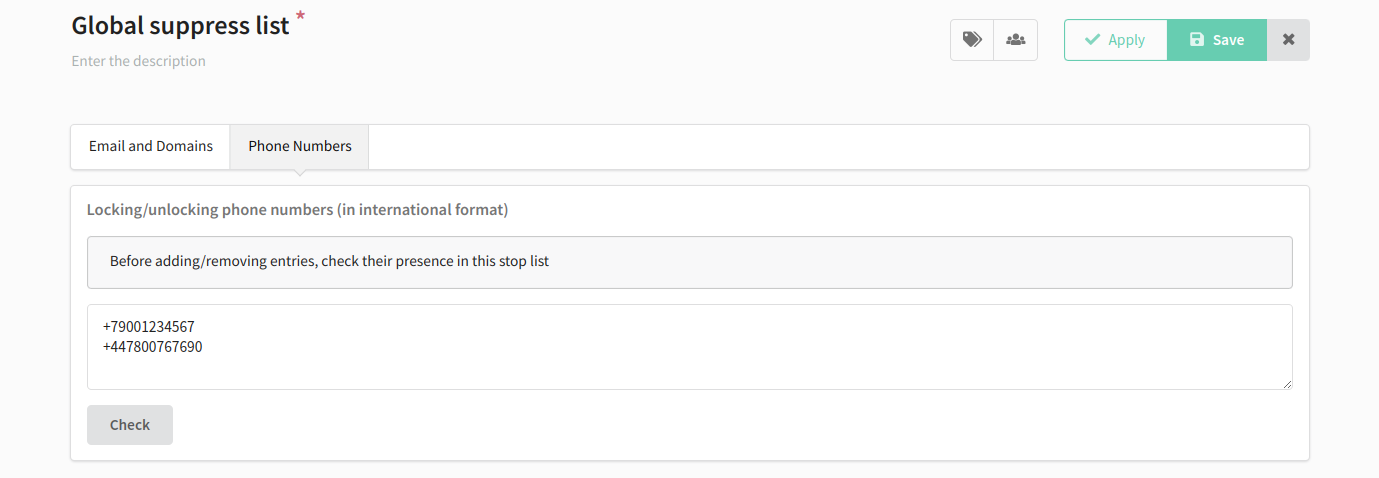
If you want subscriptions to be automatically added into the global suppress list, you need to use a link in the message - URL of global unsubscribe variable {globalunsubscribe}. Address of subscribers, who follow this link, will immediately go to global suppress list and will be excluded from all future mailings in the account.
Note that communications will stop only for the email address to which the message with the unsubscribe link was sent. If the profile has a subscription with a different email address, messages will continue to be delivered to it as usual.
User suppression lists
Press + Create in lists menu to add user suppression list into the account. Select Suppression list name, enter Description, set access group and tags for quick search, if it is necessary:
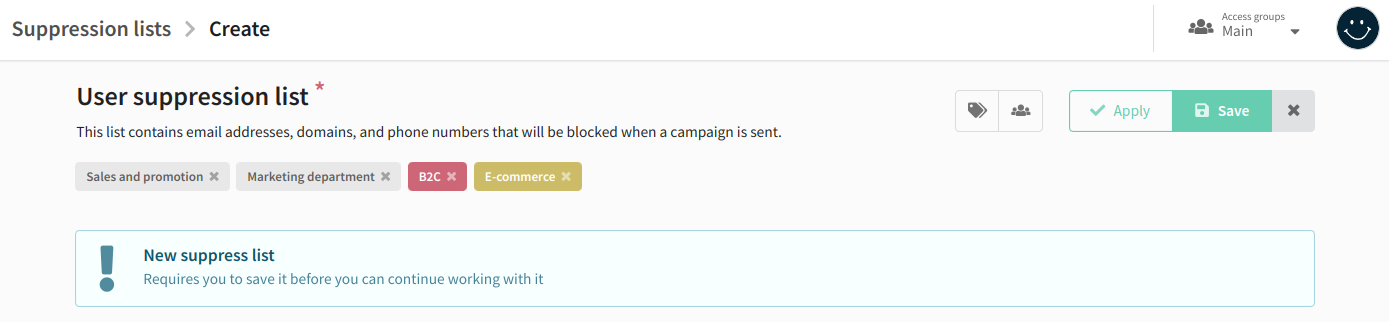
After saving it, you can manually add customer contacts to the created suppression list or import them from a file. Additionally, you can attach the list to profile databases and templates. You also have the option to check at any time which platform objects the list is attached to.

Suppression list for a Profiles database
User suppression lists can be attached to a certain Profiles database of the Account. This list will be active only during orchestrating Mailings for an audience, which includes this profiles database. For this, choose Attached suppression list in General settings of Database editing form:

Suppression list for a Message template
The second option of using custom suppression lists is attachment to certain Messages templates. This will allow you to control, which audience should not receive certain content: all unsubcriptions by template will go this list and therefore, communications will be blocked.
Open the necessary Template, and go to Options tab, and choose necessary suppression list in Extra settings block:
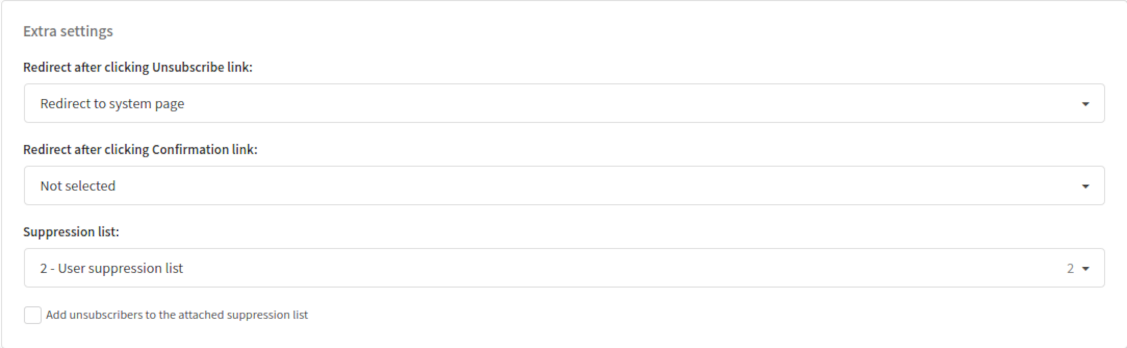
Rules of suppression lists interaction
You can use several suppression lists during mailing. Subscribers are excluded from the mailing in the following way:
1. Global suppression lists are checked, and all subscribers there are excluded from the mailing.
2. Next, suppression lists, attached to Profiles databases, excluded subscribers of their databases from mailing.
If there are two same subscriptions in two databases, and suppression list, which contains them, is attached only to the first database, then messages from mailing, which contains the segment with this databases, will be completely sent. This happens, because suppression list will act only on the database, that it is attached to, which is the first one.
3. Next, suppression list, which is attached to the Message template, will exclude only subscribes, who would receive this message.