Double opt-in subscription
Overview
Double opt-in (DOI) is a form of mass communication subscription, organized in two steps:
-
Subscribers provide their contact data and an agreement to receive content.
-
Subscribers confirm their agreement, clicking a special message hyperlink
Double opt-in is applied over Single opt-in (SOI) when several legal or loyalty factors matter:
- ISP's sender reputation
- Compliance with messaging legal regulations
- Higher marketing mailing ROI
- Clients' loyalty and lifetime value
Double opt-in is available only for subscriptions to resources.
Step 1: Subscription
When a client gets subscribed to a Resource, the Subscription status should be set to "Unconfirmed".
Adding an Unconfirmed subscription to a single profile
Open a client's profile in a Database and go to Subscriptions tab. Select a Resource and its Email channel. Enter a subscription email address or copy it from profile default fields. Select "Unconfirmed" in Status menu and save your changes.

After you save the subscription it obtains an md5 hash identifier and opt-in information block. It may be necessary for subscribers who doubt their subscription legal status. The opt-in info contains date in UTC and the client's IP address.
Adding Unconfirmed subscriptions to multiple profiles
To organize double opt-in process manually for a group of clients, open a list of Databases or Segments and select Update customer profiles from the context dropdown menu on the right side of Database or Segment tile.

On the following screen you can correct a part of audience you want to subscribe. The update screen uses Altcraft MP segmentation rules.
Profiles bulk update is configured for each Database of a Segment, provided the Segments contains more than one.
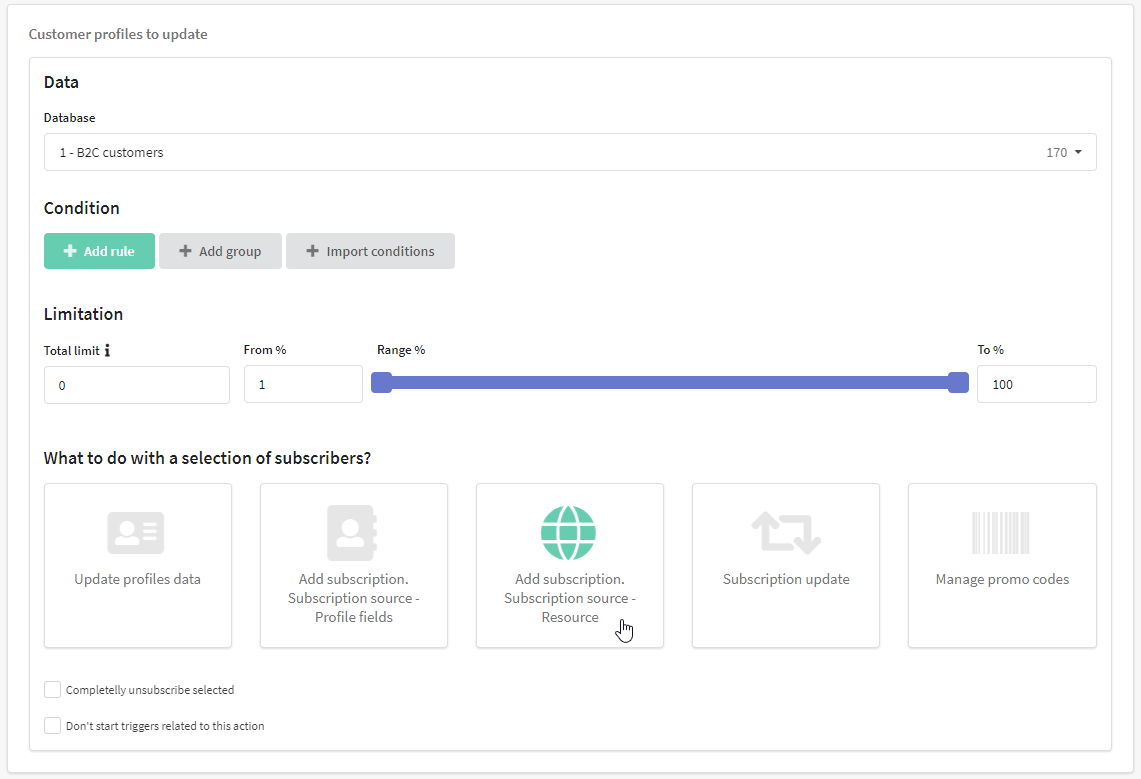
In Manage subscription section select Add subscription, specify a resource with Email channel and set Status to "Unconfirmed". You can choose between profile data and other subscriptions data as contacts source:
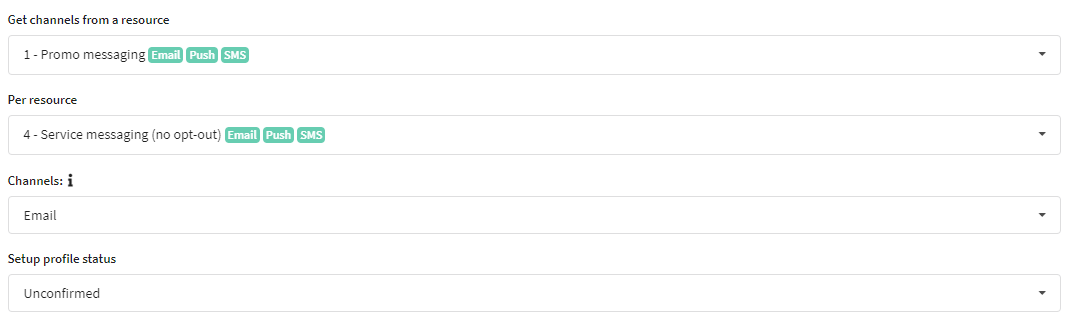
After all necessary settings are configured, click Update button. A Task will be created where you can watch update process.
For API profile import and subscription requests the following property should be added to subscription objects "status": "unconfirmed"
Step 2: Сonfirmation
Profiles with unconfirmed subscriptions can receive only messages containing a confirmation link. This can be any hyperlink: in the message template add confirm-link attribute to a hyperlink or select Insert link tool and check "This is a confirmation link" option:


After the template is ready, add it to a mailing, using the same Resource you have subscribed your DOI audience to. Message recipients by clicking the confirmation link will verify their intention to receive messages and thus their subscriptions' status will be changed from Unconfirmed to Subscribed.
A click on the confirmation link can be a capturing event for trigger campaigns and automation workflows. In trigger or workflow settings set Type: Message action —> Confirmed.