Connecting Altcraft to Albato
Before you can set up integration with the desired service, you need to connect Altcraft to Albato. Start by logging into your Albato account. Then select "Apps" from the top menu.
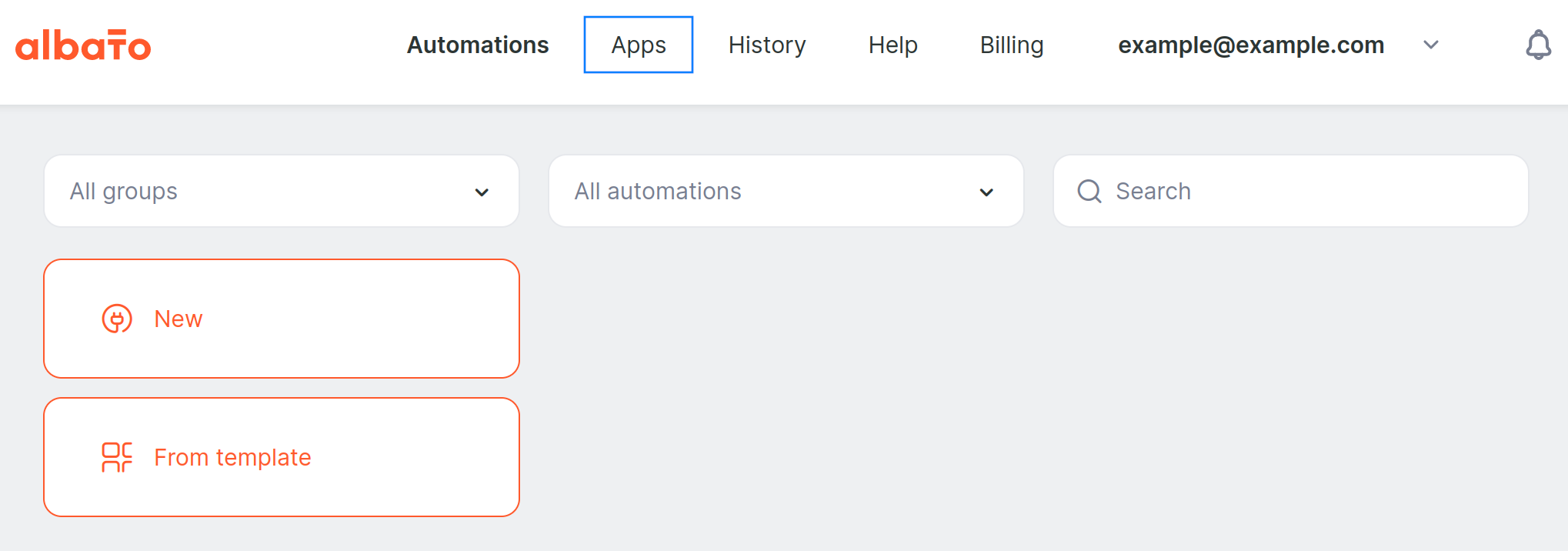
In the "Apps" section in the menu on the left, click "Add a connection".
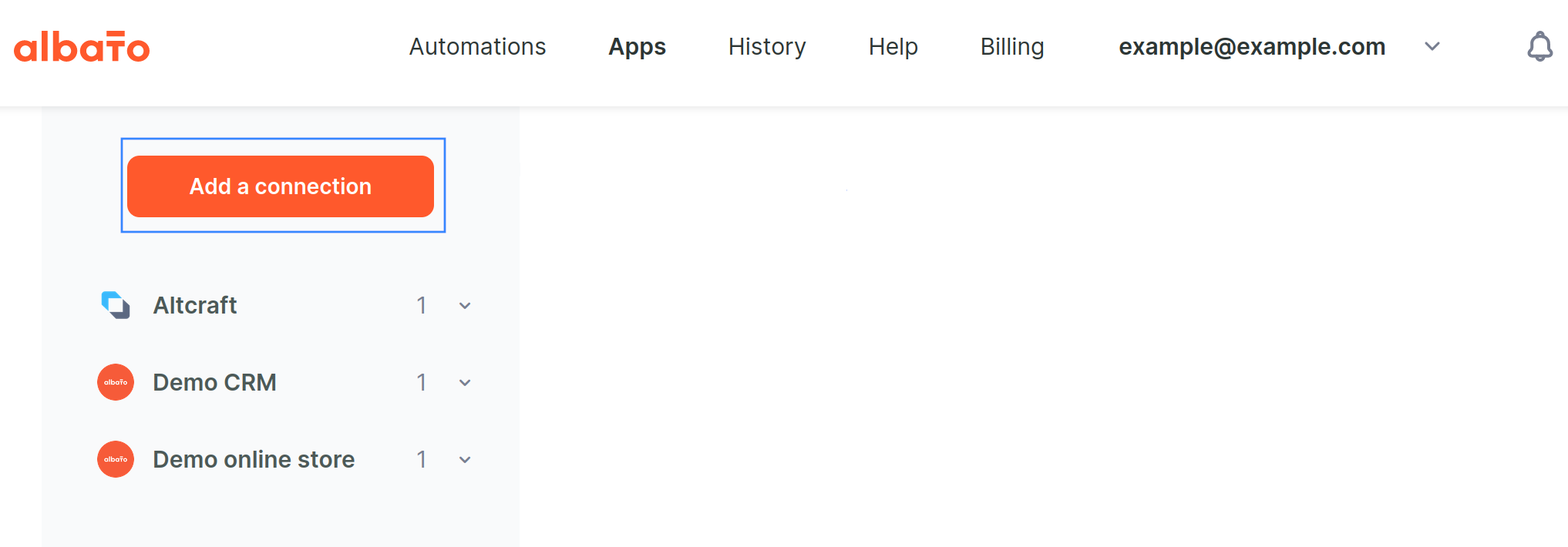
Now you need to select a service. In the "Select an app" field, specify the name of the platform — Altcraft. After you click the app, you must confirm the selected service by clicking on the "Add a connection" button.
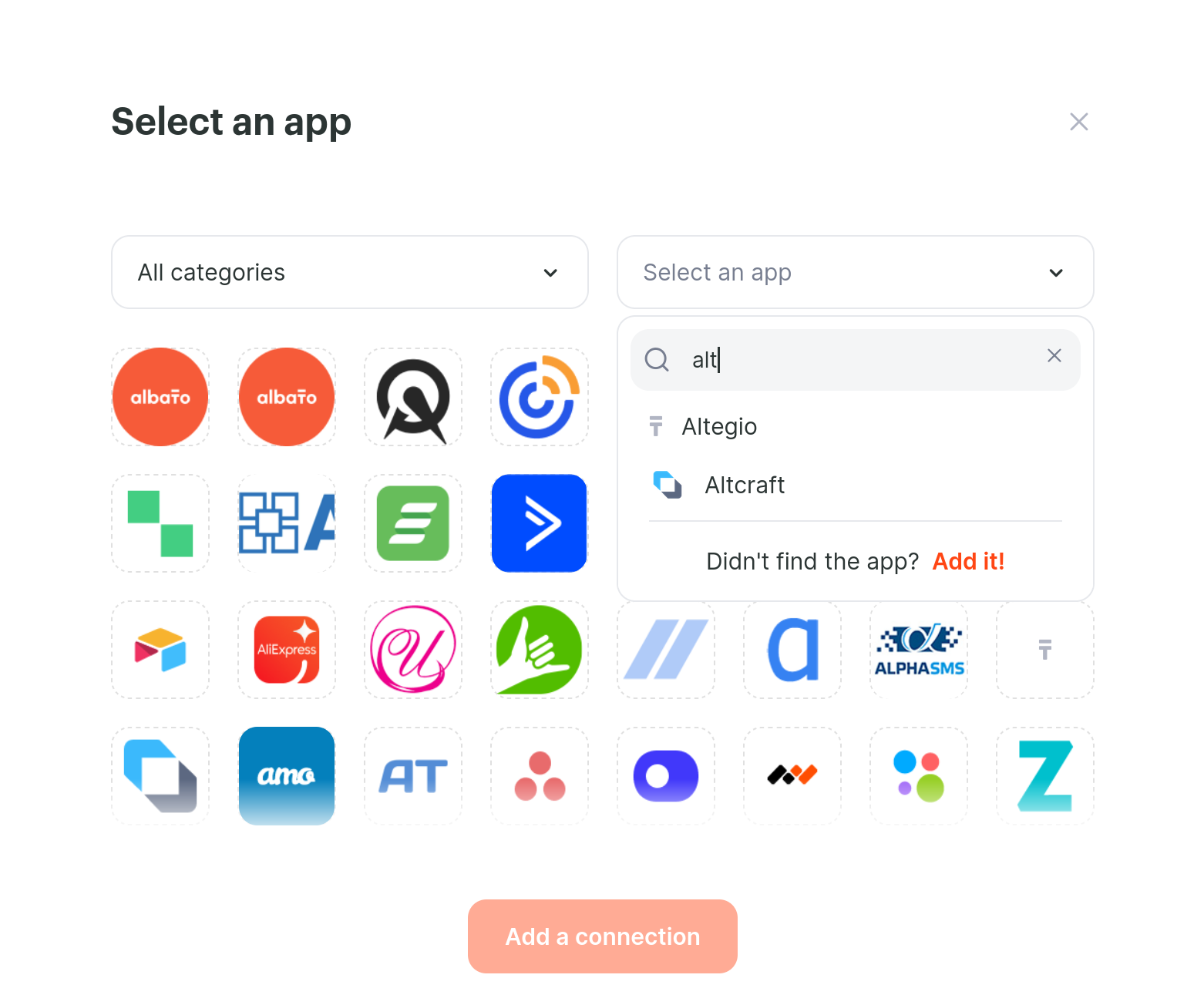
After adding the connection, in the next window you can specify the connection title (or leave the default name) and Access token (required field).
Obtaining an Access Token in Altcraft Platform is described in the documentation.
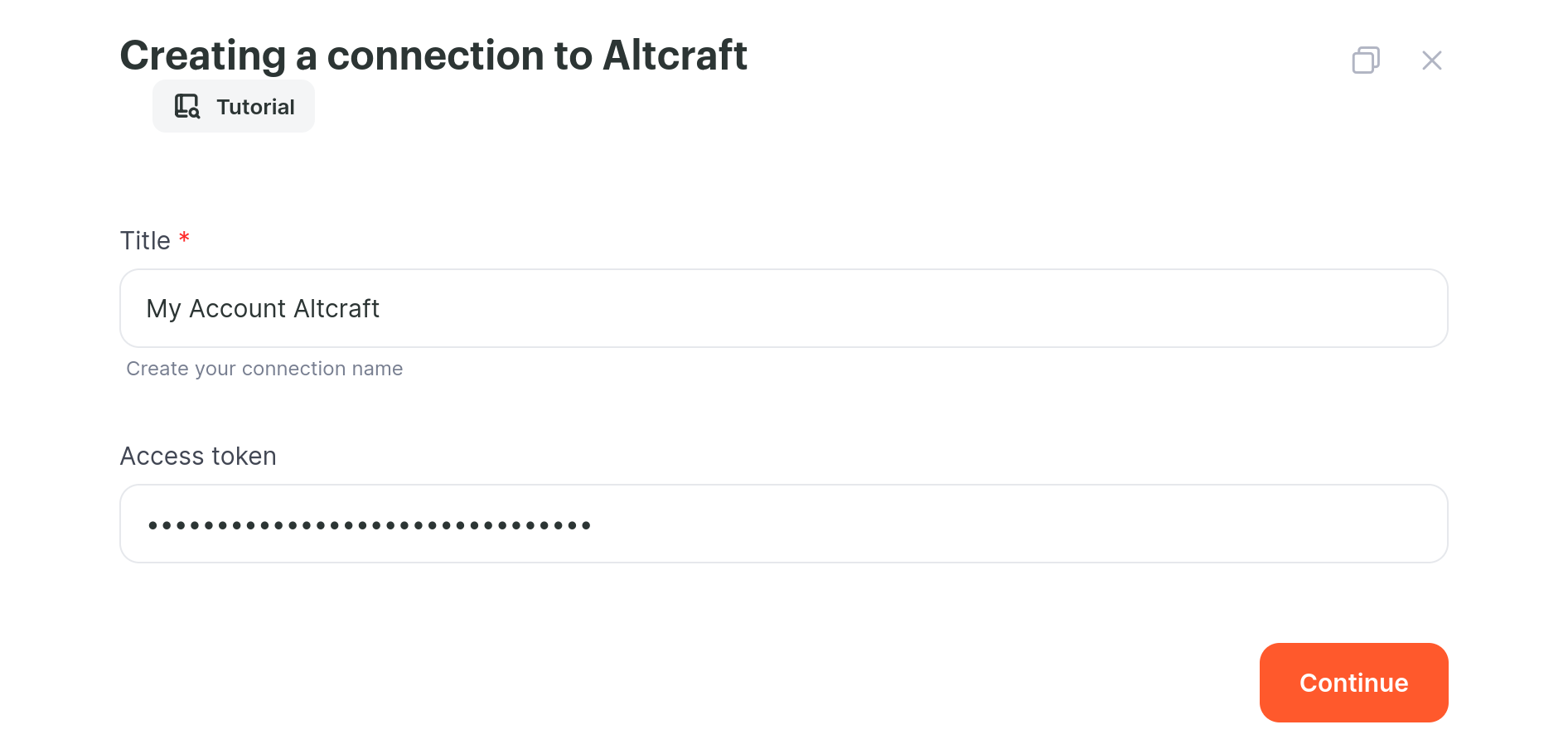
After adding the Access token, click "Continue". The following window will open, displaying information about the newly created connection.
If the connection is successful, in the "Apps" section, in the left menu, Altcraft will be displayed in the list of all connections.
Albato can connect multiple Altcraft users with limited access. To do this, you need to generate a new Access Token, assign the necessary rights and create a new connection as described above.
It is also necessary to specify the names for each connection, so that later it will be convenient to view and test the connections.
To test the connection, you must select a connection from the list (if there are several). Next, you will see a window with connection information.
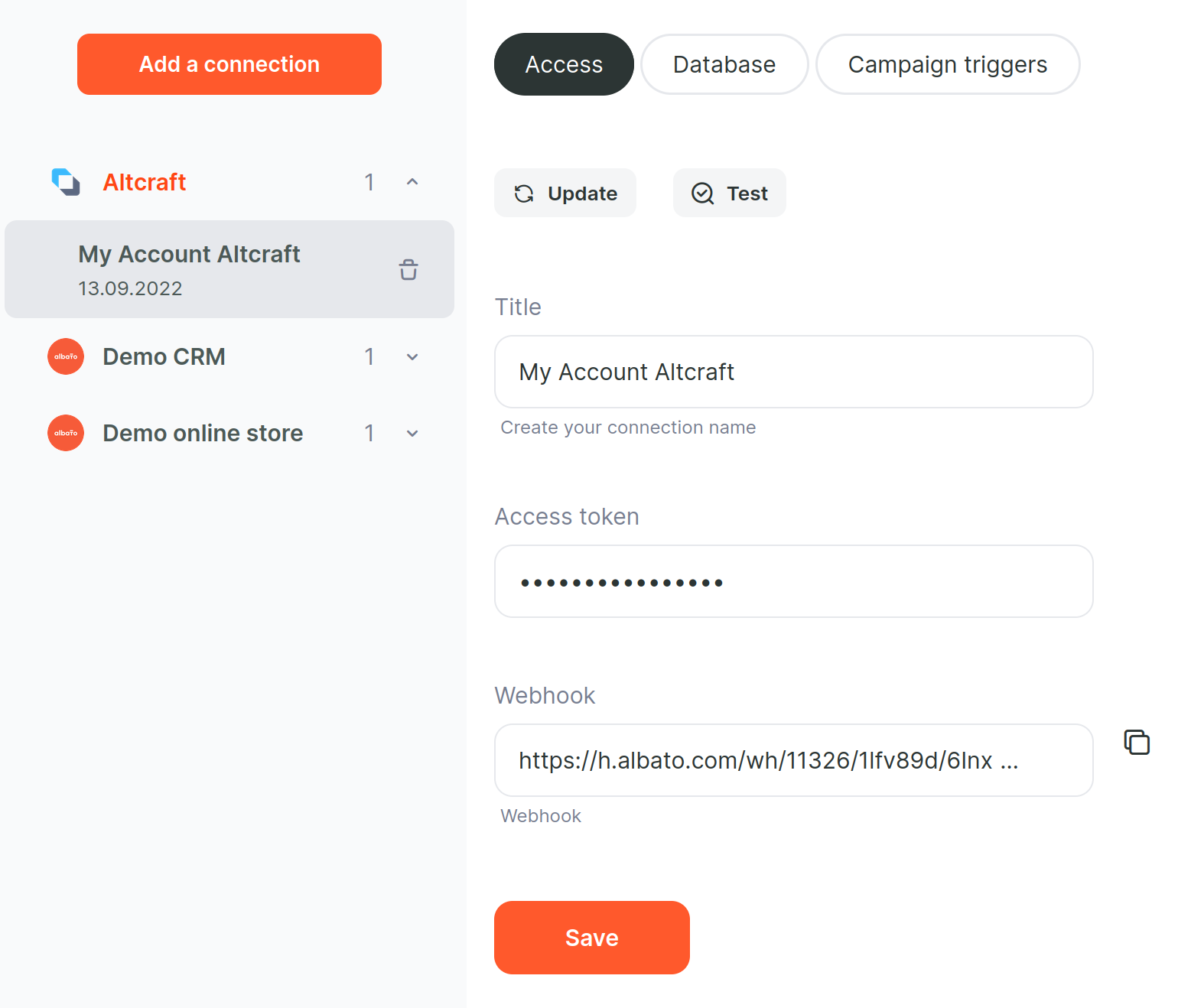
In this window, you can view the list of available databases (there may be restrictions depending on the specified Access Token role), as well as the list of available trigger campaigns. You can also test the connection.