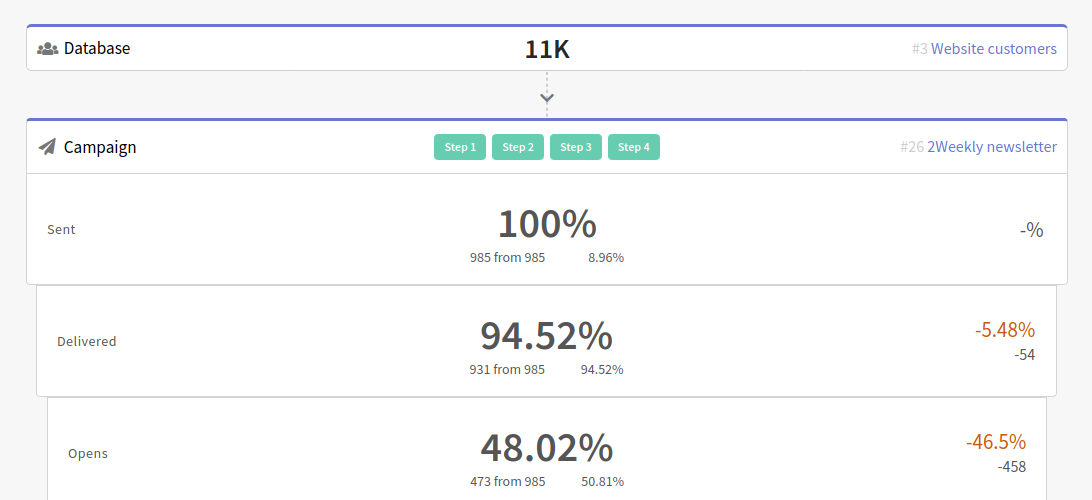Tutorial: My First SMS Campaign
 | This tutorial will help you to create and launch your SMS campaign in the Altcraft Platform from scratch. SMS as a channel of communication with clients is impossible to replace. It does not matter if a customer has Internet access, because today everyone has a mobile phone. The subscription process is also simpler than in other channels: the only thing you need to get started is a customer's phone number. Yes, there is no way to add media content to SMS, but you can add links to resources on the Internet. Altcraft Marketing automatically shortens links in a message and also tracks recipients' clicks. |
Step 1: Connect SMS gateway
Altcraft Marketing uses integrations with gateways of mobile operators to send SMS to your customers.
You can read about our ready integrations in this article.
In case you use different SMS gateway, write to us at team@altcraft.com and we will agree with you the terms of connecting the new gateway.
At first you'll have to connect the SMS sender. You need the authorization data of the telecommunications service provider, as well as the CALLER ID agreed with it.
If you use an Altcraft Marketing cloud account, please give the information to the support team at team@altcraft.com. They will help you to connect the integration.
If the Altcraft Marketing platform is installed on your equipment (On-Premise), you need to configure SMS sender in the platform administrative panel. Contact your platform administrators to set up senders and virtual senders using the instructions below:
- Senders are configuration records that combine parameters for sender identification, sending speed, and settings for the sender's behavior in case of sending errors.
- Virtual senders are the rules for sending from multiple senders. Can be configured both in the Administration Panel and in the User Interface.
Or just contact our support team — and we will help you set up SMS sending.
Step 2: Subscribe customers to the SMS channel
Profiles Databases
Altcraft Marketing mailings are received by your subscribers. Subscriber profiles are stored in profiles databases.
Each customer profile has a system field "Phone". You can store your customers' phones there. However, it is used not to send, but to identify a customer in the platform.
Subscription resources
When you start your SMS campaign, you use profile subscriptions to resources. This way, you can notify the client by several phone numbers. Each client profile can be subscribed to one or more resources . What can be a resource? A specific marketing area, a site, an application, or the type of content.
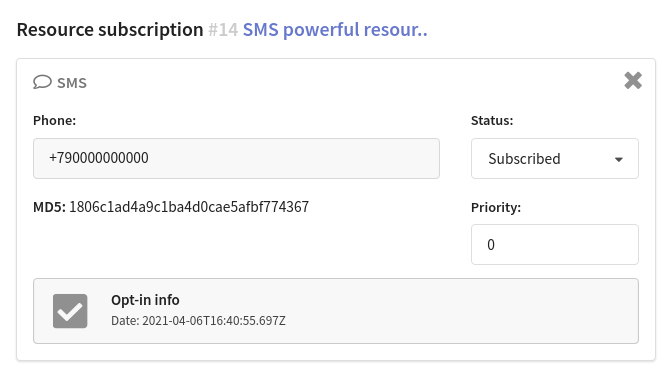
Select the corresponding item in the main menu, then create a new resource or select an existing one. Select an SMS channel for a new resource:
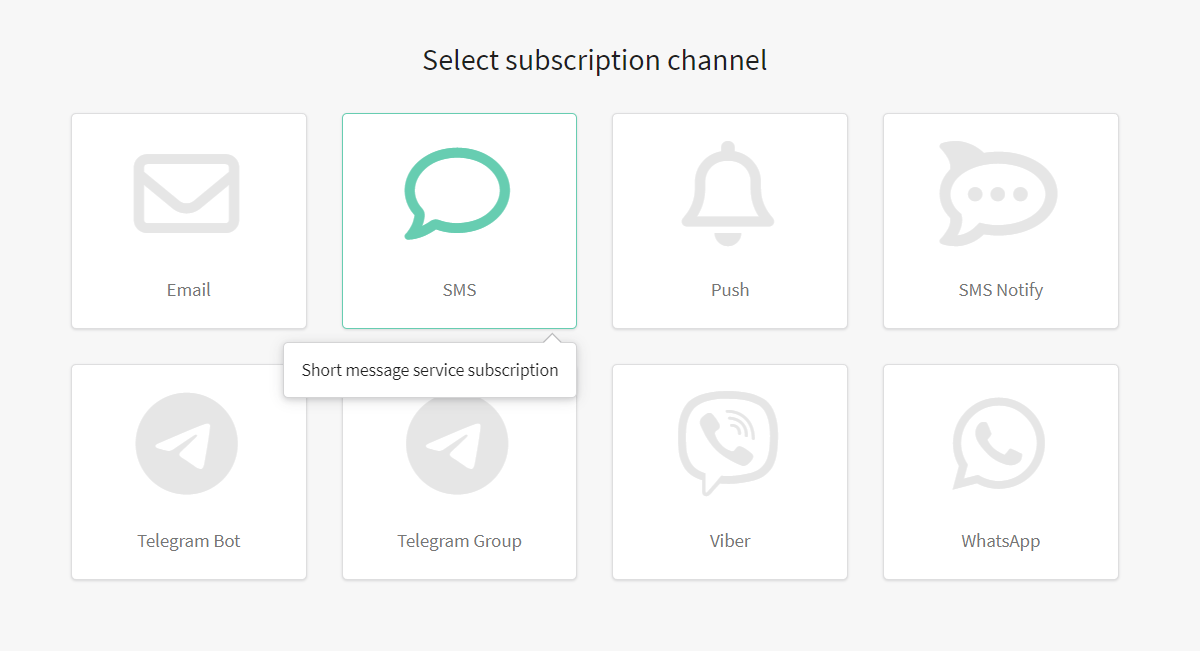
In the general settings, add the necessary databases. If it's necessary, assign a sending policy and specify the Default tracking domain. This domain will process your customers' clicks on links in SMS messages:
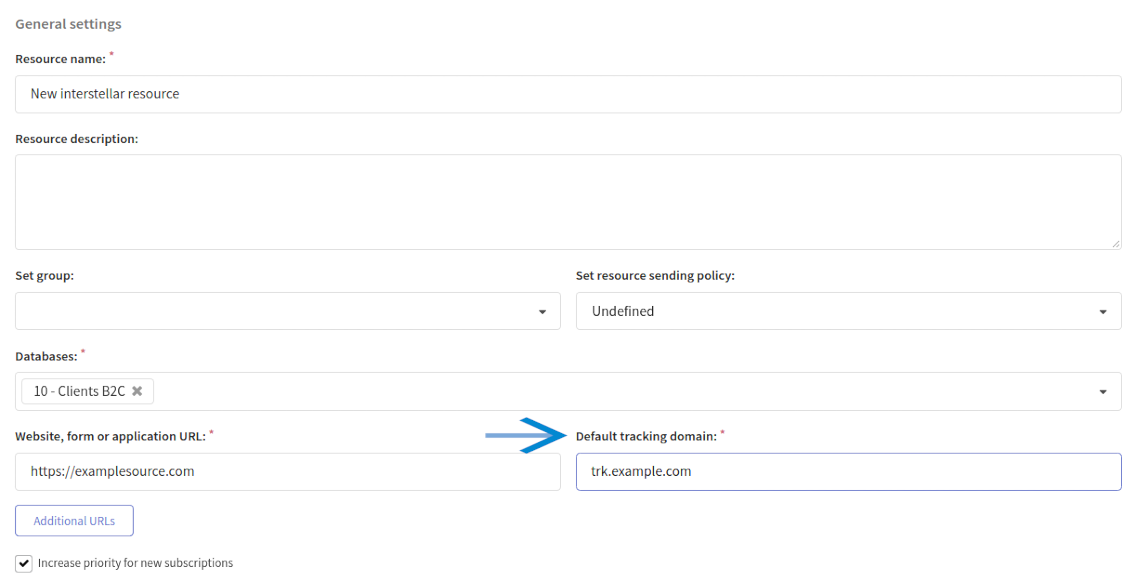
In the SMS options of the resource channel Caller ID agreed with your telecommunications service provider:

Customer profiles and subscription to the resource
So, we've just configured the profiles database and subscription resource. Now it's time to import customer data into the platform. For each client, Altcraft Marketing creates a single digital profile that includes personal data, history of actions and subscriptions to your resources.
You can upload customer data manually: one at a time, in a list, or from a table file. Different import methods are described in this article.
You can also set up automatic import of client profiles:
When you import data, sign clients to the previously prepared resource. To do this, select SMS as the communication channel and specify the column with subscribers' phones:
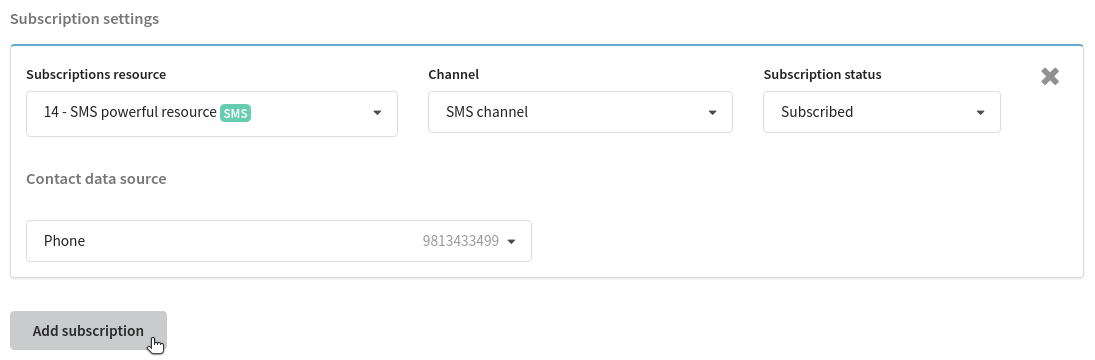
If you already have a profiles database, add them a subscription to a new resource. There are two options:
- if customers have subscriptions to another resource with up-to-date SMS phone numbers — use bulk profile update
- if you need to upload to the platform SMS phone numbers for subscription, use the profile import in the "update only" mode
Step 3: Prepare content for submission
The content for your SMS campaigns is created in Message Templates. The templates contain content for all available channels. When you create a new template, select the SMS channel - or add it for an existing one.
The SMS version of the template is a simple text editor where you can add data of a specific client, as well as dynamic text content from external sources:
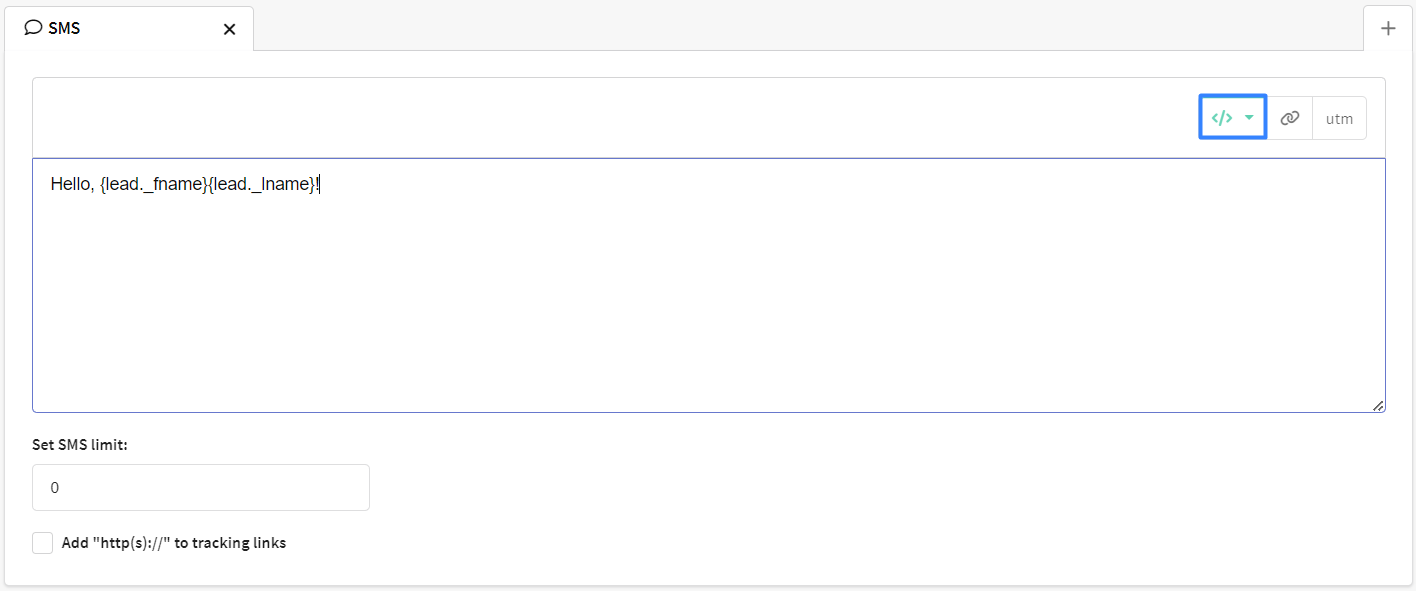
Step 4: Select the type of email campaign
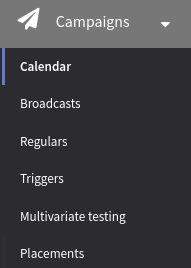 | If you want to send an SMS message, you need to use such a tool as a Campaign Do you want to send out a one-time mailing to all profiles of the database or to the audience of the specific segment? Choose Broadcasts If the mailing is periodic, your choice is a Regular campaign. In the main menu select Campaign and open Calendar. This is where you'll find all scheduled mailings. |
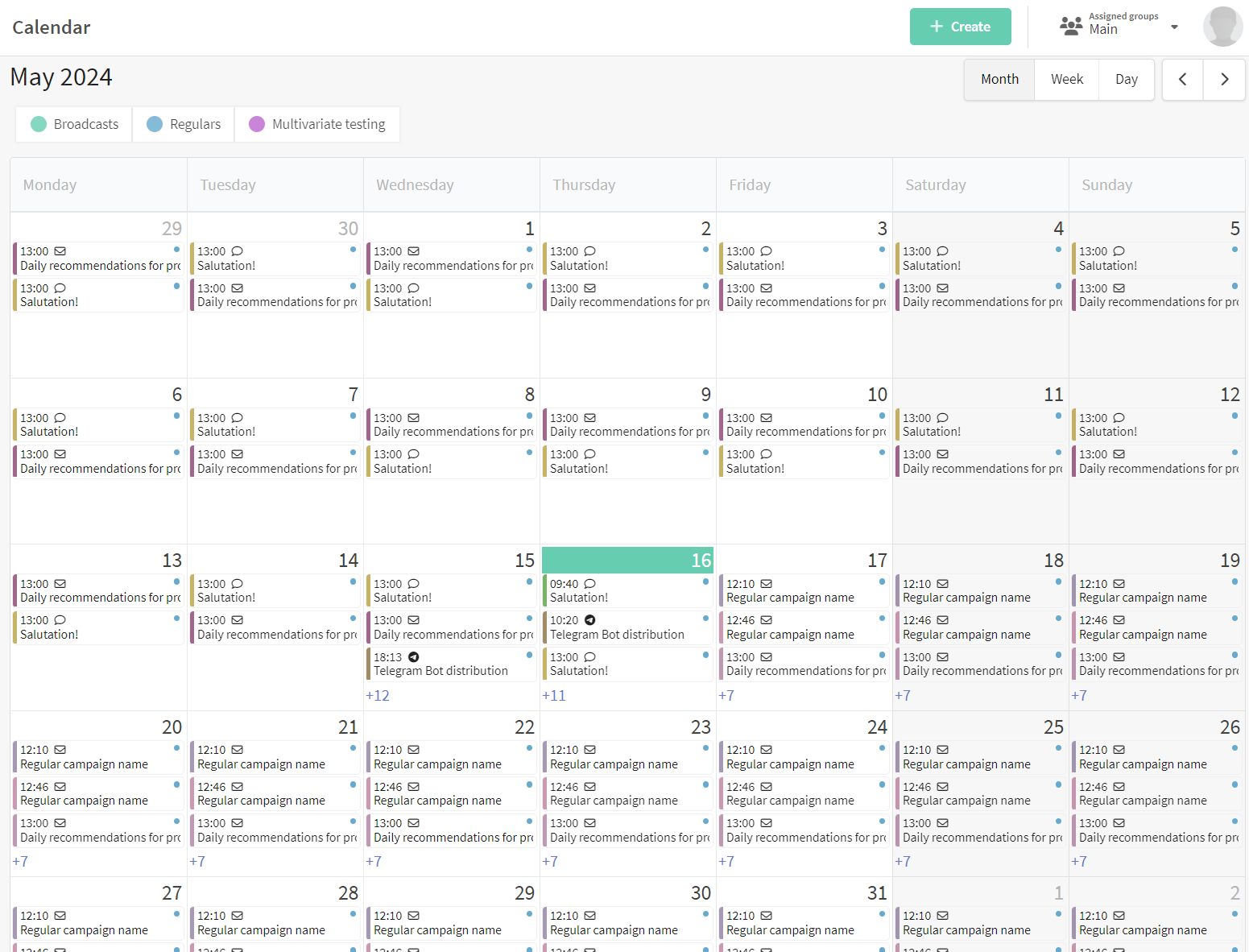
Decide on a date and create a campaign of the required type:
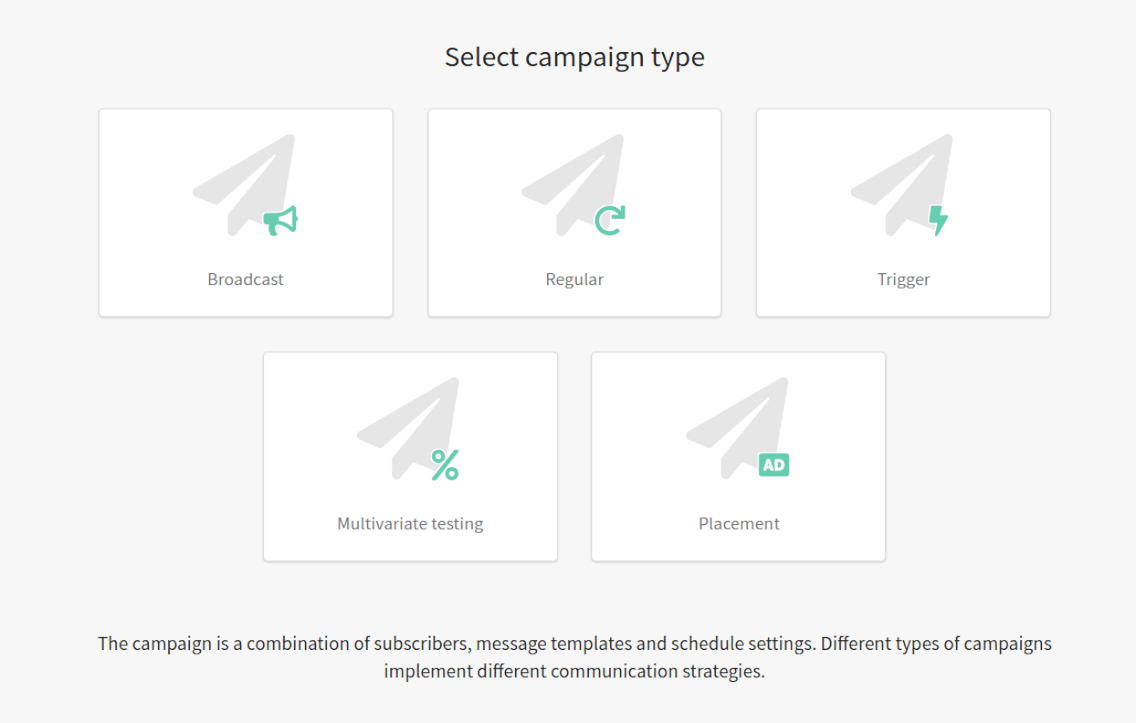
You can find details about how to set up Broadcast on this page.
You can find details about how to set up Regular campaign on this page.
Once you're done with the general campaign settings, you need to:
- Select SMS as the communication channel;
- Select the subscription resource you've just configured and the audience of recipients;
- Add a message template to your message;
- Set a schedule. For example, for a broadcast the option "On specific date at specific time" is available.
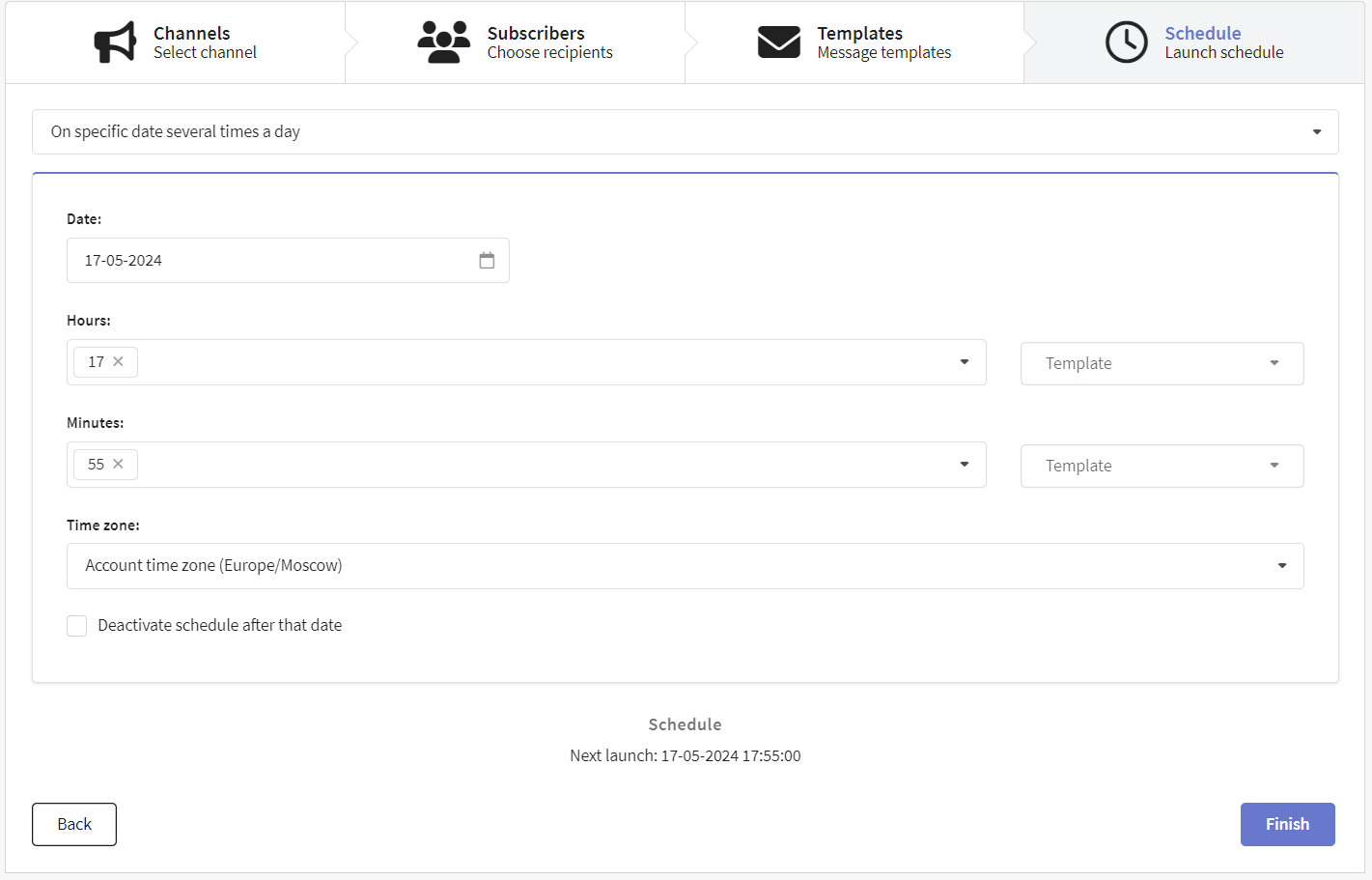
Once the campaign is set up, save it. Later you can find it in the list of campaigns of the corresponding type. There is a quick action menu on the right side of each campaign. Use it to test the campaign — and if everything is successful, activate it:
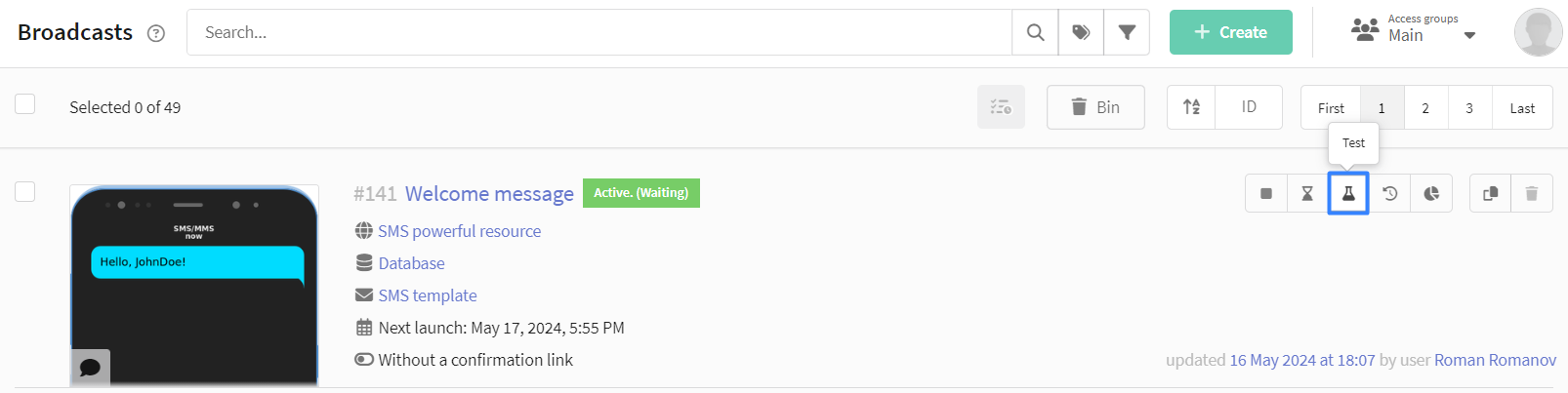
Step 5: Assess the effectiveness of the email campaign
Do you want to assess the effectiveness of your email campaigns? Go to the section Analytics in the main menu of the platform.
The channel report provides analytics for one or several campaigns, for one or several communication channels. For the convenience of grouping, you can select a preset of indicators for SMS:
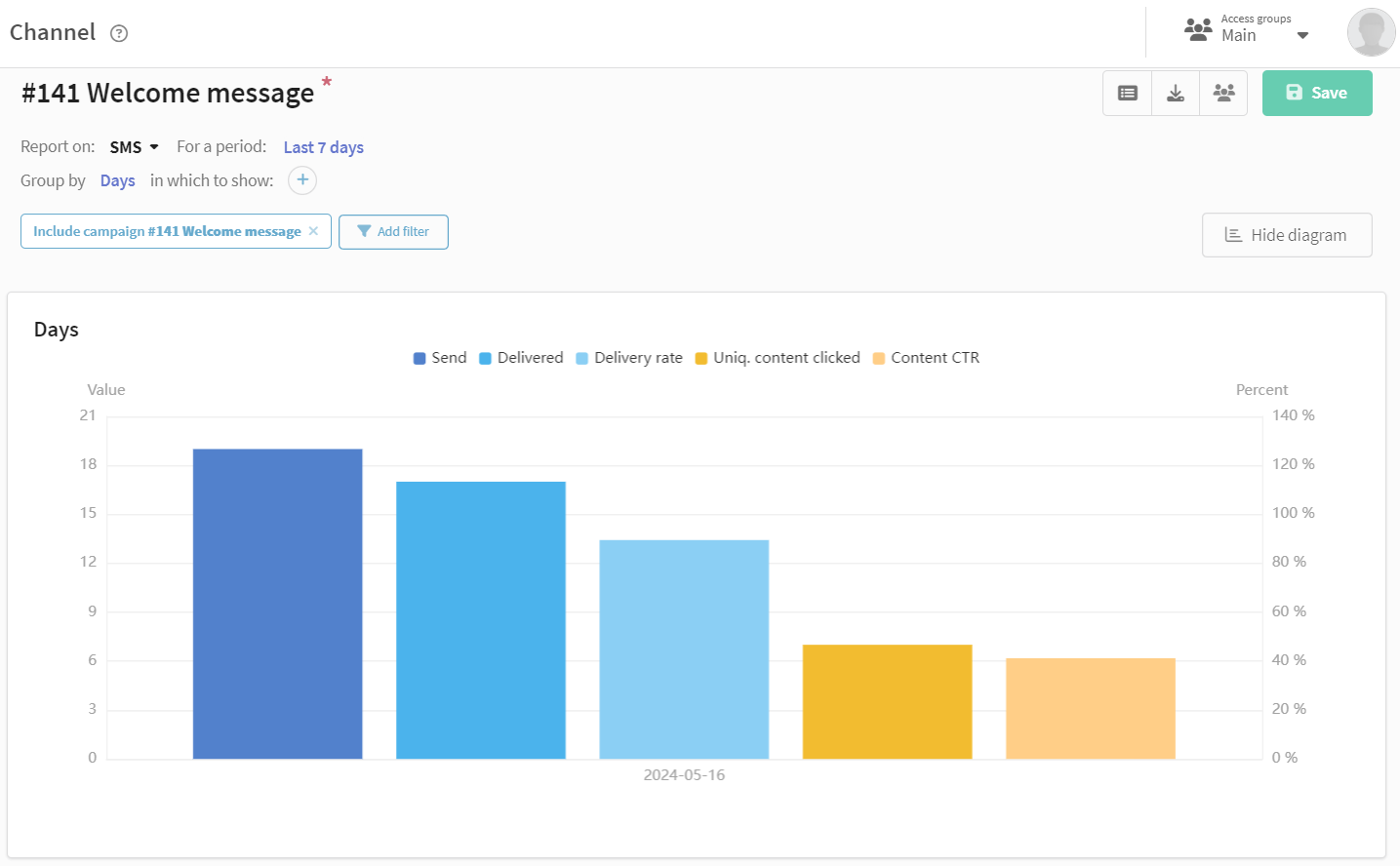
You can also go to the channel report for a specific campaign by following the link in the campaign editor:
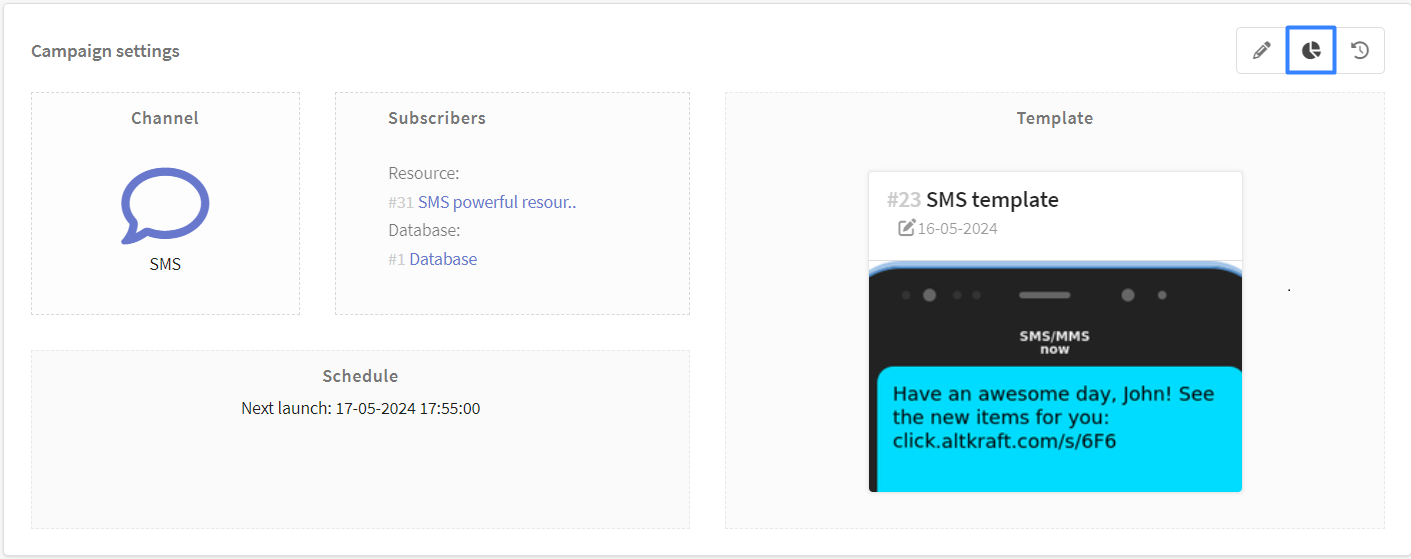
Actions in the SMS campaign or in the template can turn into steps in the interactive conversion funnel: