Tutorial: My First Viber Campaign
 | This guide will help you launch your first Viber campaign. Integrating Altcraft Platform with Viber is done through the Devino Telecom through the SMS Traffic, MTS OmniChannel or through the Rapporto. If your company doesn't have an account yet, please register one. |
The cost of messages is determined by providers. Altcraft does not charge additional fees for sending messages to Viber.
Step 1. Set up integration
1. In the main menu, go to Integrations.
2. Choose "Viber" as the integration type.
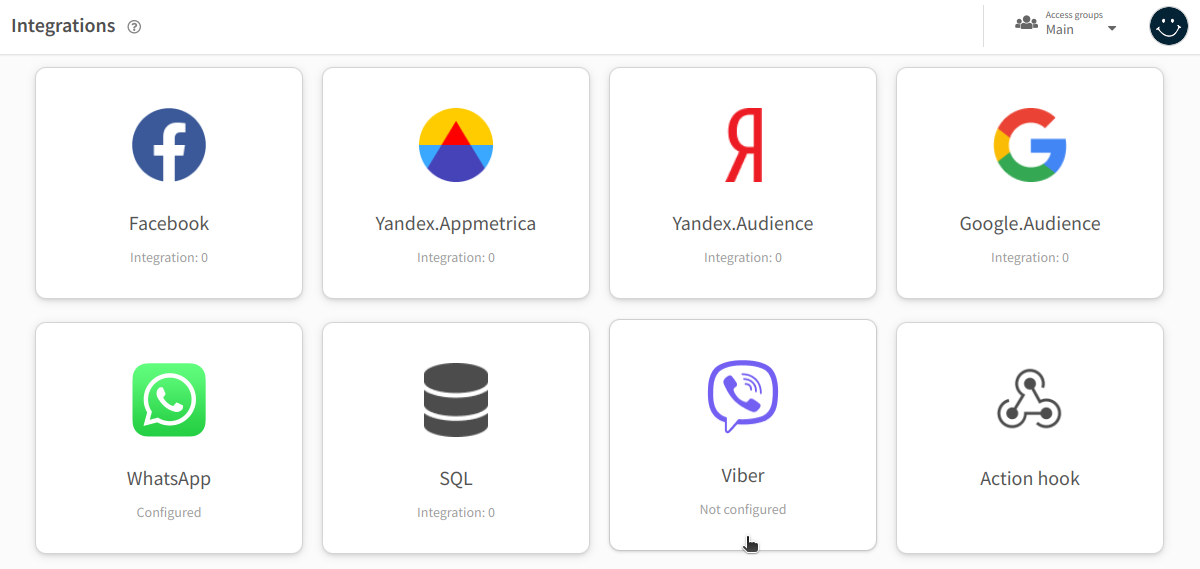
3. Choose the provider — Devino Telecom, SMS Traffic, MTS OmniChannel or Rapporto.

4. Activate the integration using the toggle switch in the top right corner.
5. Click "Add connection":
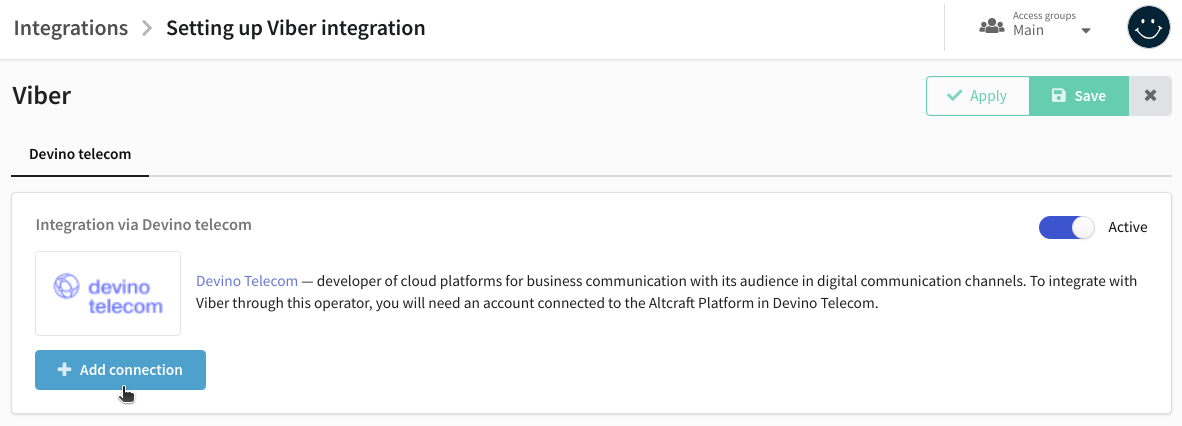
6. A new window will appear on the right, showing available connections. A connection links your provider account with Altcraft Platform. Click "Create" to set up a new connection:
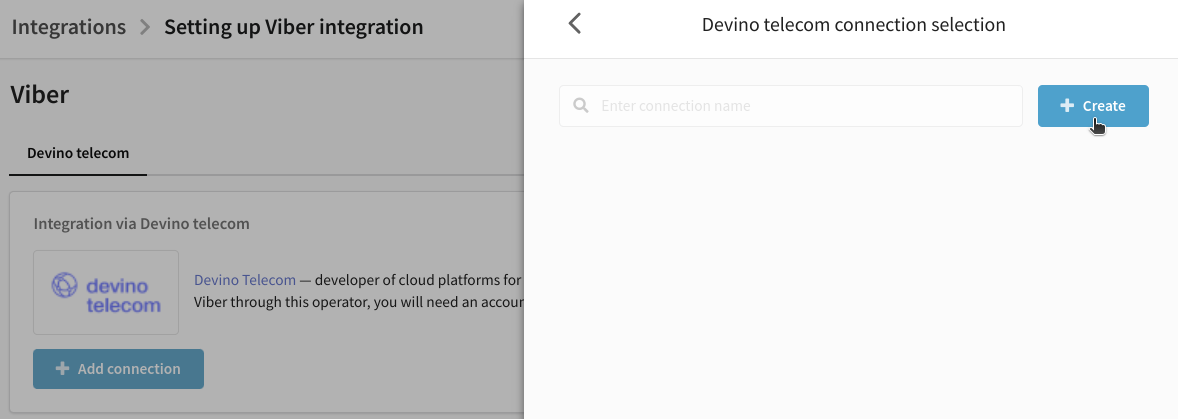
7. In the new window, enter the name and description of the connection.
8. Authorize in your provider account.
For Devino Telecom there are two ways of authorization. You can learn more about creating of connection in this article.
9. Enter the authentication details and click "Check" to verify their validity. If the data is correct, information about the successfully identified account will appear below.

10. Click "Create" in the bottom right corner to save the connection.
11. Go back to the list of connections, and select the one you just created.
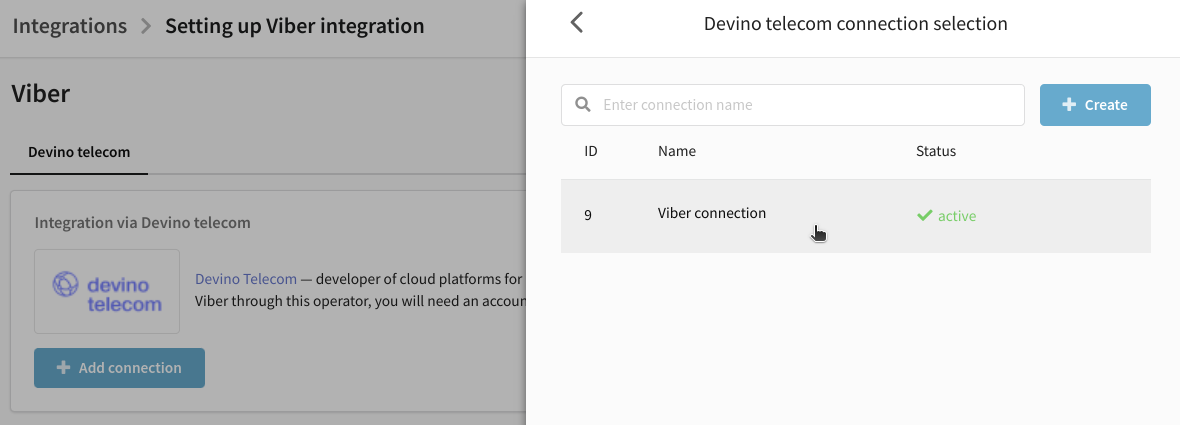
12. Information about the added connection will be displayed in the integration section. Ensure that the connection status is "active." If not, check your account status in the provider dashboard. Note that your account might be blocked if the subscription fee is not paid.
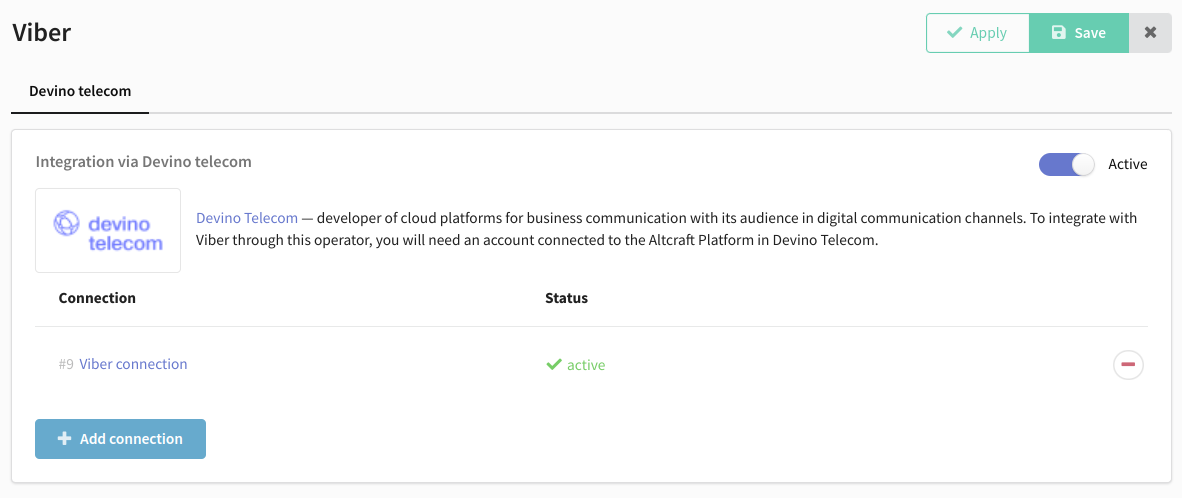
13. If you use SMS Traffic as a provider, you have to send your Callback URL from the integration to technical support
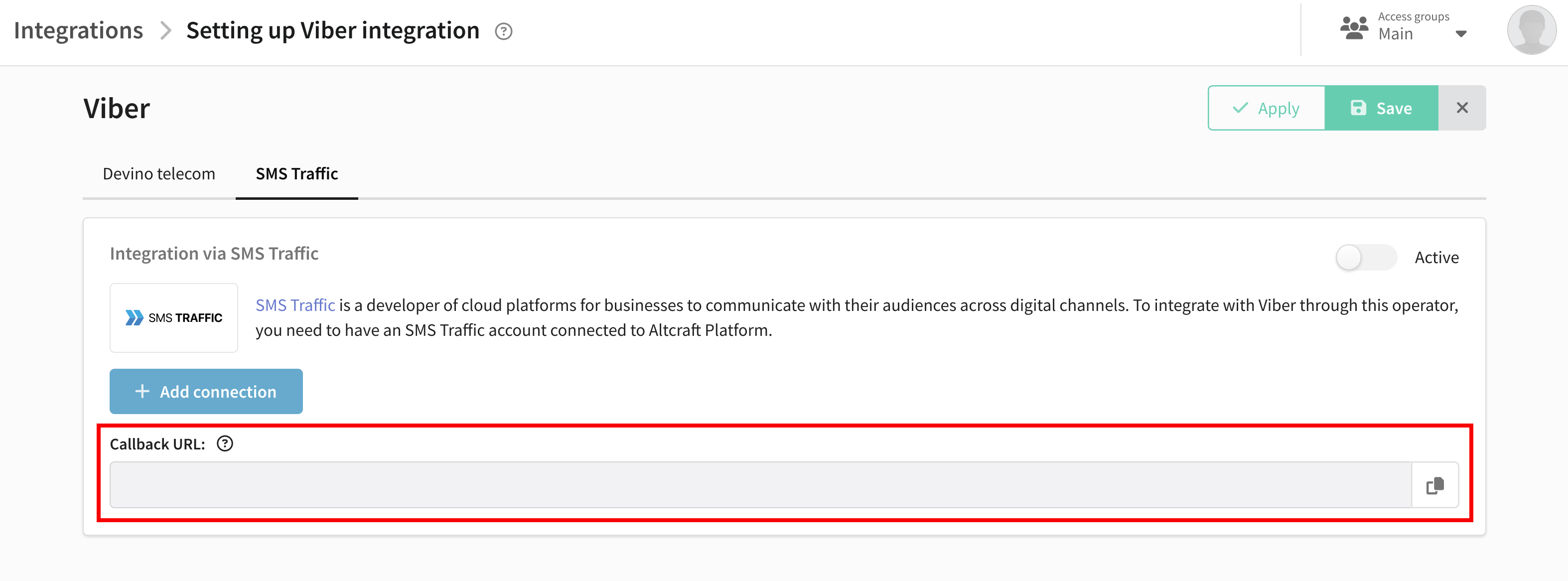
14. Save the integration settings using the buttons in the top right corner.
Step 2. Subscribe customers to the Viber channel
To send a message to a user on Viber, you need:
- The user's phone number in the database.
- The profile must have a subscription to the Viber channel of the resource.
The profile phone number to which you send messages must be recorded in international format. Please use the following format: +79001234567.
To subscribe clients to a Viber channel, follow these steps:
1. Choose or create a profile database where subscriber data, including phone numbers, will be stored.
2. Create a new resource or edit an existing one, adding a Viber channel. To configure the channel, select the previously created Viber connection and specify the sender's name. Subscribers will see this name when they receive a message. You can find the sender's name in your provider account, and it should be verified by your provider.

To set up callbacks with message statuses, please contact your account manager or [technical support] of provider:
3. Import subscriber data into the platform, for example, by using a file. During the import process, make sure to add a subscription to the Viber channel in the resource for each subscriber. You should specify the column in your file that contains phone numbers as the source for subscriptions:
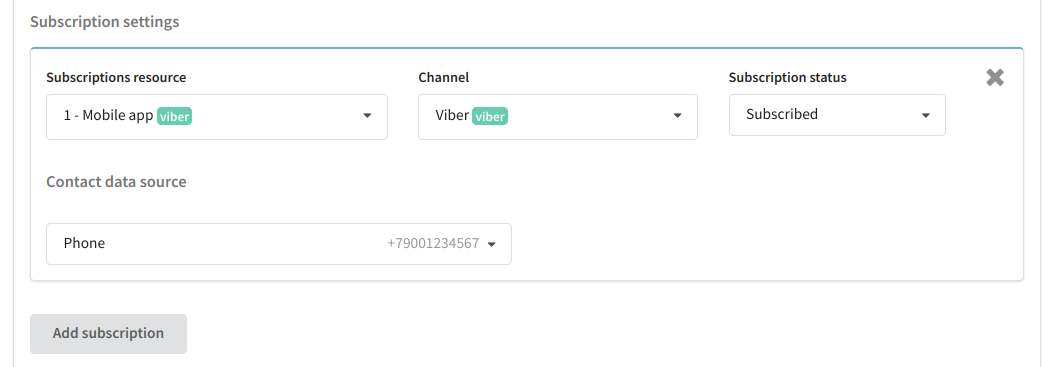
For each customer, a digital profile is created, which compiles their personal information, activity history, and subscriptions to various resources. If a client's subscription to the Viber channel was successfully added during import, this data will be displayed in their history:

Step 3. Create a message template
1. In the main menu, open the "Templates" section and create a new template using the "Create" button on the top panel.
2. Choose the creation method — Editor, and the sending channel — Viber.
3. Fill in the general template settings.
4. A Viber template consists of a series of messages. To add the first message to the series, click the "+ Message" button.
5. Select the message type:
| Message type | Devino | SMSTraffic | MTS OmniChannel | Rapporto |
|---|---|---|---|---|
| Text | + | + | + | + |
| Text + button | + | + | + | + |
| Text + image + button | + | + | + | + |
| Image | + | + | + | + |
| Video | + | + | - | - |
| Video + text | + | + | - | - |
| Video + text + button | + | - | - | - |
| File | + | - | - | - |
6. Fill in the content. To personalize the message, use variables in your messages ![]() .
.
The maximum number of messages in a series is 5. If multiple messages are used in the template, each will be sent with a 2-second interval.
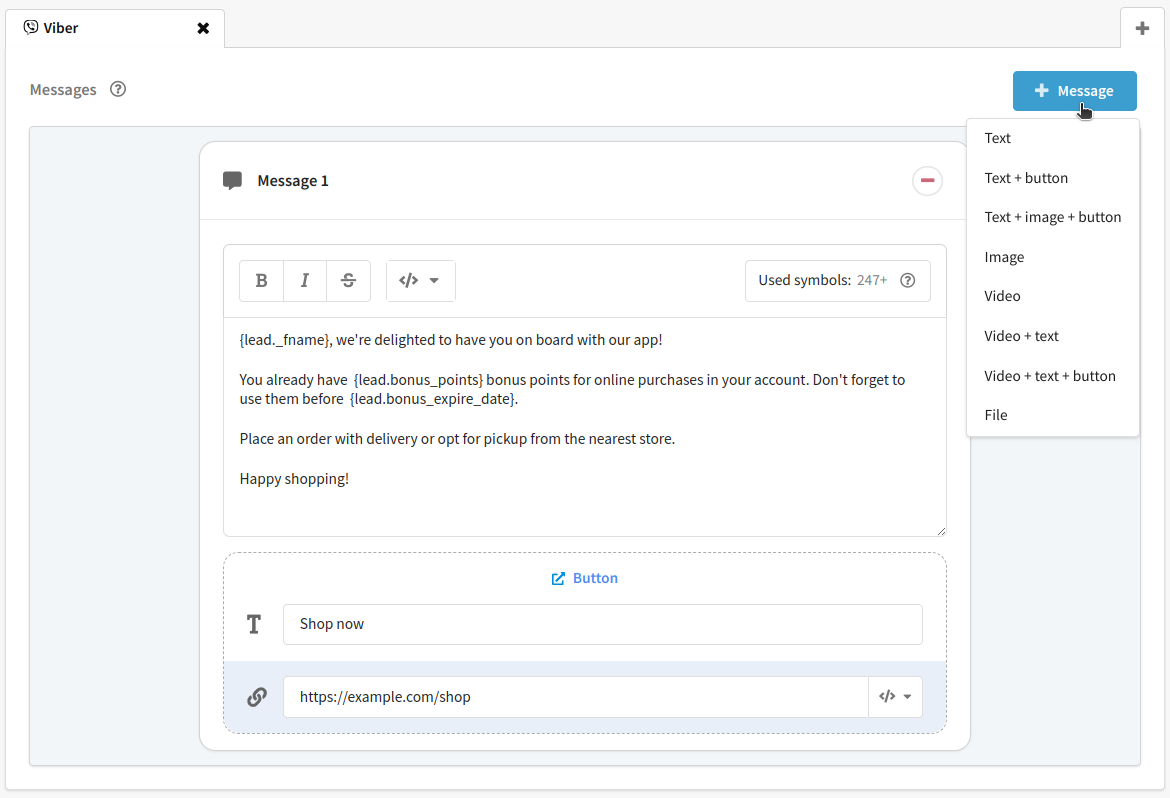
7. Check how your recipients will see the message. To do this, click on the preview button on the top panel.
8. Save your message template.
You will find more information about setting a template for a Viber channel in this article.
Step 4. Launch the campaign and evaluate its performance
1. Go to the "Campaigns" section and choose the type of campaign:
- Broadcast is a one-time ending of messages.
- Regular campaign is a periodic sending of messages according to a schedule.
2. Configure the campaign:
- Select Viber as the communication channel.
- Choose the previously configured resource and the recipient audience (database or segment).
- Add the message template to the campaign.
- Set the schedule.
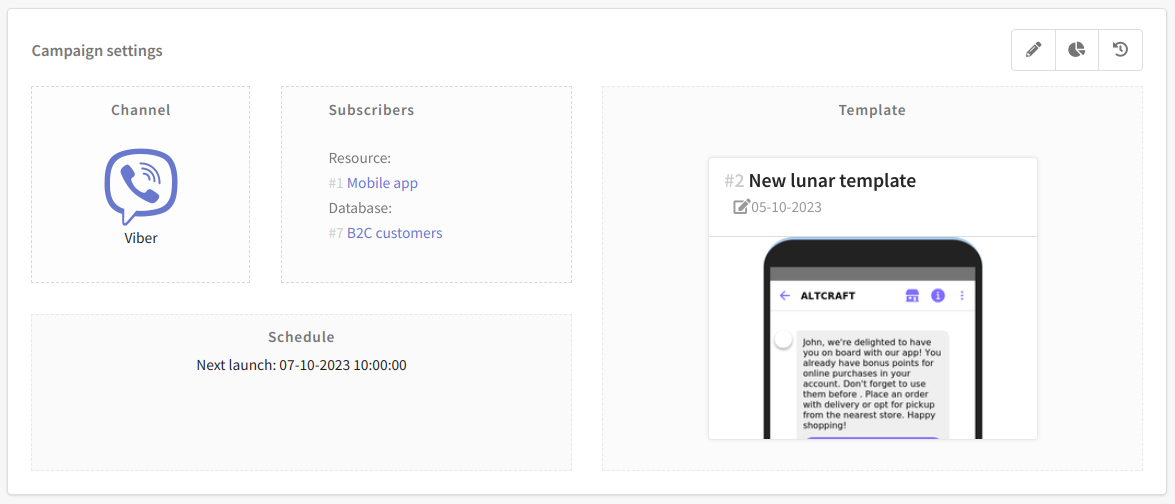
3. Save the campaign.
4. Find it in the list of campaigns of the selected type and activate it by clicking the  button in the quick actions panel. An active campaign will start sending messages when the scheduled launch time arrives.
button in the quick actions panel. An active campaign will start sending messages when the scheduled launch time arrives.

5. To assess the results of your campaign, use the channel report. To access the report, click on the analytics button ![]() in the quick actions panel. The report will provide the following information about your campaign:
in the quick actions panel. The report will provide the following information about your campaign:
- The number of messages sent, delivered, and undelivered.
- The number of reads and clicks on links within the messages.
- The count of unsubscribes and subscriptions to the Viber channel.