Funnels report
Description
Conversion funnel is a term that describes customers quantity changes as they go through the whole transformation process from website visitors to buyers or subscribers.
From the start number, only some part of the audience will go to registration form, and less of them will become real buyers. Graphic display of this process is similar to the funnel.
Using a variety of available conversion funnel steps you won't miss a part of your customers' journey in need of improvement. You can also detect steps where conversion rate is high and perform appropriate actions.
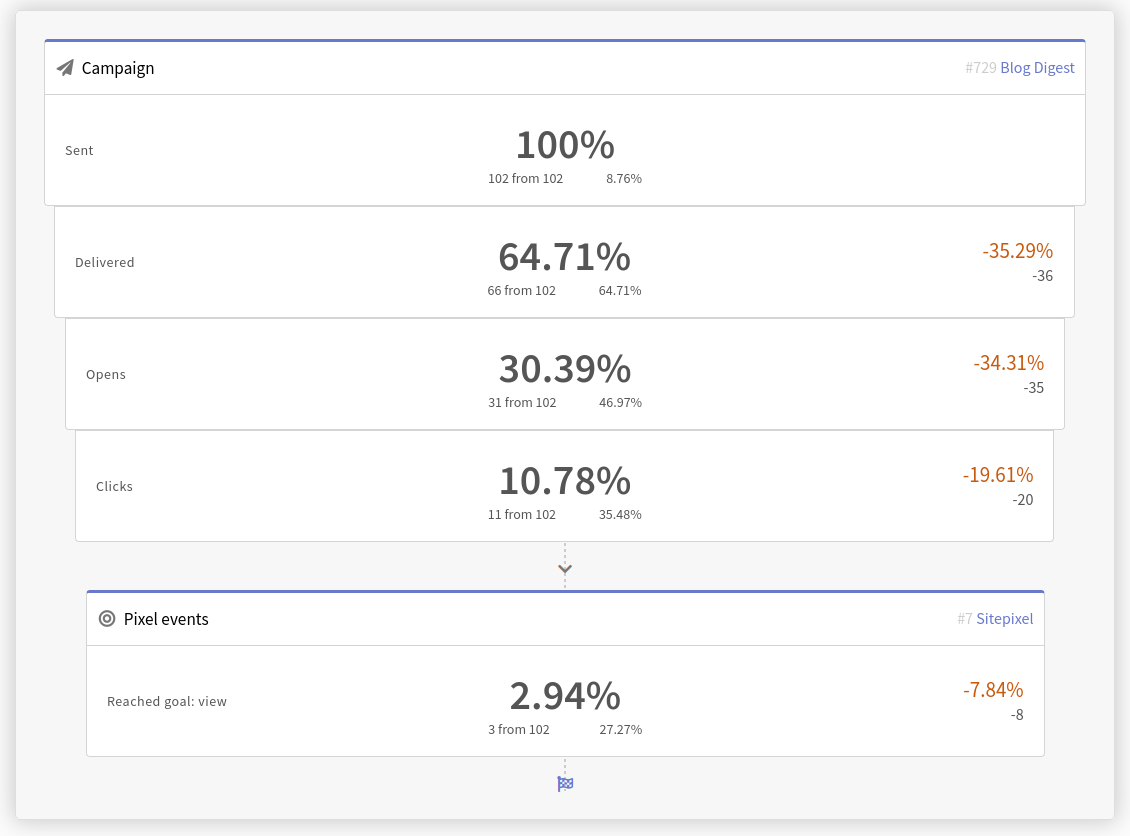
What can be conversion funnel used for?
Conversion funnels can become your trusted providers of actionable marketing analytics. Each funnel step shows a a number of profiles engaged in a certain activity (profile import, message reads and link clicks, web page visits or purchases) in relation to the previous step. Analyzing conversion funnel can help you to understand reasons for unsubscribing and test key elements of the previous page.Using a variety of available conversion funnel steps you won't miss a part of your customers' journey in need of improvement. You can as well detect steps where conversion rate is high and act accordingly and precisely upon this data.
Calculation of the conversion period
Since the funnel report collects data from different sources, the calculation can take a long time in some cases. To optimize the process of working with the report, the date periods for it are calculated and stored in the platform.
In the menu, select a ready-made report and the time period you are interested in. You can also add a new reportdate range or recalculate the current one.
The following buttons can be found on the right side:
![]() Export report —
export the report in csv or xlsx formats;
Export report —
export the report in csv or xlsx formats;
![]() Edit report —
modify the report;
Edit report —
modify the report;
![]() Clone report —
duplicate the report
Clone report —
duplicate the report
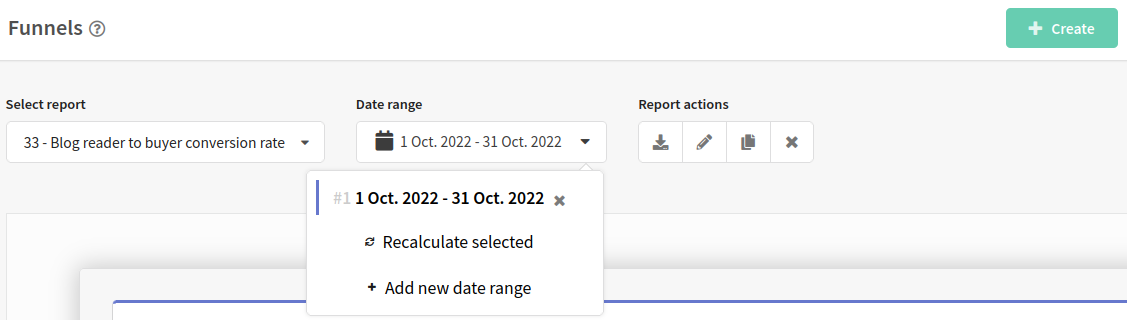
How to create a funnel?
To add a new conversion report, click Create in the top right corner of the page.
General settings
Enter the name and description of the new funnel, and select the database that stores the data of the customer audience you are interested in.
Next, specify the length of the sliding window. This is the time period between the first and last conditions in the funnel. The period is specified in seconds and defaults to 604800 seconds (7 days).
For example, you leave the default length of the sliding window (604800 seconds) and add the following steps to the funnel: Template #1 delivered —> Template #1 opened —> Achievement of the "purchase" goal. In this case, the first condition will be met when the message is delivered to the profile, and the last condition will be met when the profile activates the pixel by his actions. The profile will get to the last step of the funnel only if no more than 7 days pass from the moment the message is delivered to the moment the pixel is activated. At the same time, the order of actions specified in the funnel should be preserved.
30 days — 2592000 seconds
14 days — 1209600 seconds
1 day — 86400 seconds
1 hour — 3600 seconds
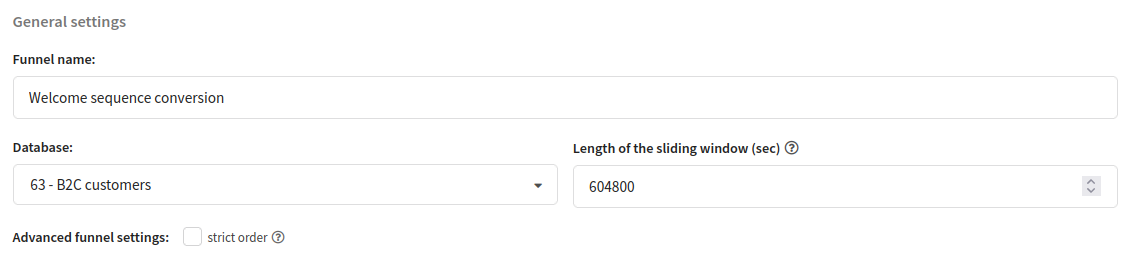
Additionally, you can enable strict order in the funnel. This setting does not allow other events to intervene in the given sequence.
For example, you are building a funnel: Mailing #1 delivered → Mailing #1 opened → Achievement of the "purchase" goal. If between the second and third steps the platform recorded another event in the profile history, the profile will not proceed to the third step.
Use a strict order if it is important to you that the profile perform a strict sequence of actions in a short period of time.
Building a funnel
The following blocks can be used in custom order in funnels:
- Information by segment
- Information by template actions
- Information by mailing actions
- Information by goals reached
- Information by subscriptions
The funnel counts the number of profiles, not the number of events. For example, if the platform recorded two profile clicks on a template, the funnel will only show one profile at that step.
Add a step: segment
A segment as a funnel condition can only be added in the first step. This allows you to narrow the selection of profiles observed in the funnel.
To get information about segment, you need to select segment type (new or existing) —> select amount of profiles in the selection, which can be fixed number or range —> add rule or rules group:
- "AND" condition — subscribers that fit all rules and rules groups in query, will be selected.
- "OR" condition — subscribers that fit at least one rule or rules group, will be selected.
—> find necessary segment. After this, you can add one more rule or rules group, or go to the next step.
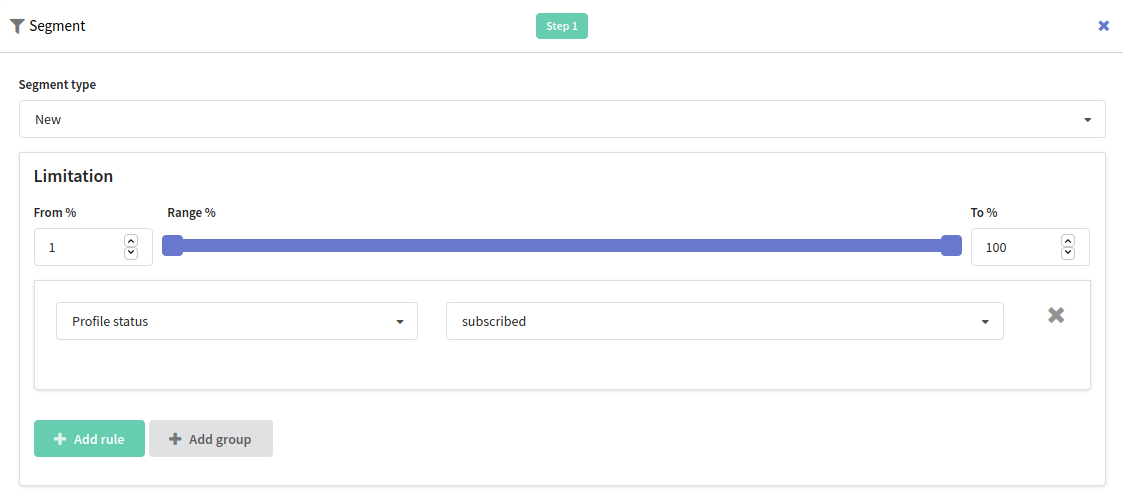
"Segment" step does not use selected time period for selection. It works only as filter.
Add a step: template
This block shows amount of profiles which performed selected actions in selected actions.
To get information about actions in the template, select "Add a step: template" from the options —> select the template —> select communication channel or channels (email; push; sms) —> select action or actions in message, that you want to get information about. If you select several actions, amount of steps will be increased.

If a click event is registered in the SMS channel but there is no delivery event, the delivery event will be automatically generated — 100 milliseconds before the click event.
Add a step: campaigns
This blocks allows you to count profiles by amount of certain actions by selected channels in the mailing.
To get information by campaigns, select the mailing, then select action or actions in message, that you want to get information about. If you select several actions, amount of steps will be increased.

If a click event is registered in the SMS channel but there is no delivery event, the delivery event will be automatically generated — 100 milliseconds before the click event.
Add a step: goal reached
This block shows amount of subscribers that reached pixel goal or performed target actions. Available events:
- pixel visit — any event of a selected pixel;
- reached goal — an event that a client achieves one or more goals.
To get information about the number of subscriber who reached a certain goal, you need to select a pixel for a certain event, select a goal and its value. Next, specify the pixel value that must be fixed for the profile to get to this funnel step. The following comparison operators are available:
- more or equal
- less or equal
- more
- less
- equals
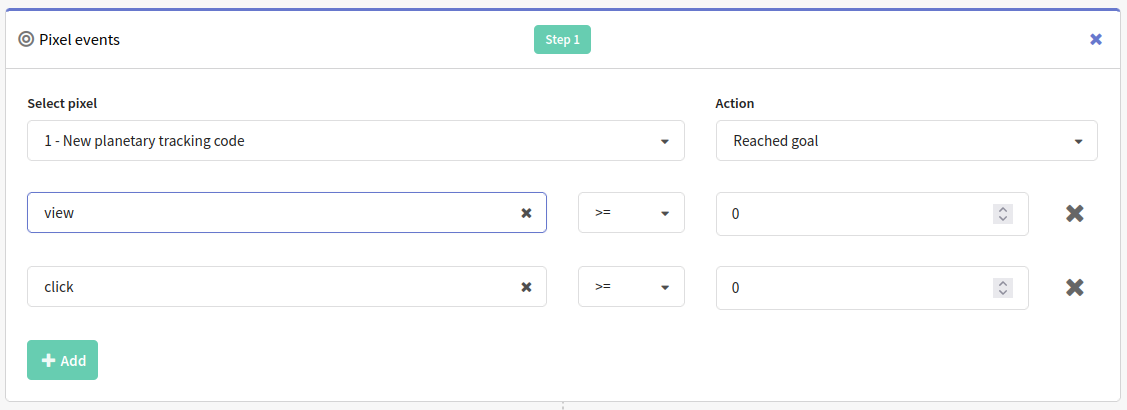
Add a step: subscriptions
This block shows information about profiles who subscribed to any channel of a certain resource. Information about subscriptions gives subscriptions quantity.
To get information about completed subscriptions amount, select the resource.
The Altcraft platform allows an inaccuracy of 0.02% when generating reports.