Users, groups and access
In Altcraft, you can restrict the functionality of user accounts as well as tokens used for authorization in the platform API. Access is determined by user or token groups and roles:
- Groups define the visibility of objects such as databases, templates, campaigns and scenarios, etc.
- Roles define the set of available actions with visible objects.
Managing account users and access control is only available to users with master privileges.
Access groups
Groups in Altcraft account allow you to restrict user access to certain account objects, such as templates, campaigns, databases and segments. A group can be thought of as a container for objects. Thus users will work within their containers and cannot accidentally or intentionally affect objects in other groups.
Groups are convenient when you need to organize the work of several departments within one account with shared statistics, or create conditions for third-party specialists to work, for example - designers for working with templates or website/application developers for debugging integration.
If you need to more strongly separate the areas of responsibility of several company departments, use multiple platform accounts. Accounts can use shared or dedicated resources and components. A common email suppression list is created for all accounts of one platform.
Main group
The Main group is created by the system and contains all account objects, including objects belonging to other groups. If you delete a custom group, the objects in it are not deleted, but are transferred to the Main group. You can work in the Main group just like in any other, if division into groups is not required.
Master access implies full access to the account's Main group regardless of additionally assigned groups and roles. The only exception is access to delete profiles. The role for deleting profiles is assigned separately.
Create / assign group
Groups are assigned and created dynamically when editing account objects - in the General settings block. To assign an existing Group, select it from the dropdown list in the Set group field. For example, for a Message template.
Only Master users can create and set groups.
To create a new group, enter its name in the same field for any account object and press Enter on the keyboard or Add [group_name] in the dropdown list.
Each object created by a user is assigned to the group they were in at that moment.
Switch / delete group
Groups available to the user are displayed in the menu in the upper right corner of the application, next to the account avatar. You can switch from group to group from any account menu.
Group deletion is available in the same list - only for master users.
Access roles
An access role defines what actions with account objects are allowed for a user. To go to role management, select Settings → Roles in the main menu.
The opened list displays existing roles. You can clone or delete a role from the context menu on the right side of the tile. If you want to edit a role, click on its name.
To create a new role, click + Create at the top of the page.
Three parameters are configured for each role:
- Name, which master users see in role lists.
- Groups on which the role restrictions will apply.
- Access rules to objects of the selected Groups.
If the Main group is included in a role, this role will apply to all account objects. Master users are not subject to role and group restrictions. The exception is the ability to delete profiles, which must be activated independently, including for master users.
For all account objects, you can allow View, as well as Create and edit. For databases, segments, suppression lists and resources, Read and export is also available - downloading data lists.
A role without the Moderation option in the Message access block will only allow saving message templates as drafts. Such drafts will be available in mailings only after activation - by a user with appropriate access rights. Such a role is convenient to set for contractor accounts creating mailing templates.
For Mailings and Scenarios you can prohibit Launch: users with such a role will only be able to prepare mailings, while checking and launching them will be done by a user with sufficient access rights.
A role defines which actions are permitted to a user or an API token within the assigned access groups. To manage roles in the main menu select Settings —> Roles:
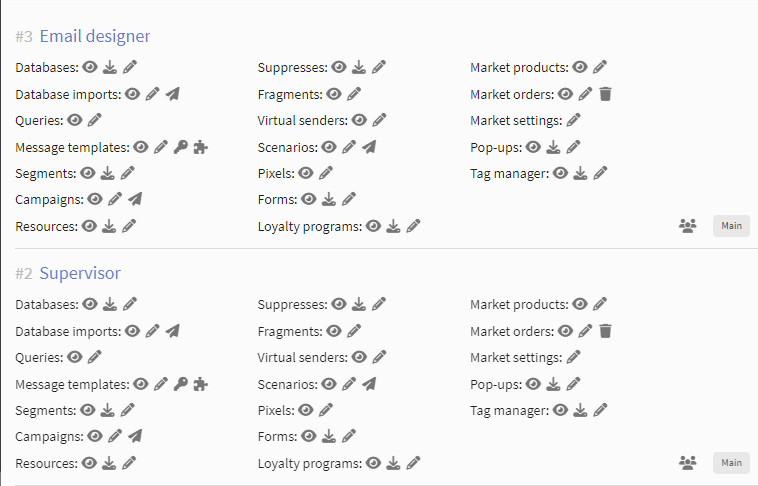
The list you will see contains the existing access roles. You can edit, clone or delete a role in a context menu on the right side of the list. To edit a role you can as well click on its name. To create a new role click + Create in page header.
Any role has 3 parameters:
- Role name. A master user can assign roles to users by their unique names.
- Groups where the role permissions are applied.
- Permitted actions with account objects.
If Main group is selected in a role, role permissions will be applied to all account objects. Master-users are not affected by group and role restrictions. The only exception is the ability to delete profiles, it must be activated independently, also for the master user. For Campaigns separate access rights are available:
- Campaigns - View object — view campaigns and their settings
- Campaigns - Create and edit — create and modify campaigns
- Campaigns - Launch — activate, deactivate and complete campaigns
Working with Campaigns requires additional access rights:
- Campaigns - View object requires view rights for: Mailings, Scenarios, Segments, Databases
- Campaigns - Launch requires launch rights for: Mailings and Scenarios
Roles can restrict user actions with the following platform objects:
- Resources — tool for managing customer subscriptions to various content through specific communication channels.
- Databases — database for storing customer data.
- Scheduled database imports — automatic synchronization of Altcraft profile database with external database (e.g., corporate CRM or SQL database).
- Relations — used to record interactions between your customers, or customers and company managers.
- Queries — SQL queries to external databases. The role regulates user work with template queries and segmentation queries.
- Message templates — content you send to subscribers as part of a mailing.
- Message fragments — part of a template that can be used in other templates.
- Segments — part of a database that includes profiles meeting certain conditions. The role regulates actions with static and dynamic segments.
- Suppression lists — list of email addresses, domains and phone numbers excluded from mailing.
- Mailings — broadcasts, regular and trigger mailings, multivariate tests, placements.
- Campaigns — combination of mailings, scenarios and other activities into a single strategy.
- Scenarios — automated chain of conditions and actions that follow when they are met.
- Tracking pixels — HTML or JavaScript code placed on a website or in an application, designed to track user actions.
- Forms — element on a website page through which the user enters and submits their data to you.
- Loyalty programs — module for managing promotions and promo codes.
- Virtual senders — set of rules for sending messages for real email and SMS sending modules.
- Market — module for working with e-commerce product and order data.
User accounts
Management of Altcraft account user accounts is available both in the user interface and in the Admin Panel. This article covers the user interface functionality. To go to user account management, select Settings → Users in the main menu. The opened list displays existing user accounts.
Go to changing user settings by clicking on the record name. If you want to delete a user, click on the trash icon on the right.
How to create a new user account
Roles can restrict user actions with the following platform objects:
- Resources is a tool for managing customer subscriptions to various content via specific communication channels.
- Databases is a database for storing customer data.
- Database imports (scheduled import) is automatic synchronization of the Altcraft profile database with an external database (for example, corporate CRM or SQL database).
- Relations are used to record interactions between your clients, or clients and company managers.
- Queries are SQL queries to external databases. The role regulates user's actions with templates queries and with segmentation queries.
- Message templates is the content that you send to subscribers as part of the campaign.
- Fragments are parts of the template that can be used in other templates.
- Segments are part of a database that includes profiles meet certain conditions. The role regulates user's actions with static and dynamic segments.
- Suppression lists is a list of email addresses, domains and phone numbers excluded from the mailing list.
- Campaigns - broadcasts, regular and trigger campaigns, multivariate tests, placement campaigns.
- Scenarios is an automated chain of conditions and actions that will follow when conditions are met.
- Pixels is HTML or JavaScript code placed on a website or application that is designed to track user activity.
- Forms is an element on the page of the website through which the user input and sends you their data.
- Loyalty is a module that is used to generate and assign promotional codes to profiles.
- Virtual senders is a set of rules for real senders and a powerful tool for fine messaging tuning.
- Market is a module for working with data about products and orders of an online store.
User profiles
Managing Altcraft user profiles is available both in User interface and in Administrative panel. This article contains information about the User interface procedure. To manage user accounts in the main menu select Settings —> Users:
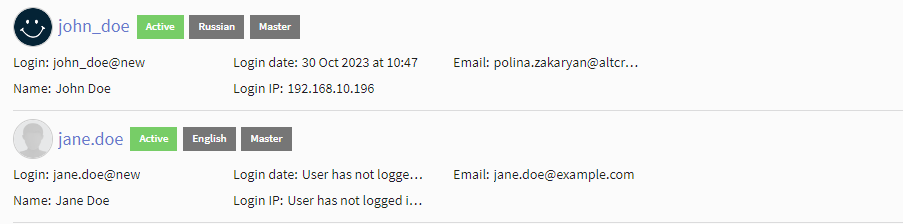
The list you will see contains the existing account users. You can edit or remove a user in a context menu on the right side of the list. To edit a user you can as well click on the record's name. To create a new user click + Create in page header.
General settings
In general settings, specify the following data:
- Username — account name. Username is used to log into the account, together with the account alias, in the form
login@account. - First and last name of the user.
- Contact email address — address to which access data will be sent.
- Contact phone — user's phone number.
- Interface language — choose between English and Russian.
If platform account access is configured via LDAP protocol, through the organization's directory service, the directory service login and account alias will be used for platform authorization: user@company**@account**. The password in this case is also set in the unified directory service.
Notification settings
Enter the email address to which notifications will be sent to the user. Also select system notifications to be notified about:
- Limit exhaustion — notification will be sent if the account tariff has limits configured, and the number of profiles or number of sent messages has reached the maximum;
- Subscriber complaints — the percentage of complaints about messages has exceeded the allowable value.
- Hard bounces — the percentage of hard bounce has exceeded the allowable value.
- Soft bounces — the percentage of soft bounce has exceeded the allowable value.
- Send daily/weekly reports — a report containing main mailing metrics, as well as data on audience growth and goal achievement, will be sent to the user's email with a certain frequency.
Security settings
Set a password for the user to log into the account. The password must contain from 8 to 32 characters, including numbers and special characters.
After creating a new user, the password can be automatically transmitted to the owner by checking the Send access email to user option. To make editing this field possible, make any changes to the password. For example, you can add a period and immediately delete it.
If you activate the "User must change password on first login" field, the user will have to click the "Forget password" button upon login, enter the provided username and create a new password.
If platform access is configured only via LDAP, password management in the interface is not used.
Access to account objects
In the Access block, it is configured which actions the user can perform with objects of certain Groups of the account:
- Master — a user with this setting will have access to any actions in the account's Main group. Accordingly, they will have access to all objects of all groups. At the same time, role restrictions will not apply in any way. Master users have access to the "Settings" block in the main menu, where they can manage other user accounts: delete users, edit their access, download personal data, as well as change notification and security settings.
- Roles — previously created access roles.
- Access groups — groups of account objects that the user will be able to interact with.
For a user to be able to log into the account, their account must be active, and at least one role and at least one group must be set for it.
The chart on the right shows the interaction of user groups and roles:
If a role does not have a group available to the user, the role rules will not work, and the user will not be able to interact with the group's objects.
If a role has a group that is unavailable to the user - it will remain unavailable.
After completing the setup, click the "Save" or "Apply" button at the top of the page:
The Deactivate button will make the account inactive. Users with this setting will not be able to log into the platform.
API tokens
API tokens are used for accessing certain platform functions via API. A master user can view, create, edit or delete tokens in Settings —> Tokens:
The opened list displays existing tokens. You can go to token editing by clicking on its name. If you want to delete a token, use the button on the right. To create a new token, click + Create at the top of the page.
For a new token, choose a suitable name or leave the system one. The token itself will become available after saving the record. For a token, as for a user account, it is necessary to set groups of account object visibility and related roles of access.
If a token is given access to the Main group, all account objects will be available to it, including those belonging to other groups.