Trigger mailings
Description
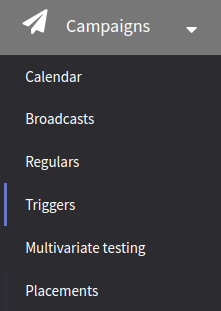 | Trigger mailing is our ultimate tool for composing transactional messaging. In other words, if you select this mailing, a marketing message is automatically delivered after a specific event has occurred. Trigger campaigns send one message to each subscriber who fits trigger launch conditions. It can be used as a standalone feature or as a part of a Scenario tool — a state of the art solution for composing marketing automation and creating customer journey paths. To create a new mailing, select Mailings → Triggers and click on the "Create" button, or you can use the campaigns calendar. |
General settings
In the main settings, specify the name and description of the new mailing, and if needed, set the access group, add tags and attributes for additional grouping. You can also specify a statistics SUBID for the mailing here. In the upper right corner, there's a toggle that activates the trigger, putting it into standby mode:

Mailing settings
The following information is defined in mailing settings: communication channels, subscribers, templates with content, and schedule for mailing.
Channels
On the first tab, you can select a communication channel you want to use. Channel you want to use must be available in at least one subscriptions resource, which you can select on the next tab.
For Email sending, you can use the field with the main subscriber contact information – Email field.

Subscribers
On this tab, select the resource form drop-down menu. There is no audience source in trigger campaigns. The mailing audience depends on the event trigger.
Mailings are sent to customers who subscribe to a certain resource. Make sure that recipients are subscribed to a selected resource.
If database import is used as a trigger event, make sure that the database is available in the resource selected for the mailing. Otherwise, messages will not be sent.

Additionally, you can filter recipients by resource categories. To enable this functionality, you need to have categories created in the resource. In mailing settings, select the categories to which the profile should be subscribed to receive a message.
You can also filter recipients by custom channel fields. To do this, select either a standard or custom subscription field. In the "Selection condition" field, choose a logical operator and, if necessary, specify a value. You can combine rules using the logical AND (all conditions must be met) and OR (at least one condition must be met).
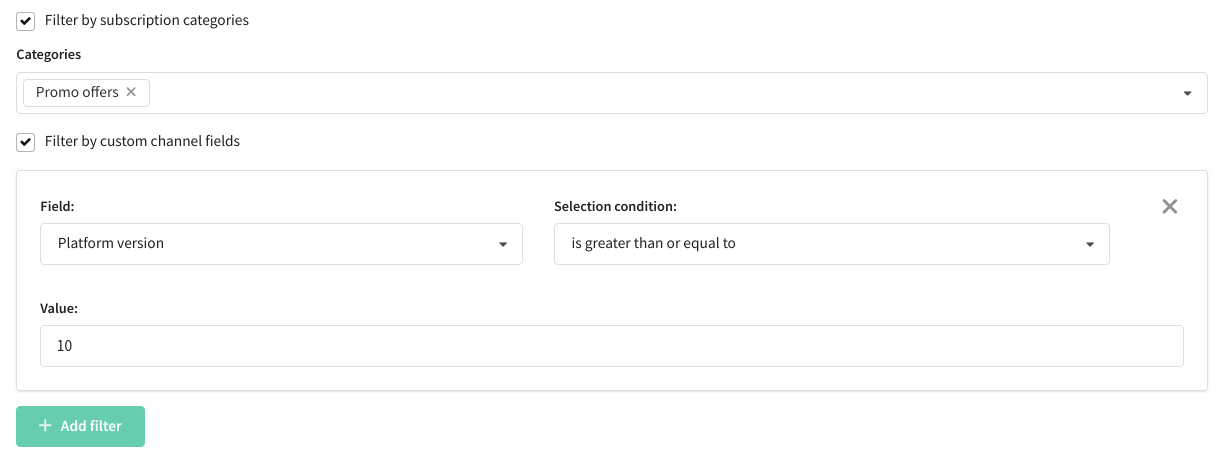
Templates
On this tab, you can select the content that you want to use in the mailing. In Altcraft, messages templates combine content for mailing by all available channels.
Please, make sure, that the template has content for the selected channel.
Click the "Add" button and select a prepared template. Any mailing type can use up to 8 templates. The mailing will send one message to each customer using selected templates in random order in equal parts.
Click on the template miniature to see a preview, or click on the template name to open the template editor:
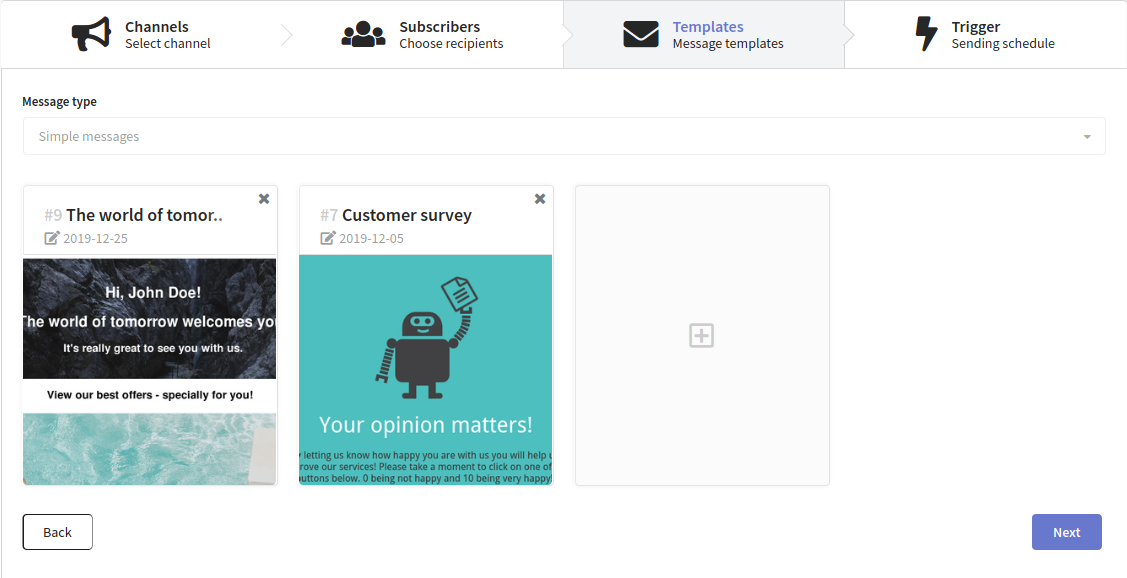
Trigger
Trigger campaigns use the sender's priority channel to deliver messages instantly after a trigger event occurs.
You can also enable the Highest priority — ideal for urgent transactional messages. In this case, content generation tasks go to a dedicated priority queue in the message broker (oxy_triggers_prior), so the message is prepared faster.
After content is generated, the message is moved to the general sending queue, where priority is no longer considered — messages are sent in the order they arrive. The only exception is the email channel with AKMTA. In this case, a dedicated virtual queue is used on the sender side to deliver high-priority messages faster. For all other channels, priority doesn’t affect the sending order.
Additionally, you can set a delay for each trigger in days, hours, and minutes.
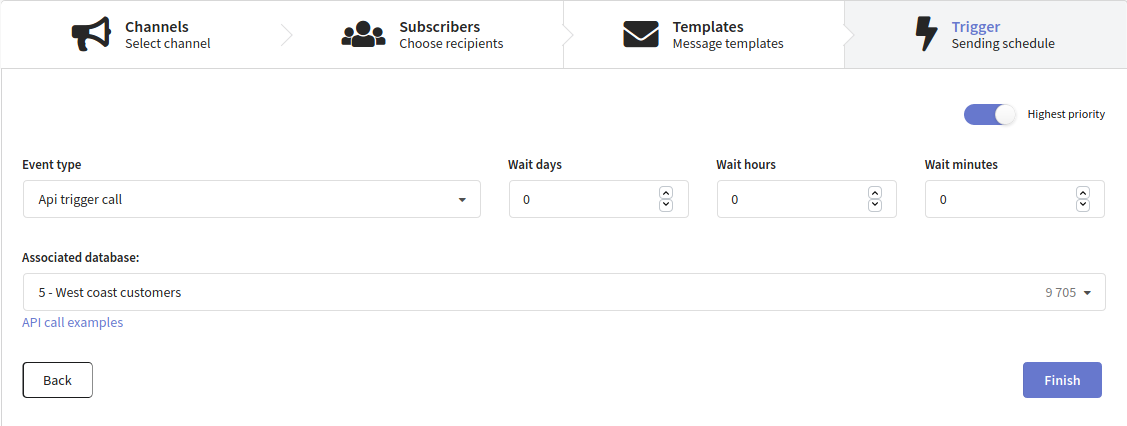
The types of trigger events are described in the next paragraph of this article.
When you've done with settings, click "Finish". The parameters you've chosen will be displayed in the "Trigger option" section. Use the buttons in the upper right corner to edit settings, check the log of the mailing or see the channel report.
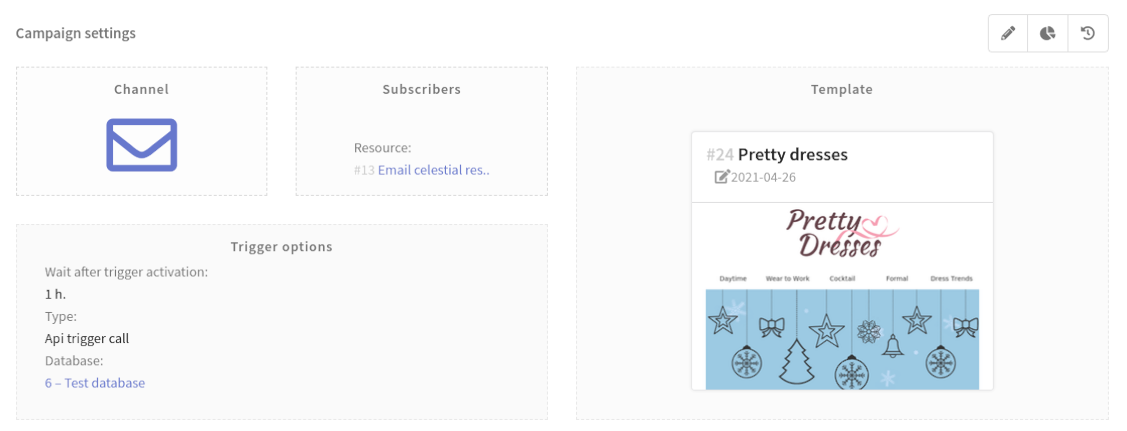
Trigger types
API trigger call
API-triggered campaigns are effective means of integration with your websites, apps, CRMs or other network software. They can be assigned to specific steps of your digital workflow. Such triggers can work with one specific profiles database.

There are two options of API for trigger campaigns:
-
v1.0 is a simple GET request with no additional parameters. Profiles are matched by md5 hash, xxhash or email. Request URL is generated when you save a trigger mailing and can be then implemented by your developers.
-
v1.1 uses POST requests with JSON body. It is better for security: the access token is in the request body, and these requests can contain custom parameters. You can tune Example v1.1 as you need and see API trigger call documentation for further details. If you need to delegate configuration to your IT department — download the example and forward it.
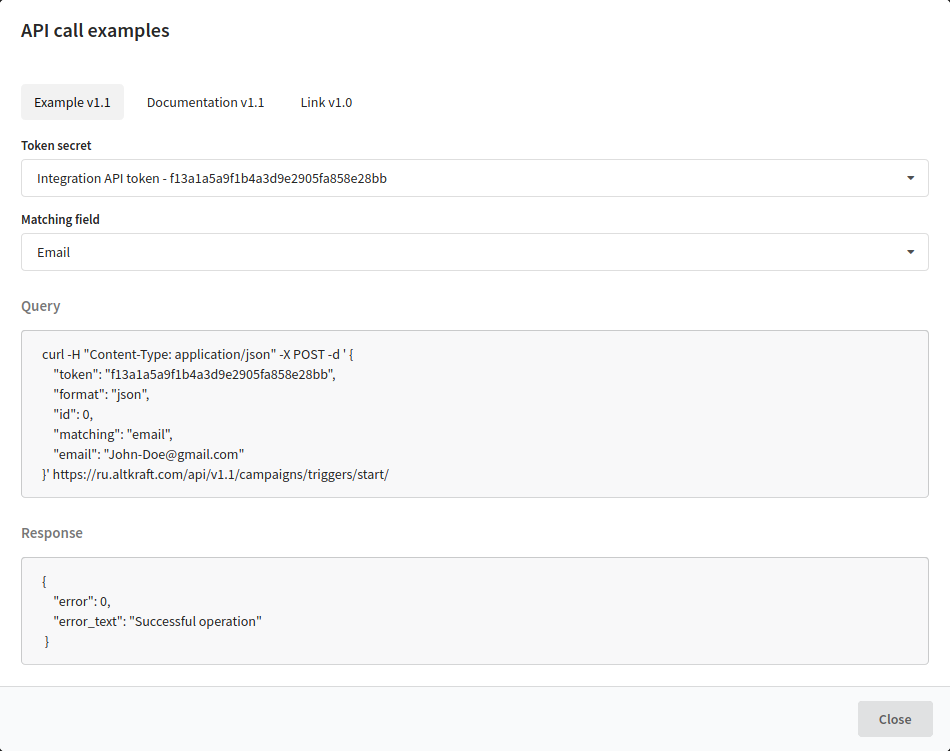
Subscription update
The mailing will be activated when profile subscriptions are updated.

New resource subscription — when a profile gets subscribed to a resource for the first time.
New channel within the resource — when a profile gets subscribed to another channel of communication within an existing resource for the first time.
New contact within the channel — works for each new contact entry within a channel of a resource, including the first contact for this channel.
Status changed (to one of the below) — when subscription status is changed for a profile.
The first 3 options are selected — when any subscription entry is added to a profile.
No option selected — nothing would happen.
Please, take note that this trigger works only for subscriptions with a "subscribed' status.
API profile import
The mailing will be activated when a new profile is created by your site, app or CRM API request.
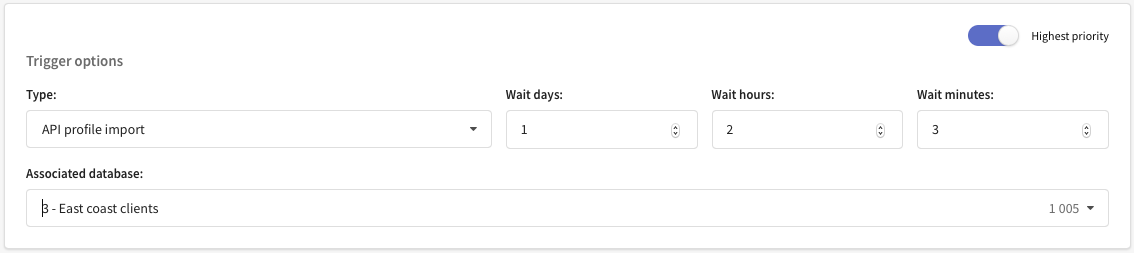
Manual profile import
This trigger will activate a mailing when you add customer profiles manually.
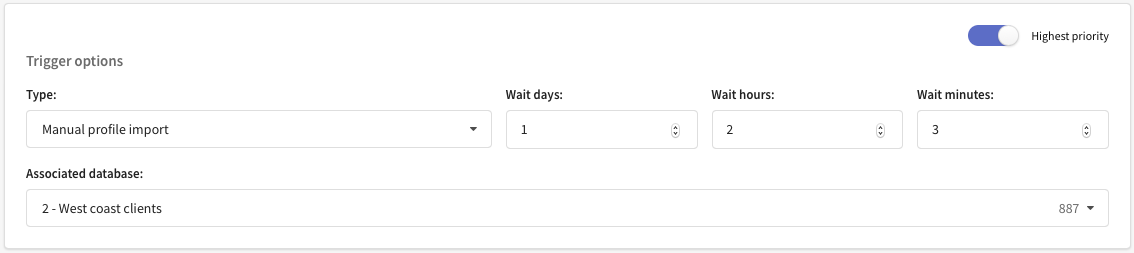
Any profile import
This trigger will activate a mailing when you import a profile to a certain database by any means.
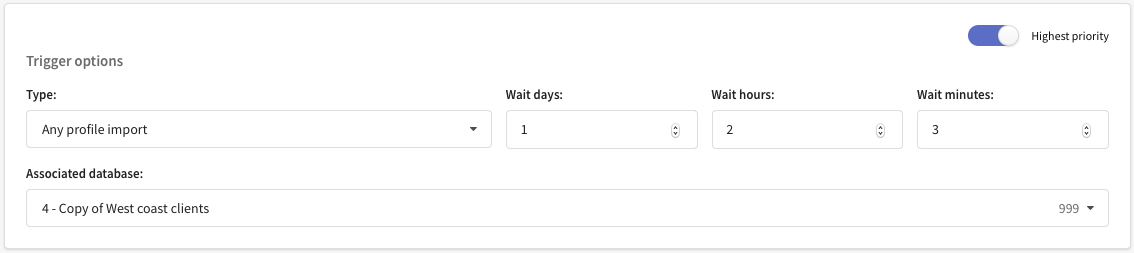
Message action
This trigger is based on default Altcraft message tracking. Mailings can be activated by various systems and message recipient actions. For link clicks, you can specify a link or select Any link clicked.
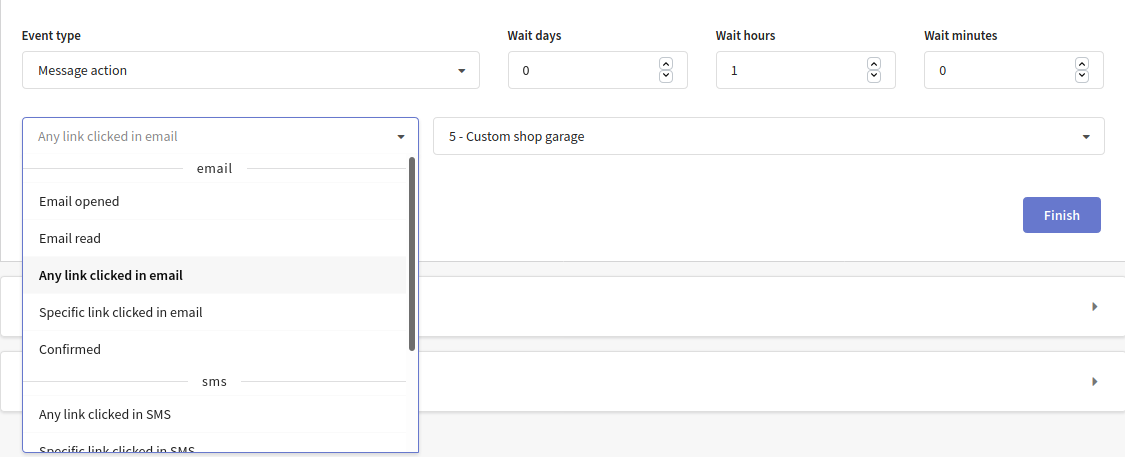
Profile fields update
Data update trigger detects changes in a customer profile. When a field value is changed to meet specific conditions campaigns will be launched.

Conditions vary depending on the type of field:
| Condition | Field type | Description |
|---|---|---|
| changed | all types | Any change in the profile field |
| equal | all types except tags, object, array of objects | The new value is equal to the expected one |
| not equal | all types except tags, object, array of objects | The new value is not equal to the expected one |
| not empty | all types except tags | The field takes any non-empty value |
| empty | all types except tags | All values have been deleted for the profile field |
| tags added to the list | tags | The list of tags is formed in the trigger |
| tags removed from the list | tags | The list of tags is formed in the trigger |
| property changed | object | The property of the field whose changes should be observed is specified. |
| property equal | object | The field property and the expected value are specified. |
| property not equal | object | The field property and the expected value are specified. |
| element's property changed | array of objects | The path to an array element is specified. If the property of this element changes, the trigger will be activated. When choosing the path to the element property, you also select the data type to which the compared value should be converted. Comparison is available for data types such as string, int, float, and bool. It is not possible to compare complex data types (object, array). In the example below, you won't be able to track changes in the properties of elements key_1 and key_4.[Please note that the dropdown list contains available paths to the field property, but the index of any element is set to 0 by default — $[0].key_3. To specify the path to the desired element, you can manually enter the index in the JSONPath format — $[1].key_3. |
| element's property equal | array of objects | The field property and the expected value are specified. |
| element's property not equal | array of objects | The field property and the expected value are specified. |
| property added | array of objects | An element is added to the array. |
| property deleted | array of objects | An element is deleted from the array. |
This type of trigger can be used with links in templates that are configured to update profile fields. Please note that if some other triggers are attached to the link clicks (see above), they will also work.
Pixel activation
Altcraft pixel is a highly customizable tracking technology stack, that can be easily integrated with your digital ecosystem. Pixel activation can as well trigger a mailing: when your customers browse your website or use your applications pixels will track their behavior and trigger campaigns and workflows when it is needed:
![]()
It is also possible to track not only the general event of pixel activation. When activated, the pixel can register goals. Within the goal registration event, you can pass the goal value and other additional information to the platform.
You can specify selection rules for a goal and its additional fields, for example, the values of some fields or the location of the client. This allows you to more accurately customize a mailing for a specific group of customers or specific products:
![]()
When sending messages in templates, you can add variables with data about the pixel trigger event that launched the mailing. You can learn more about these variables here.
If the trigger does not activate in campaigns or scenarios, although the trigger conditions are met, it is recommended to check pixel trigger interval.
![]()
Modify relation
The event can be triggered when the relations between the profiles are changed: both direct and reverse.
The event types:
- attach relation,
- change relation,
- reaching relation "x" values,
- delete relation.
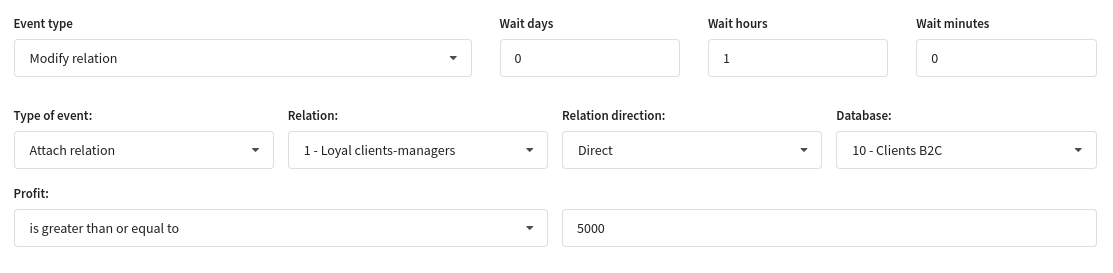
When static segment is modified
The event can be triggered when a change occurs in a static segment: a profile can be added to the selected static segment or removed from it.

Form profile import
The trigger is activated if the profile has filled out the form and for this reason, has been added to the database. To do this, when setting up the form, activate the "Import Profiles" option on the "Actions" tab.
Select the form and a profile database:
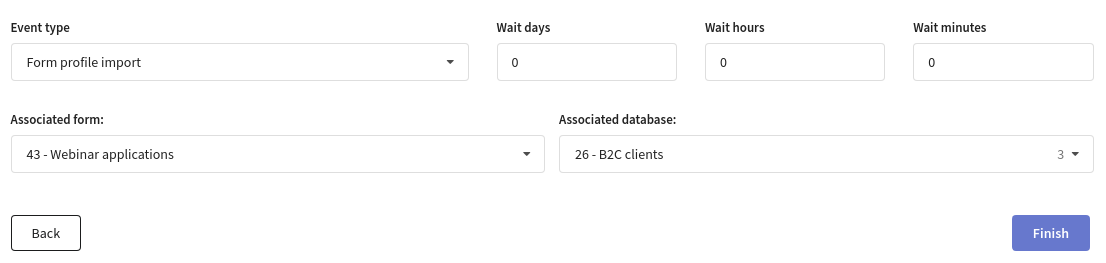
Form fill
The trigger is activated only if the profile fills out the form after clicking a link in an email. Select the form and the database containing the profiles that will fill out the form:

Form profile update
The trigger is activated when the data of a profile, which is already in the database, is changed as a result of filling out a form. Select a form. If you want to track changes to profile data only in a specific database, also specify the database.

Modify order
The trigger will br activated if order in the Market has been changed. Select a sales channel and an event type. Two types available:
- add order (a new order has been added to the Market)
- change order (the status of an existing order has changed)
Available order statuses:
- new
- delivered
- paid
- cancelled
- partial refund
- in delivery
- in process
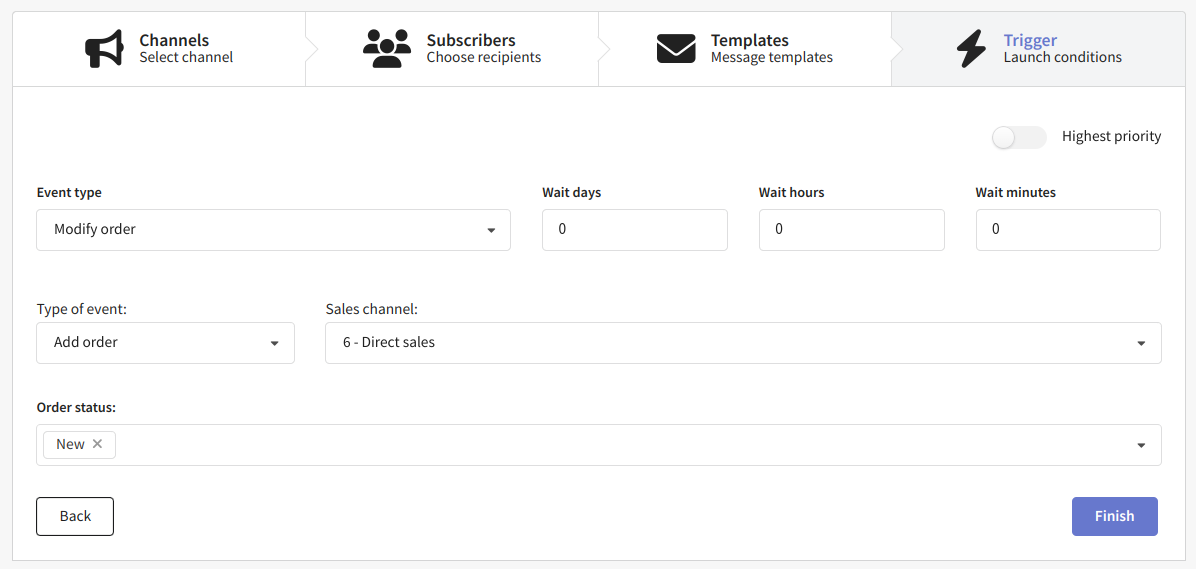
Import via pop-up
The trigger will be activated if the profile data gets into the database as a result of filling out and submitting the popup form. Select the popup you want to track:
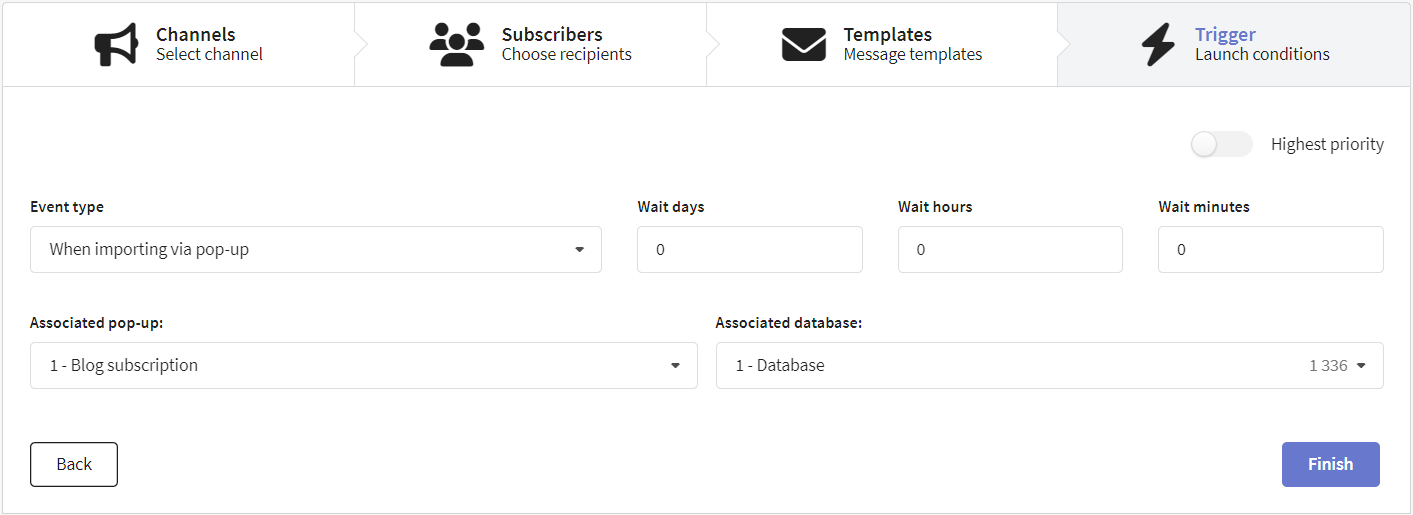
On loyalty level change
The trigger fires when a profile moves to a different level within a loyalty program.
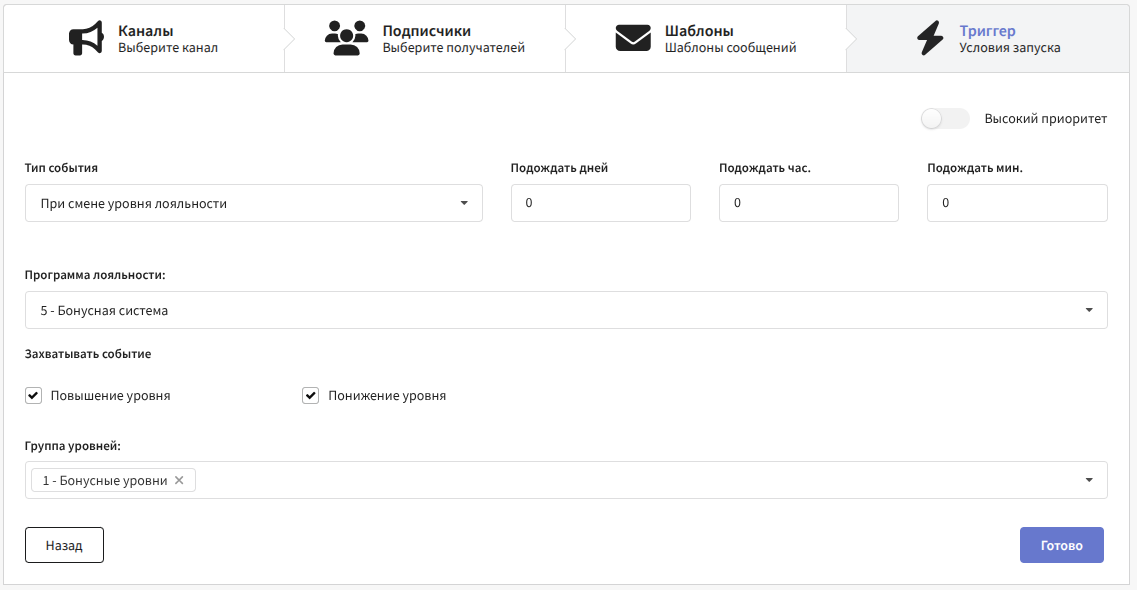
On points balance change
The trigger fires when the number of bonus points on a profile changes in a loyalty program.
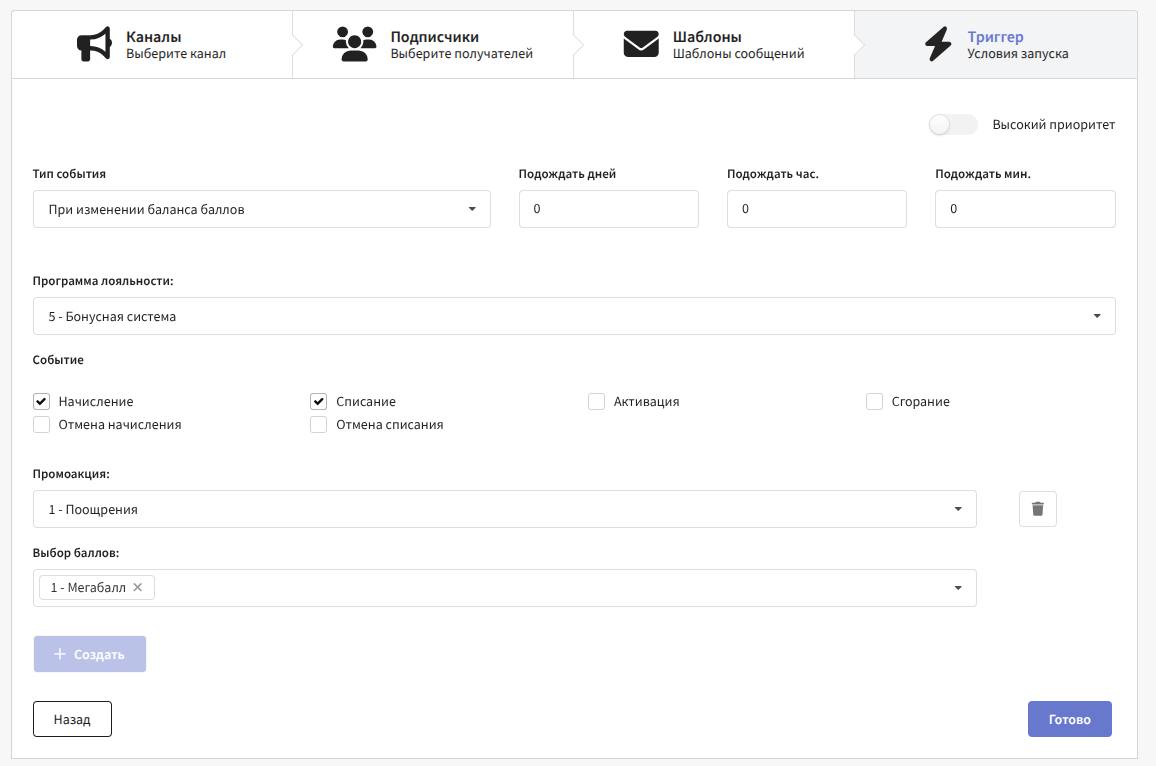
On loyalty program participation change
The trigger fires when a profile is registered in or removed from a loyalty program.
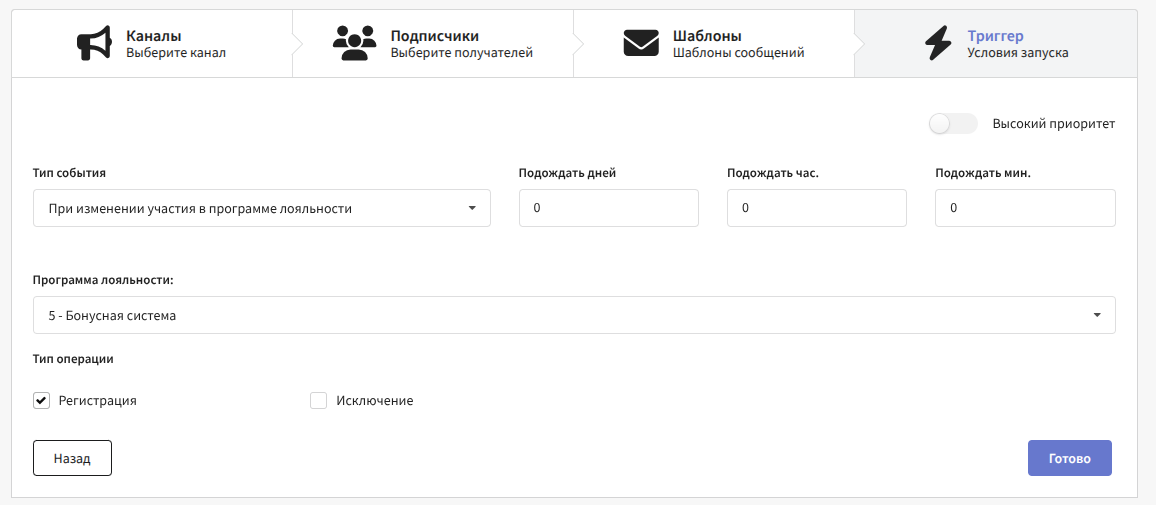
Limitations
As no mass audience is processed by trigger campaigns — no limitations are even necessary except for communication policies, limiting individual messaging per time period.

Smart settings
If Smart settings are activated for your Altcraft marketing platform account, you can manage mailing virtual senders, blind carbon copy settings and several other options. This section will appear at the bottom of the mailing editor page. The following settings are available:
Virtual sender — this option allows you to select a virtual sender for the mailing. The virtual sender is the set of rules for sending messages from real senders.
Custom tracking domain— this option allows you to track actions in mailing messages using additional tracking servers. Domains must be divided with line breaks.
Send hidden copy to these addresses— BCC for sent messages. Addresses must be divided with line breaks.
Extra options— these options depend on your Altcraft configuration. For example, these options can be Enable random tracking prefixes, or Do not check contact data for uniqueness.
If you are not sure, what Smart settings you need to use, please contact your Altcraft administrator, or Altcraft support specialists.
