Placement mailing
Description
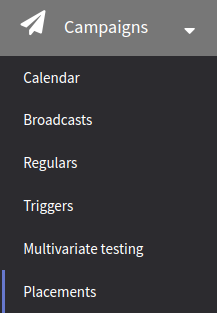 | Placement mailing is a tool for placing content for subscribers on a specific resource with the possibility of cancellation at any time. After launch, the mailing sends content to each subscriber in the data source (in the case of a scheduled start) or to a specific lead that initiated a certain event (in the case of a triggered start condition). If the channel is configured to unsubscribe, the placed content can be removed from the resource manually or upon reaching a certain date and time. To create a new mailing, go to "Mailings" → "Placements" in the main menu. Click + Create in the top panel. |
General settings
In the main settings, specify the name and description of the new segment, and if needed, set the access group, add tags and attributes for additional grouping:
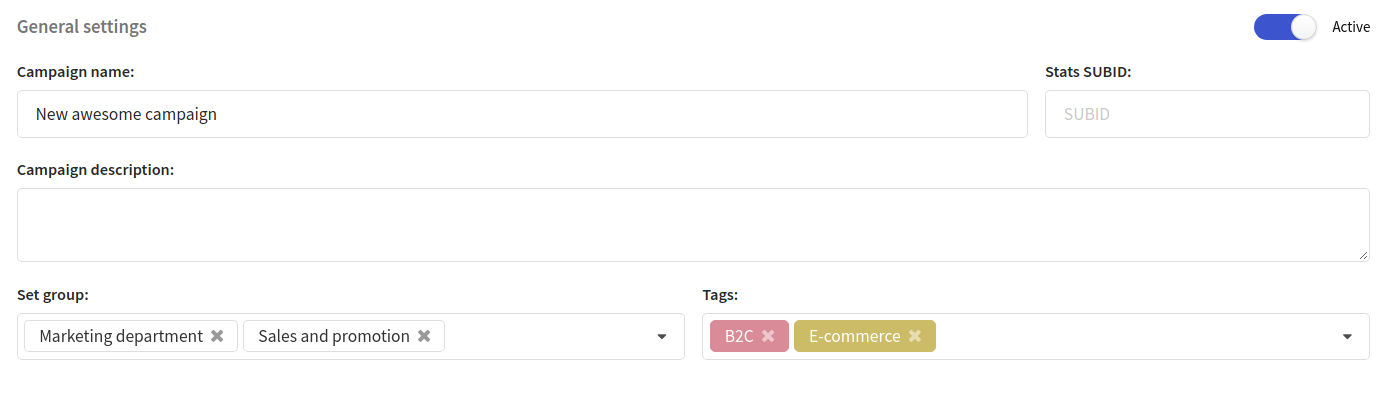
Channel
In the drop-down list, select a channel that can be used to send messages for this mailing type.
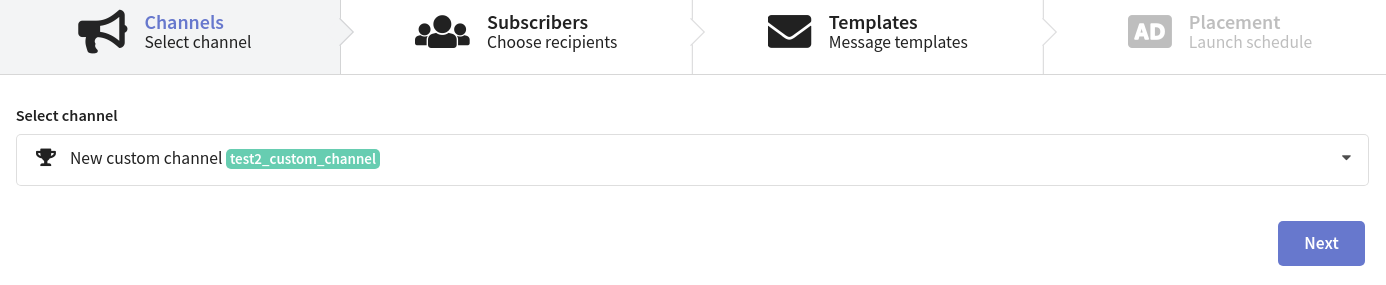
Subscribers
Mailings are sent to customers who subscribe to a certain resource. Resources can be a separate website, product, promotion, or another direction of your communications with customers. Select a resource. Make sure the recipients in your database are subscribed to it.
Select an audience source. Placement mailing recipients can be a profile database or a segment consisting of profiles from one or more databases.
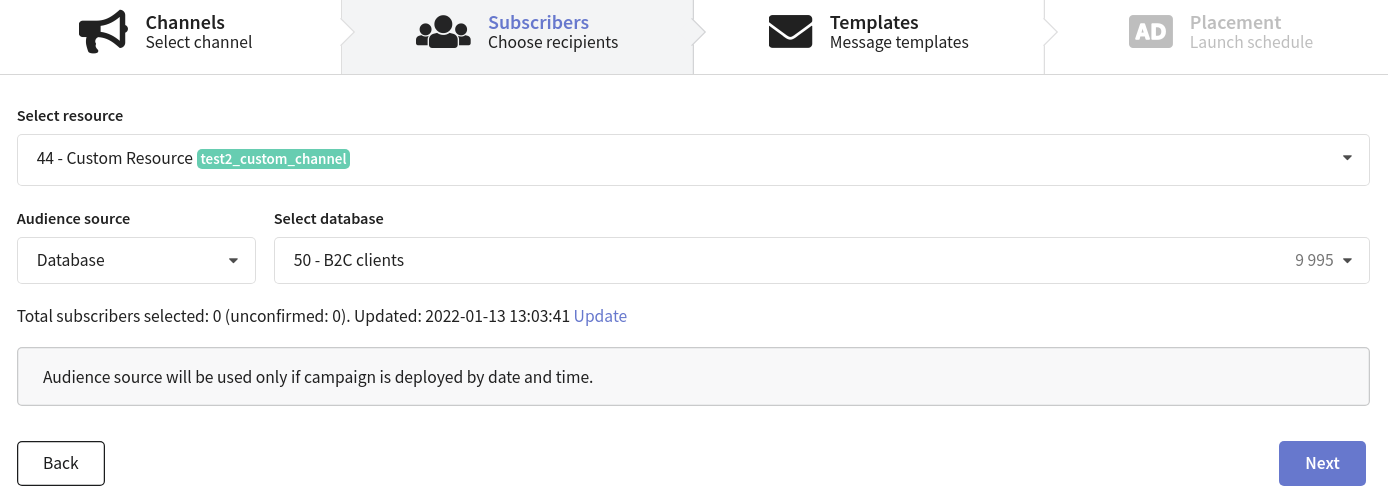
If you are using a placement mailing to send messages through a custom channel, the mailing settings may vary depending on the channel configuration. For example, some channels may require selecting only the resource without specifying the subscriber source.
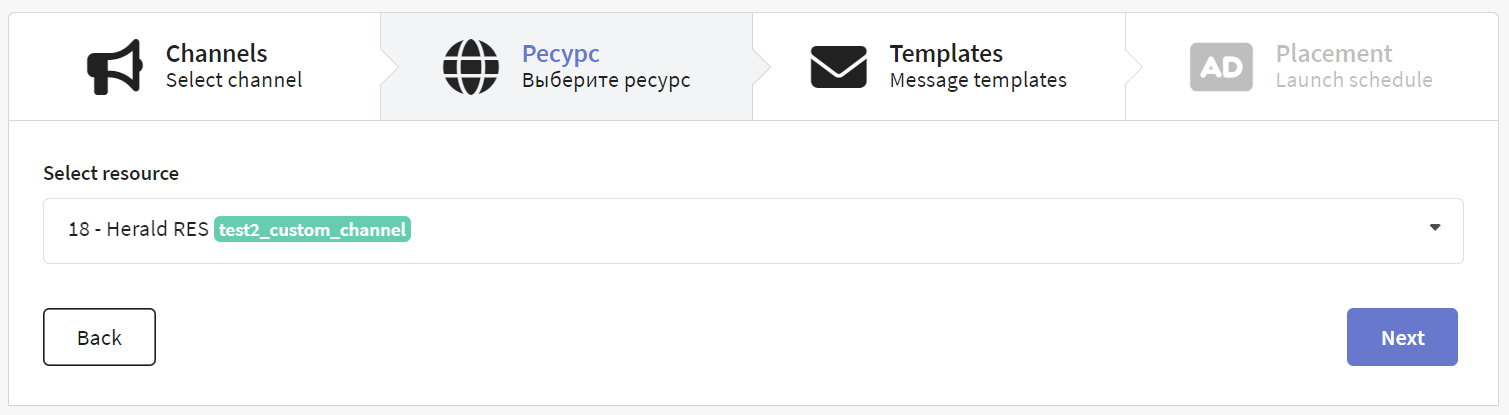
Templates
Select the content you want to use in your placement mailing. Click  to add a new template. Any mailing type supports up to 8 message templates. The mailing will send each recipient one randomly selected message in equal proportions. If you want to preview the message, click on the template thumbnail.
to add a new template. Any mailing type supports up to 8 message templates. The mailing will send each recipient one randomly selected message in equal proportions. If you want to preview the message, click on the template thumbnail.
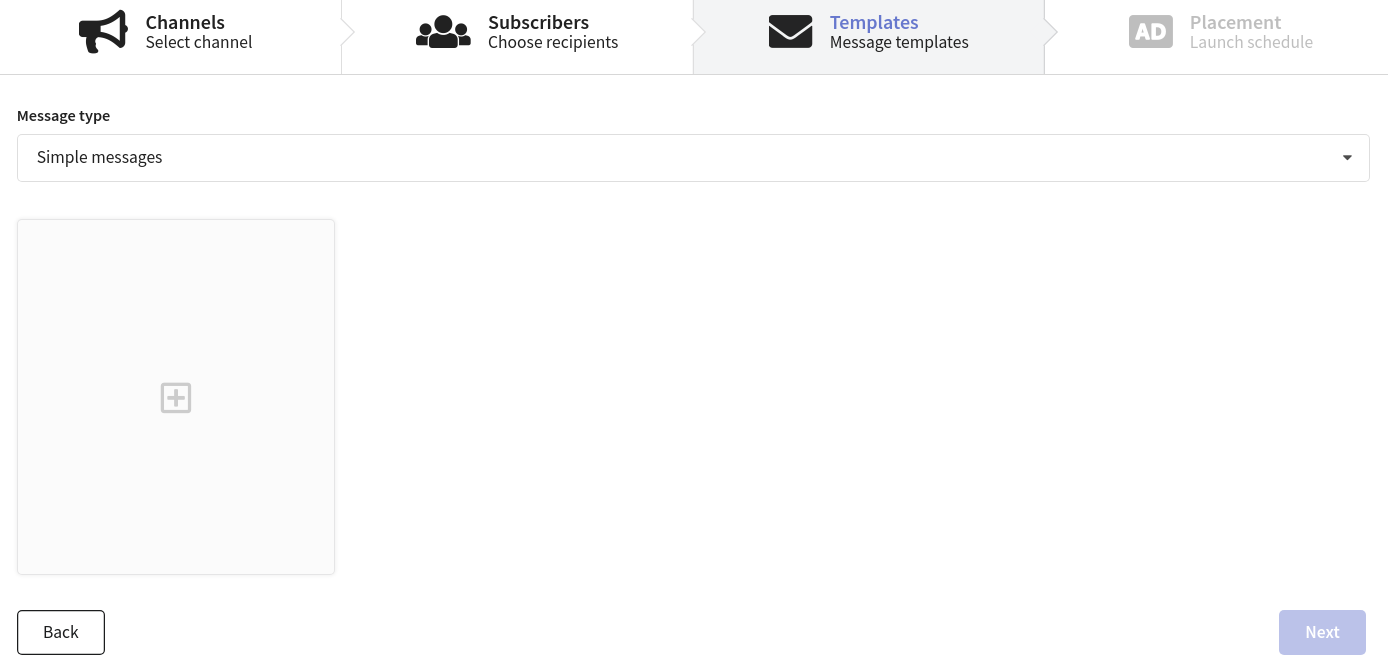
Schedule
Start and stop settings
A placement mailing can be launched in two ways:
- on specific date at specific time
- on trigger for one subscriber
Start at a specific date and time
The mailing will run once at the specified time. After that, the mailing will not be available for restart.

Strat by trigger
The setup is similar to a trigger mailing. Content will be sent to every subscriber that will be captured by the trigger.
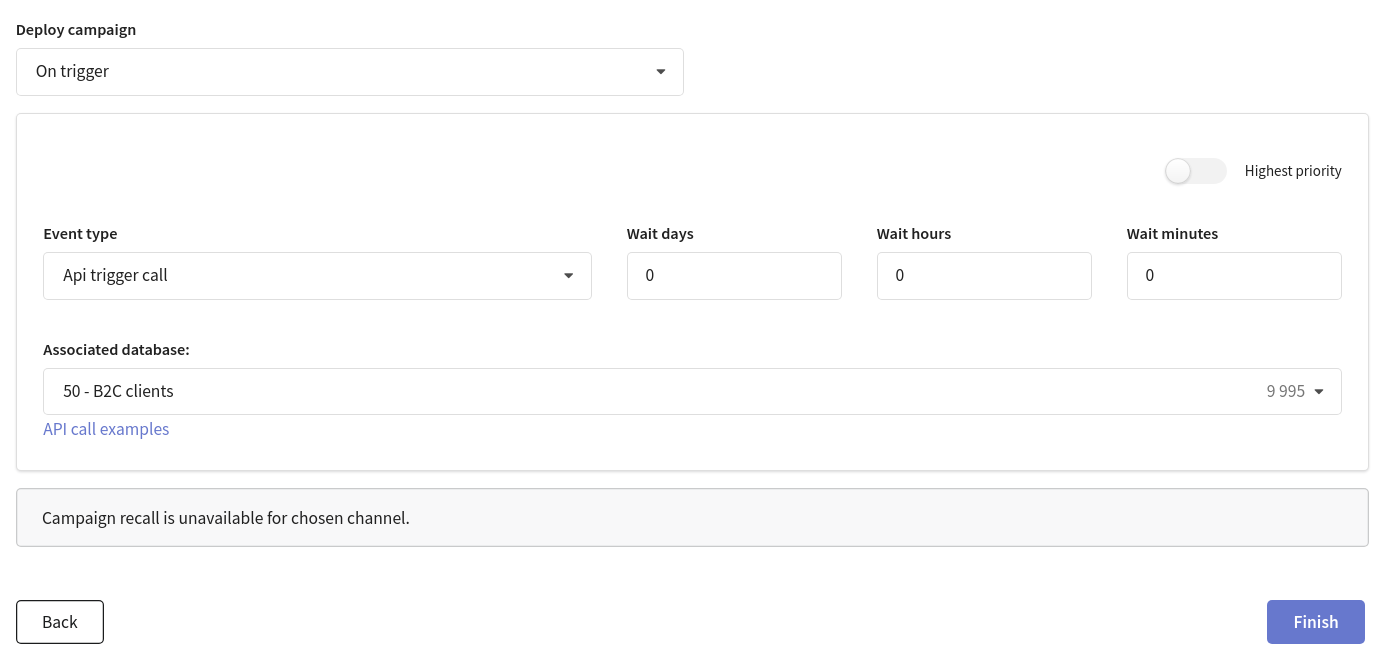
Cancellation of placement
Cancellation of placement is only available for channels where it's configured. If the cancellation was not provided by the administrator when configuring the channel, this option will not be available for editing in the mailing.
There are two types of cancellation:
- on specific date at specific time
- manually
Both options will cancel placements for all subscribers to whom the content was sent. It does not depend on the start type. If the start was set to a trigger, the trigger will be deactivated before cancelling.
Placement mailing can be canceled manually if its status is "Deployed".
Additional settings

In the "Limitations" block, you can configure limits and sending policy.
If Smart settings are activated for your account, you can manage mailing virtual senders, blind carbon copy settings and several other options. This section will appear at the bottom of the mailing editor page. The following settings are available:
Virtual sender — this option allows you to select a virtual sender for the mailing. The virtual sender is the set of rules for sending messages from real senders.
Custom tracking domain — this option allows you to track actions in mailing messages using additional tracking servers. Domains must be divided with line breaks.
Send hidden copy to these addresses — BCC for sent messages. Addresses must be divided with line breaks.
Extra options — these options depend on your Altcraft configuration. For example, these options can be Enable random tracking prefixes, or Do not check contact data for uniqueness.
If you are not sure, what Smart settings you need to use, please contact your Altcraft administrator or Altcraft support specialists.
If you want to launch a mailing right after its creation, toggle the option "Start the mailing right now" at the bottom part of the page.