Market settings
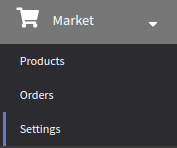 | This instruction contains information on such market entities as sales channels, custom fields, order item statuses, regions, categories and currencies. To get started, select the "Market" section, and then "Settings". |
Sales channels
A sales channel is the way customers get to a company to order products they are interested in. It covers platforms and tools used for sale (stores, websites, terminals or cash registers where the order is placed). The key task of the channel is to determine the customer base and touchpoints.
Click "Create" to create a new sales channel. You will see a window, configure the channel in it:
- type a name and description for the channel
- additional ID
- add tags
 and access groups
and access groups 
- specify the profile database (channel purchasers)
- select the type of channel (online or retail)

Once the channel has been created, the specified profile database cannot be changed.
Save the channel and then select it from the general list to create a touchpoint.
A touchpoint is a specific platform or tool by means of which you sell a product to your customer. Touchpoints connect the sales channel and the order. Some examples of touchpoints: a website, a store, a parcel terminal, a cash register where the order is placed, a social network, a call centre, etc.
Type a name, description and additional ID for the touchpoint. Then click "Save":

Each touchpoint can be linked to only one channel. At the same time, the channel may have several touchpoints:
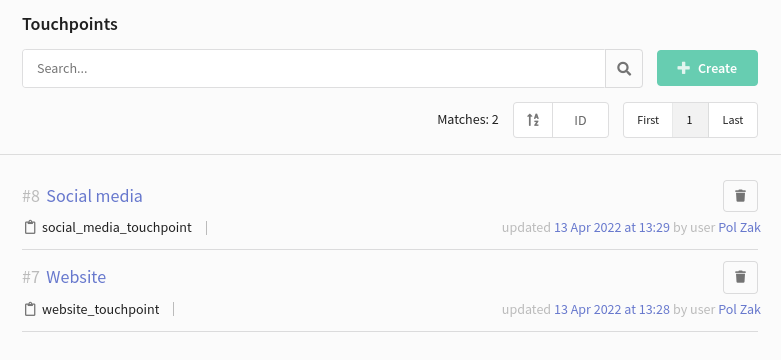
Custom fields
Custom fields are set for entities such as order, order item, product and SKU. There you can store information about important product features — colour, size, volume, material, model, weight, etc.
Select the type of entity and specify the type of data that will be stored in the new field:
- whole number
- floating-point number
- line
- boolean
- list
- date
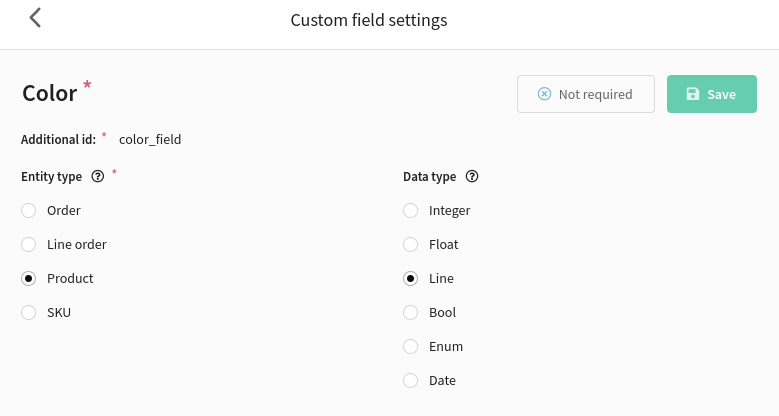
It is possible to set a default data value. It means that the value will be automatically substituted in an custom field of the specified entity.
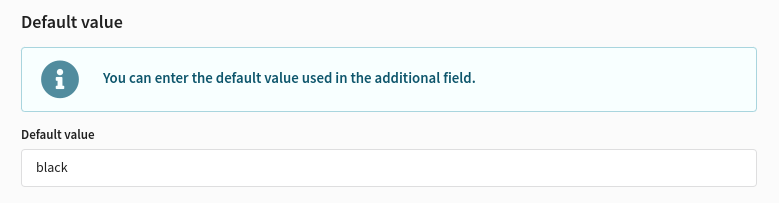
If you need to make the field required, change "Optional" to "Required":
Order item statuses
Statuses are available by default:
- delivering
- processing
- new
- refunded
- canceled
- delivered

You can also create your own statuses. For example, if you need to segment the delivery process into several stages:"received by delivery service", "arrived at the pick-up point", "arrived at the local courier facility".
Use the "Create" button to add a new status. Enter a name, ID and type for the status. Four types of statuses are available:
- delivered
- cancellation
- refund
- in processing

After filling in all the fields, click "Save".
Regions
Regions are specified when setting up the order. You can set regional data in products and SKUs. For example, availability, price, delivery details, etc.
When creating a region, enter its name and edit the ID if necessary. Then click "Save":
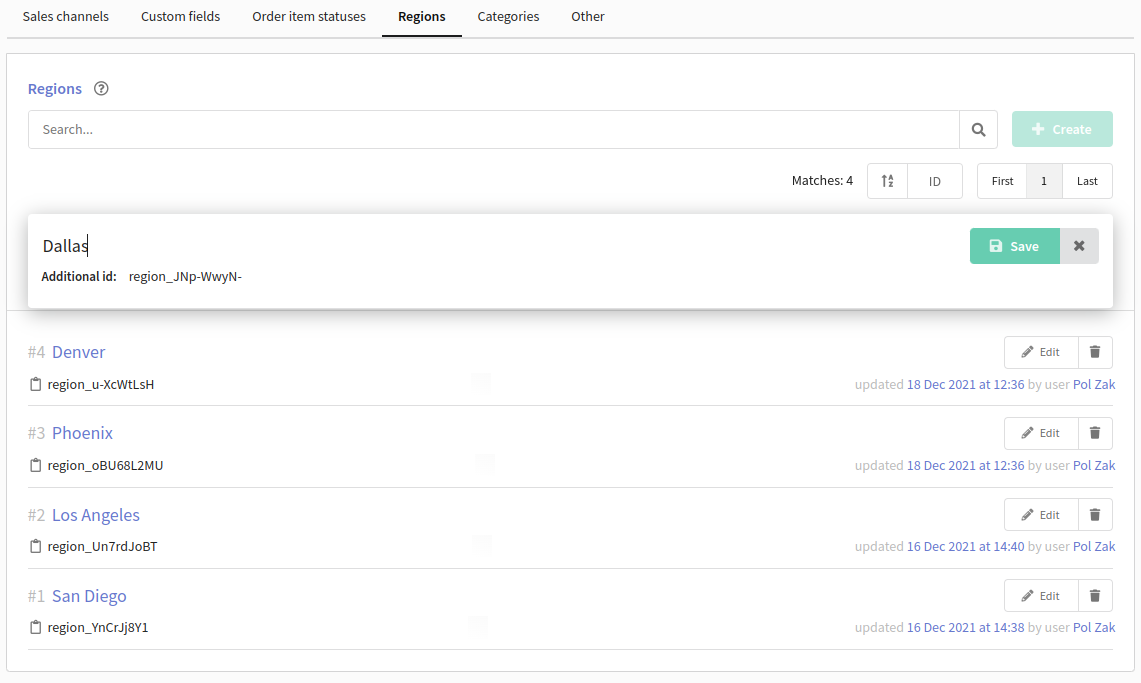
Categories
A category is a group of products that seem similar to the customer. You can combine products and SKUs in a category.
Click "Create" to create a new category. Type a name for the category and change its ID if necessary. Then save the category:
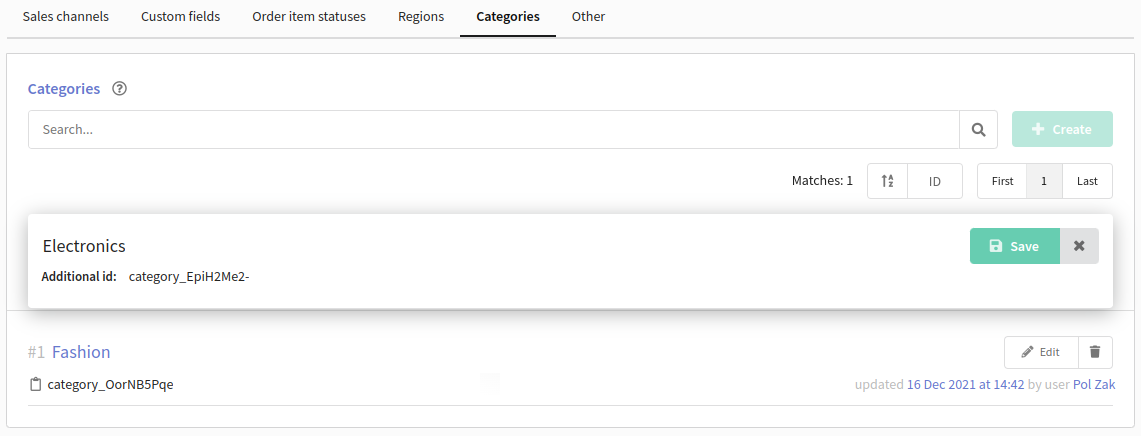
Each category may be divided into several subcategories. Click on the name of the category if you want to create a subcategory. Create and save the object:

Other
Here you can set currencies used in the market. Select necessary currencies from the drop-down list.
Product or SKU will not be imported through API if its currency is not stated in the "Currencies" field.
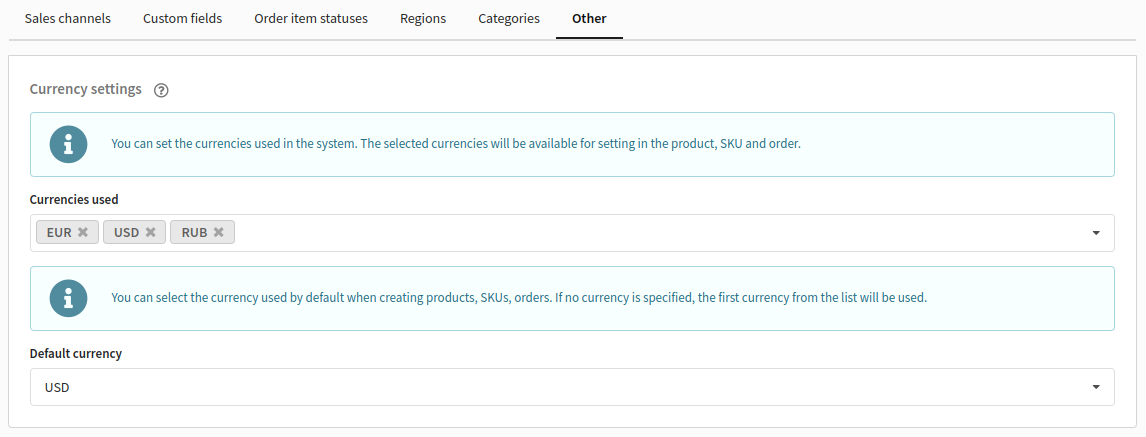
You can select a default currency. It will be automatically set when creating products, SKUs and orders.