Orders
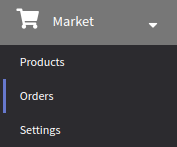 | You can create and process orders coming from various sales points in the "Orders" section. It stores information on orders that have already been placed, including their current statuses. To create a new order, select a customer and add products or SKUs to the order. You can import orders using API or create it manually in the platform interface. To get started with orders, go to "Market" → "Orders". |
Selecting a customer
To create an order manually, enter its number. Then specify the buyer by clicking " Select a customer ":

A new window will open. Select a sales channel and a touchpoint in it. Each channel has a profile database attached to it. Use the "Select customer" button to find the desired profile in the database by its email, phone number, custom field or any other available identifier. The window will automatically close when you click "Select":
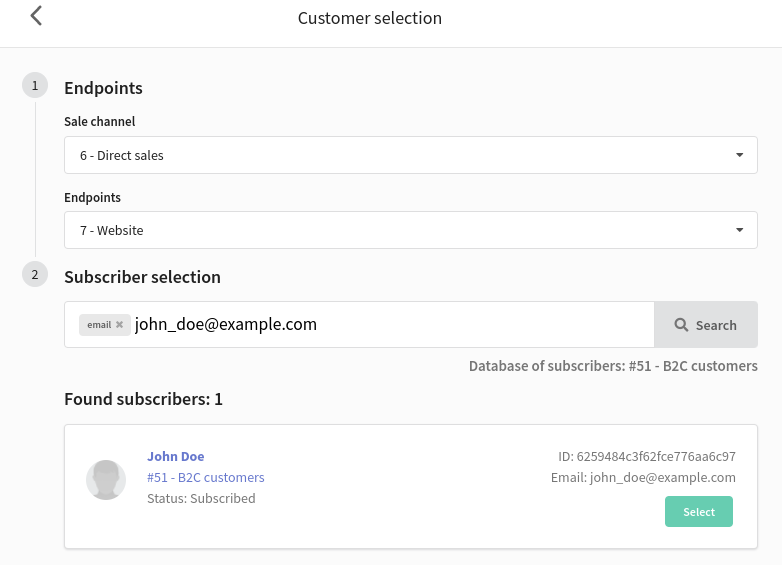
Current order status
Available order statuses:
- new
- delivered
- paid
- cancelled
- partial refund
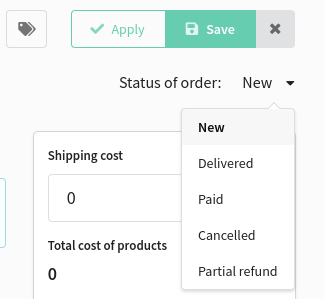
Adding an item to an order
An order comprises items. These can be products or SKUs. Several items of the same product in an order count as one item.
To add new items to an order, click "Add":

In the new window, select the required items:
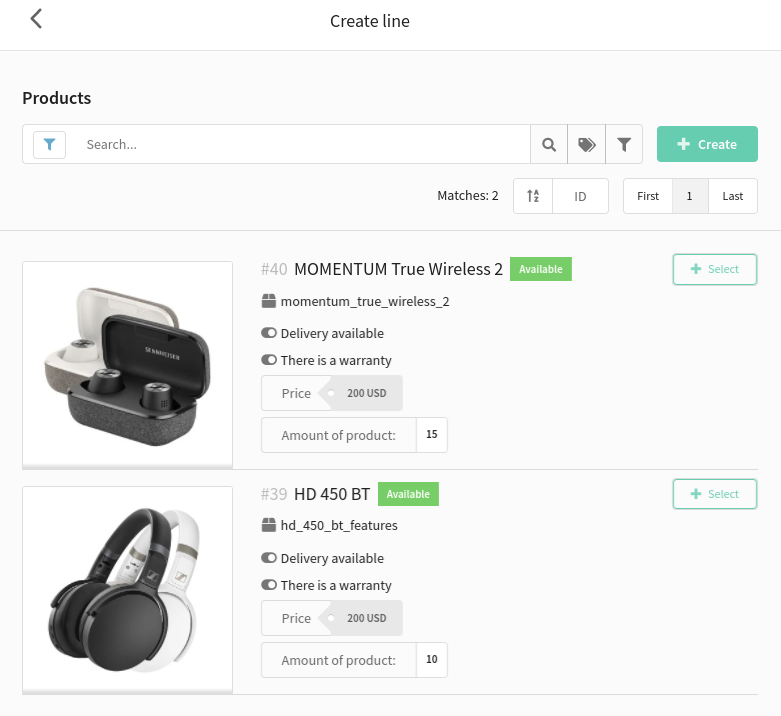
Configuring an item
You can edit each item if necessary. To do this, click on an item in the general list — a window for editing the following fields will appear on the right:
- product price
additional identifier (used in API requests);
current status of the order item;
- number of products in the item;
In this window, you can also change the product or specify the SKU.

Order price
The total price of the order is shown in the right window. It comprises delivery price and the price of each item in the order.
If you need to recalculate the price manually, activate the "Auto Calculate" option.

Region
Select the region where the order was placed. Some characteristics of the order (price, values of custom fields, stock availability) may change depending on the region.
The order configuration is complete. Save it using the top bar buttons.