Telegram Group: a Guide for the First Campaign
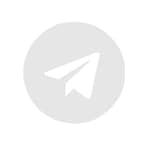 | Telegram channel is a feed of text messages, which are complemented by media files and emoji. Channel members can comment on posts and participate in polls. In groups, unlike channels, two-way communication is available. This means that each group user can send a message to the chat. The Telegram Group channel will allow you to set up automatic publication of posts in channels and groups of the messaging app using placement campaigns. |
Step 1. Create a bot and get a token
1. Log in to Telegram, enter @BotFather in the search box and select the desired bot.
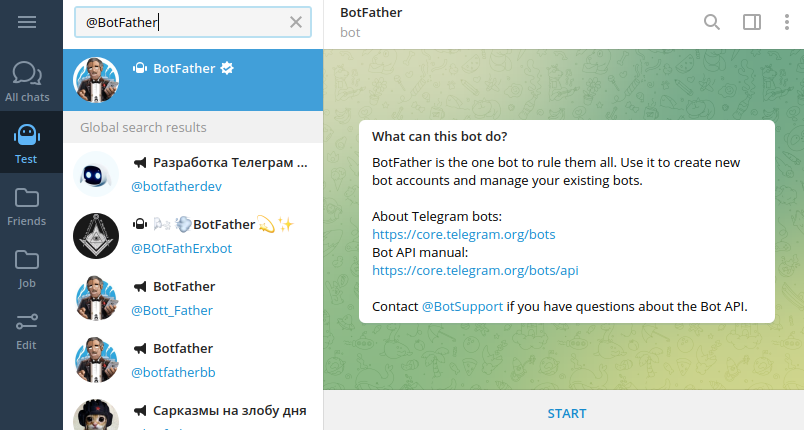
2. Start a dialogue with the bot by clicking the START button in the chat. Then send the /newbot command to it. Enter the name and then the username for your new bot. Please note that the username must end with "bot" or "Bot". Copy the received bot token:

Step 2. Add the bot to the group or channel and get a chat_id.
1. 1. Create a group or channel. You will find more detailed information on how to do this in the Telegram documentation.
2. Add the bot to a group or channel. Assign admin rights to the bot.
3. Send a test message to chat using an API request. This can be done through Postman or any other API testing tool.
Method: POST
URL: https://api.telegram.org/bot[BOT_API_KEY]/sendMessage?chat_id=[CHANNEL_NAME]&text=[MESSAGE_TEXT]
[BOT_API_KEY]— the bot token received in the conversation with@BotFather.[CHANNEL_NAME]— channel or group name using@.[MESSAGE_TEXT]— message text.
Example:
https://api.telegram.org/bot2080910120:AAGfho8n3_uyk5trh4DpKTvNlsJLkadsZ7IE/sendMessage?chat_id=@new_test_group132&text=Hey!
Where can I find the name of the channel or group?
The name is embedded in the link to the channel or group. For example, if the link is t.me/test_channel132, then the part after the slash will become the name of the channel — test_channel132.
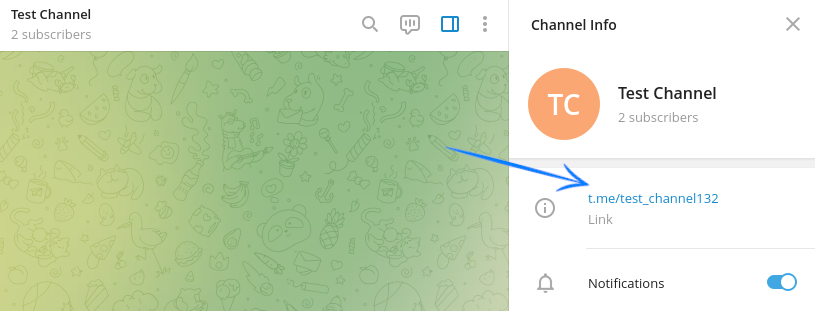
Response:
In the body of the response, you will receive the chat_id. It must start with -100.
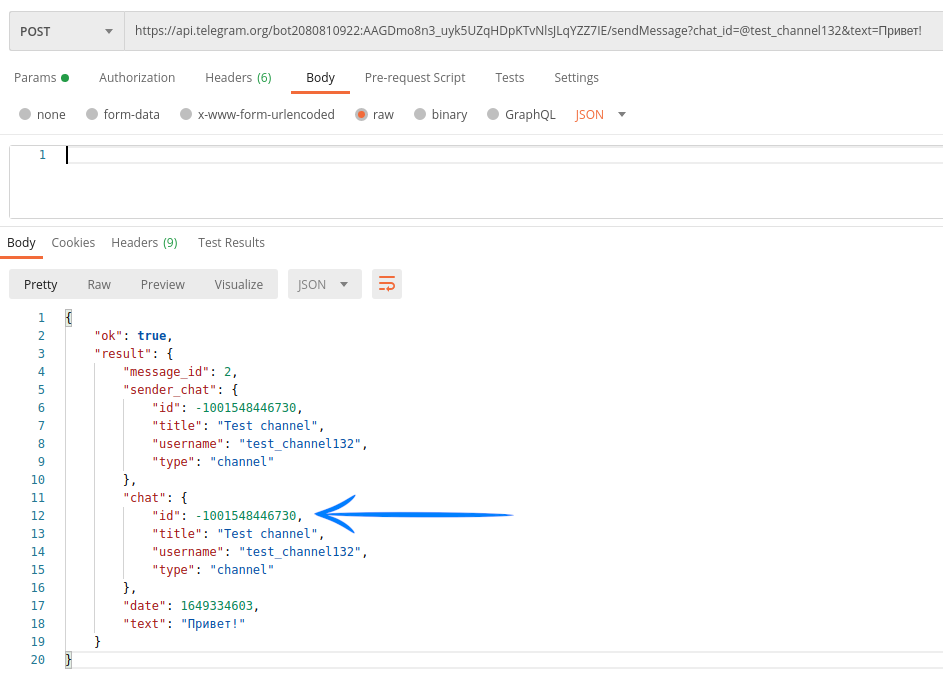
Step 3. Create a resource
Go to the «Resources» section create a new resource or select a pre-existing one. Use Telegram Group as a channel:
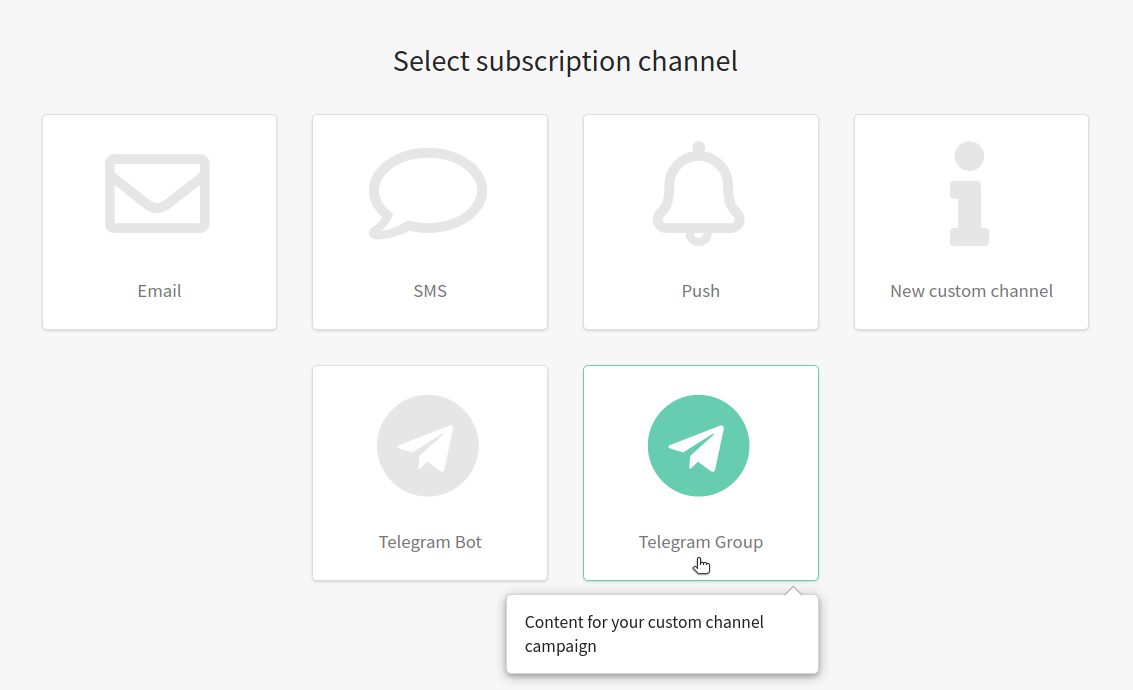
Add the necessary databases in the basic settings. Specify the default tracking domain that will process subscribers' clicks on the links in your Telegram Bot messages.
Add the bot token and group/channel ID copied from Telegram and save the resource:

Now you need to import user data into the database by subscribing them to the resource.
Please note that the platform only sends messages. Subscriber data is collected and transmitted to the platform on the client side.
Step 4. Create a template
Go to the «Templates» section. When creating a new template, select the Telegram Bot channel and add this channel to a pre-existing template. Select the content type in the Telegram version of the template:
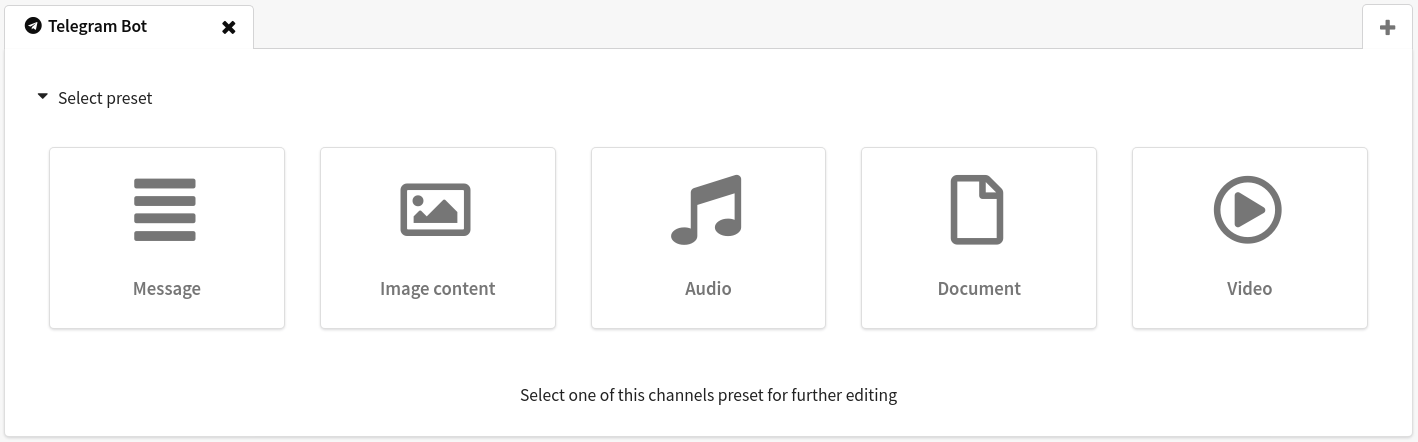
You can add data of a particular customer, as well as dynamic text content from external sources.
Step 4. Configure and launch a placement campaign
Open the section «Campaigns» and select «Placements». Create a new campaign.

After filling in the basic settings, you need to:
Choose Telegram Group as a communication channel.
Select a previously configured subscription resource.
Add a message template.
Add the date and time the post will be posted to the group.
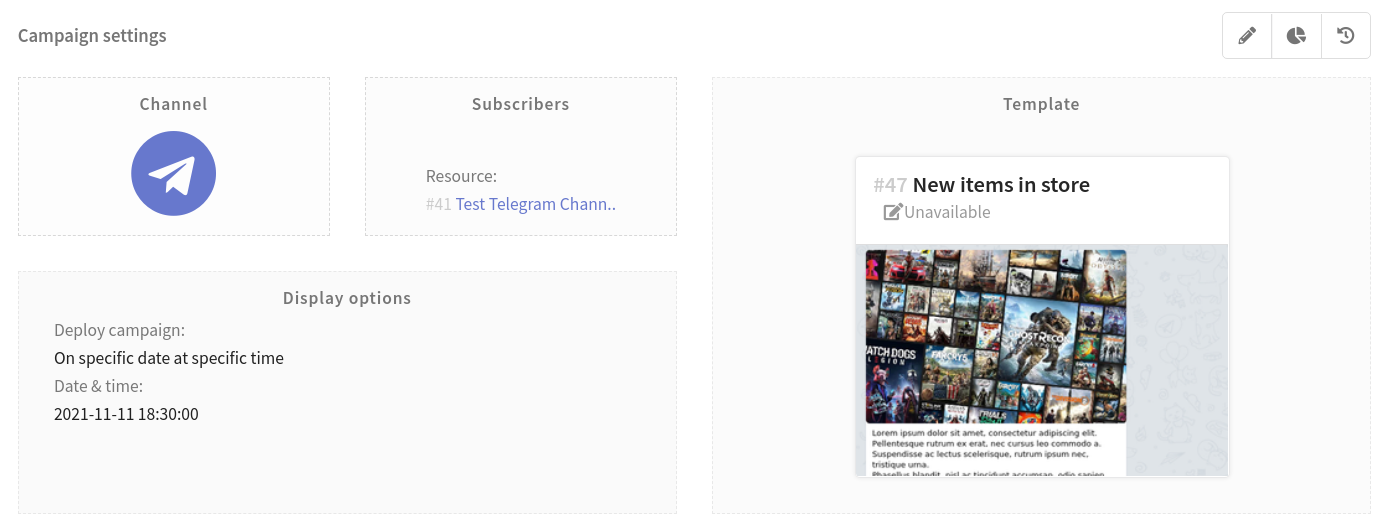
When the campaign is fully configured, save it. It will be displayed in the list of campaigns of the corresponding type. There is a quick action menu on the right side of each entry. By its means, you can activate your actual newsletter  :
:

Step 5. Evaluate the effectiveness of your newsletter
To evaluate the result of your newsletters, use the «Analytics» section in the main menu of the platform. A summary report provides the analysis of one or more campaigns.

To make grouping easier, you can select a preset of indicators for Telegram Group. You will see the data on the number of sent, delivered or undelivered messages in the table, as well as information on unique clicks and openings.