Web version of an email
Web version of an email is a version of an email message that a user can view as a web page in a browser in case it is not displayed correctly in email services. Web versions increase the chances that your message will be viewed even in case of unexpected email client errors. Also, having a link to the web version of an email allows you to quickly and conveniently share it if necessary.
You can view the web version of an email sent to a client in the profile history. By default, the web version is stored for 30 days. The storage period can be changed by the platform administrator in the account settings.
To enable users to save web versions, the platform administrator must change the account settings, namely, activate the "Enable web versions" field. After that, links to view the web version of the sent message will appear in the profile history.
Create a link to the web version of the email
A link to the web version should be specified in the message body when creating or editing a message template:
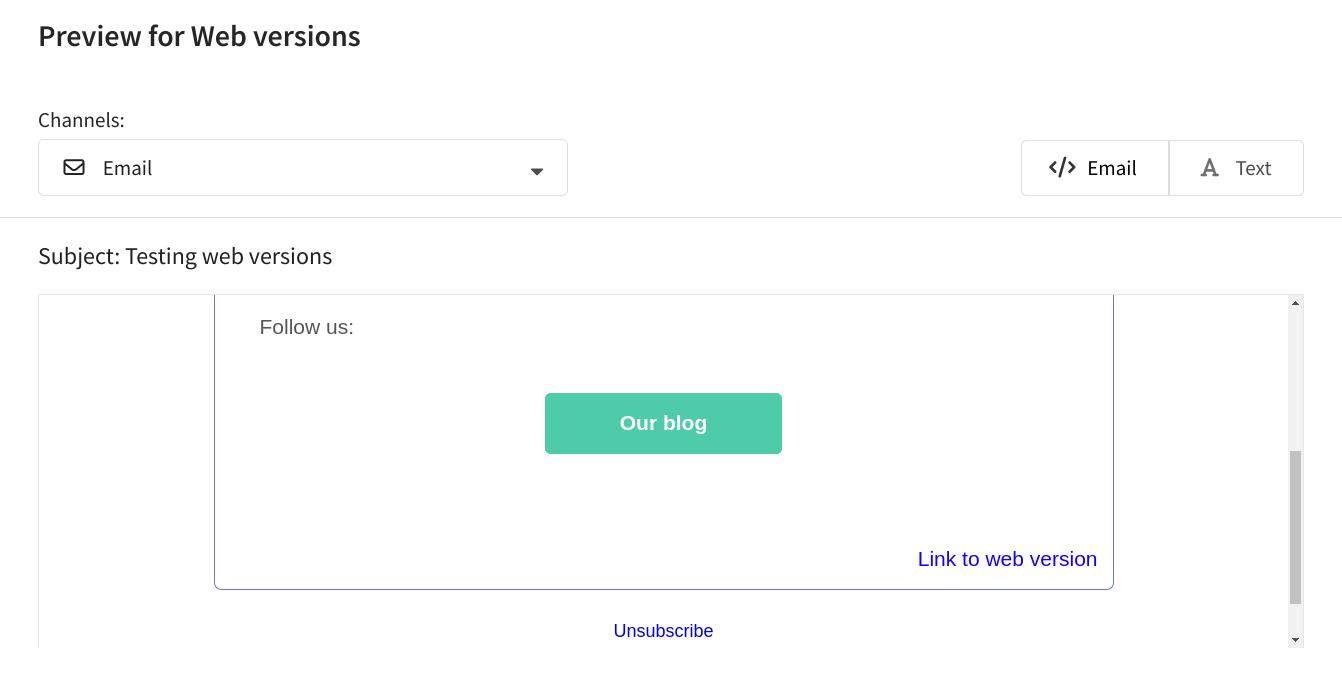
There are several ways to create this link. Let's take a closer look at them.
Using the link editor
Place the cursor where you want to add the link. In the toolbar, click the icon for inserting links:
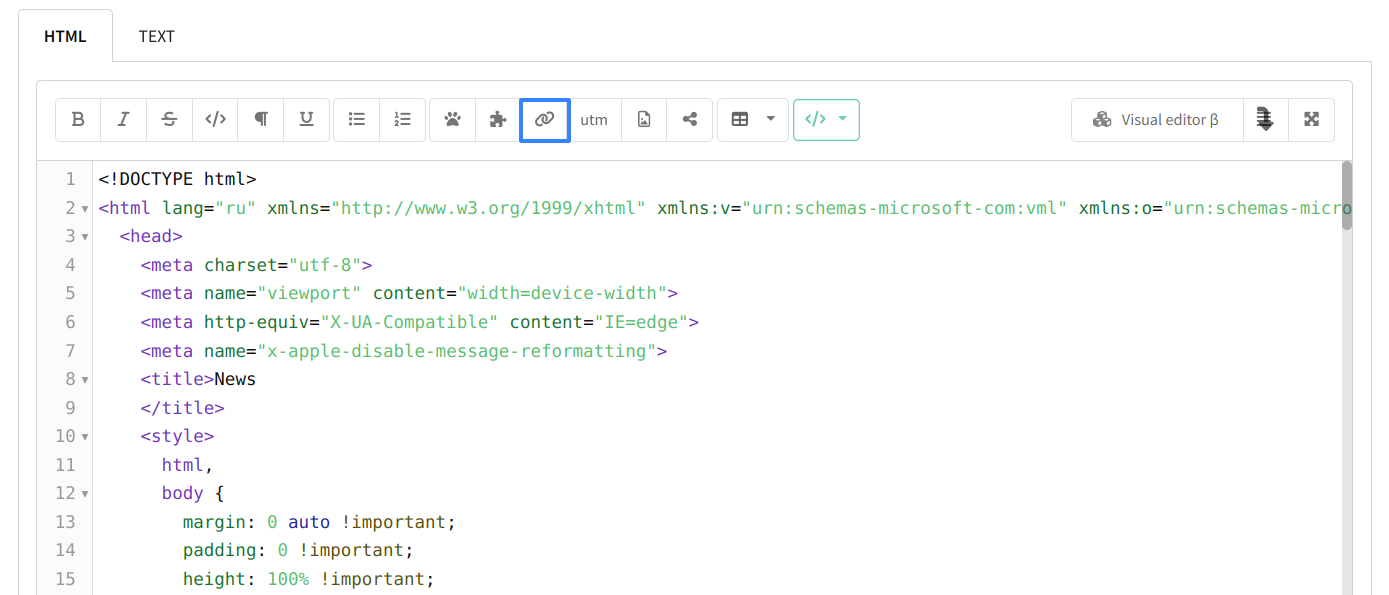
In the window that opens, customize the link:
-
Select URL type - "Web version link"
-
Enter link text - this is the text the user will see in the email. For example, "Open the web version of the email".
-
Enter link name. Later you will be able to track who used it by building a segment of the customers who clicked on the link.
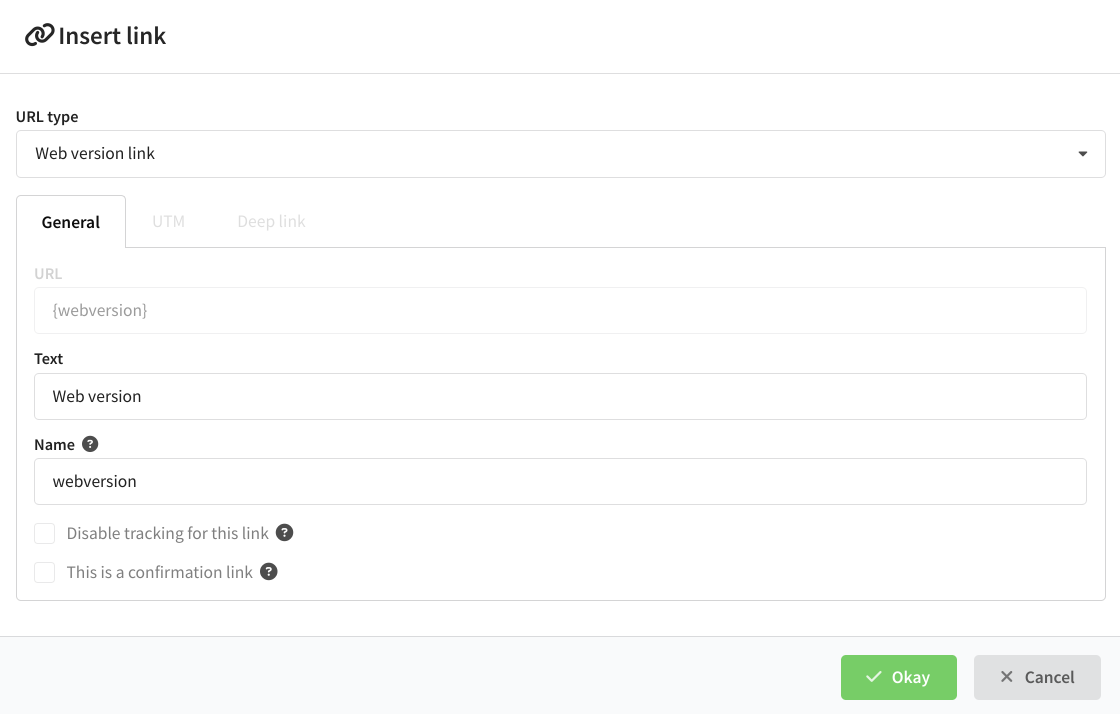
Click the "Okay" button. The link code will appear in the message template.
Note that the link to the web version of the email cannot be used as a confirmation link and it is not possible to wrap a tracking link.
Manually
The link to the web version of a message is as follows:
<a href="{webversion}" title="Web version of a message" name="web_version"> Open this message in the browser</a>
Let's look at the parts of this link in more detail:
<a href="{webversion}"- system component;title="Web version of a message"- the title of the link;name="web_version"- link name, further used to get analytics on transitions;- Open this message in the browser - text displayed when pointing at the link;
</a>- closing tag.
You can insert the link in the place you need it.
As a variable
You can create a link to the web version from the variables menu. Open it by clicking on the toolbar. Select Tracking - Web version link:
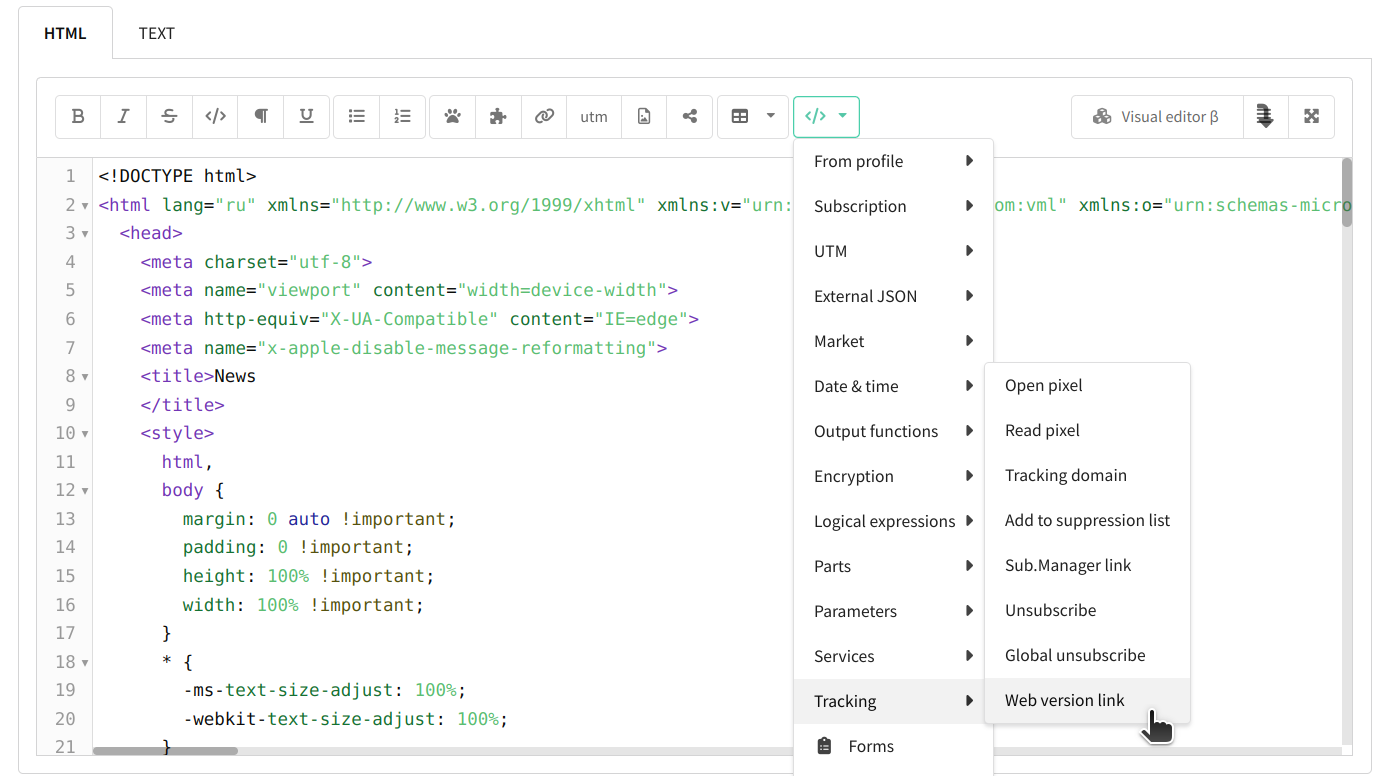
The {webversion} variable will appear in the body of the template:
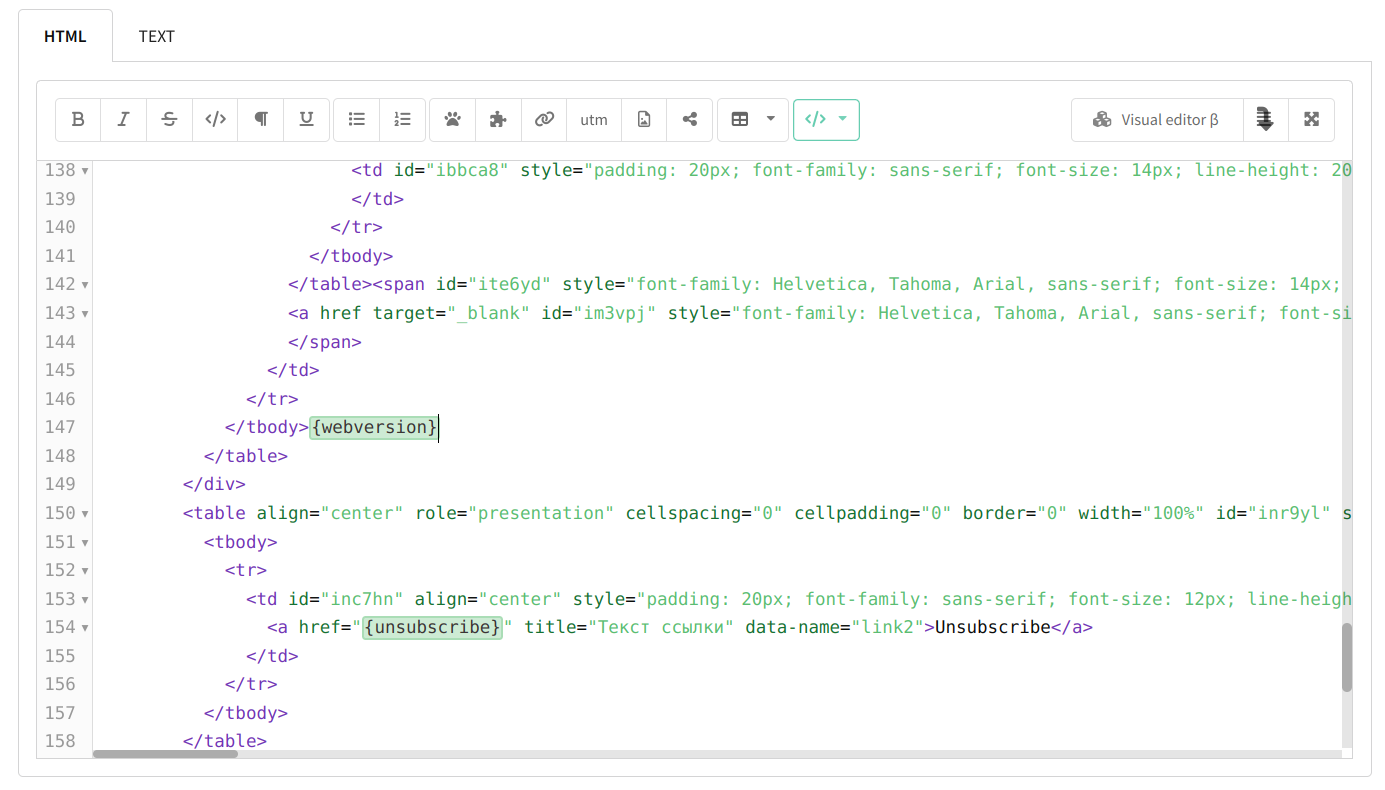
Next, it is necessary to add additional parameters to this link. How to do this is described in detail in the previous paragraph of the article. As a result, your link will look like this:
<a href="{webversion}" title="Web version of a message" name="web_version"> Open this message in the browser</a>