Regular campaigns
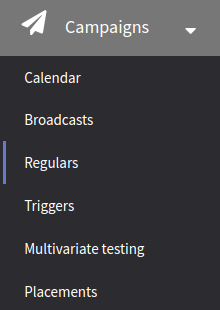 | Regular campaign is a tool for organizing** massive multiple** mailings to your subscribers. At every launch moment, this campaign sends one message to each subscriber from the selected audience. Unlike a broadcast campaign, which processes the database only once, a regular campaign never finishes by itself. To create a new campaign, select Campaigns → Regulars and press + Create button, or you can use the campaigns calendar. |
General settings
In this block, you can set campaign name and subscription, and set access group and tags for search, if necessary. Also, you can set SUBID stats for the campaign. At the top right corner, there is a switch for activating the campaign.
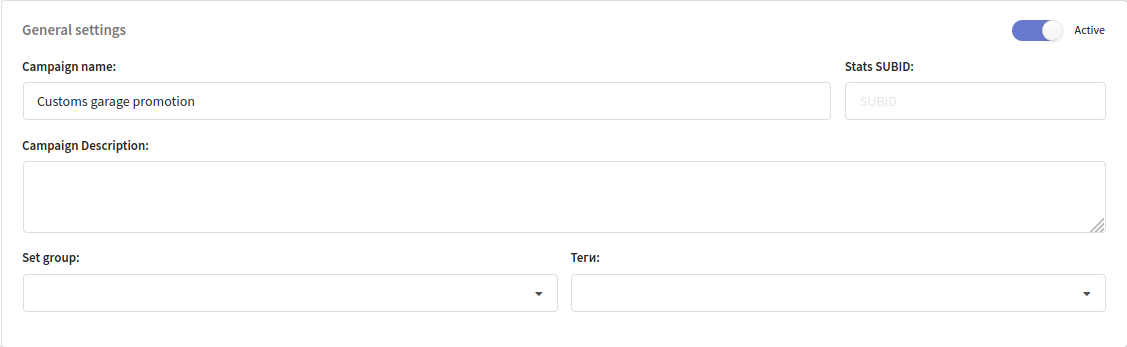
Campaign settings
These settings are communication channel, messages recipients, templates with content and mailing schedule.
- Channels
- Subscribers
- Templates
- Schedule
On this tab, you can select a communication channel for the campaign. This channel must be available in at least one resource, which you can select on the next tab.
For Email sending, you can use the main subscriber contact data, which is the Email field in the database.

When using a push channel, you can select specific push providers for sending, as well as the sending mode - fanout, sending to all subscriptions taking into account filters, or last, sending to the subscription with the most recent creation date. If there are several of these (created at the same time), then one will be selected randomly. If the campaign has filters by provider, custom fields or categories, then the filters are applied first, and then the most recent subscription is searched.
On this tab, you can select Resource for mailing from the drop-down menu. The resource must contain a channel, which was selected on the previous step.
Also, you can select an Audience source, which can be a database or segment with profiles from one or several databases.
The audience source for a regular campaign depends on its purpose:
- For periodic mailings, you can use a database, a static or dynamic segment. The campaign will send messages to the subscribers of the configured audience.
- For activity-based mailing, it is necessary to use a dynamic segment with selection based on some date, like subscriber birthday.
Campaigns are sent to customers who subscribe to a certain resource.Please, make sure your customers are subscribed to this resource before launching a campaign.
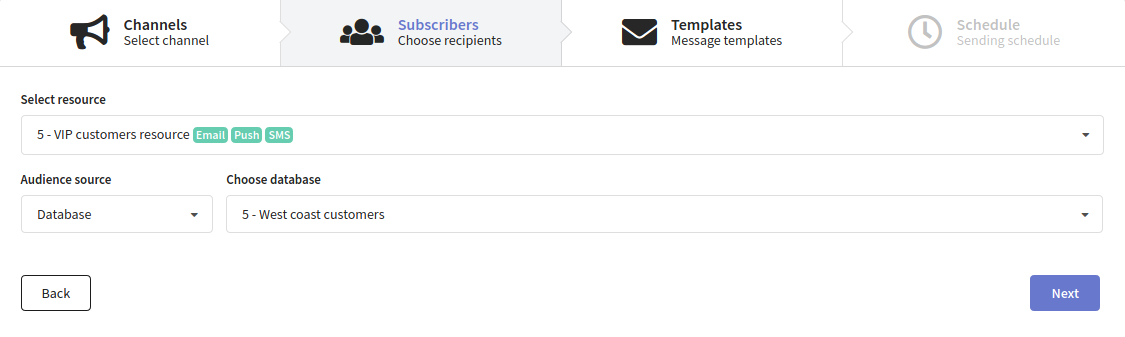
Additionally, you can filter recipients by resource categories. To enable this functionality, you need to have categories created in the resource. In campaign settings, select the categories to which the profile should be subscribed to receive a message.
You can also filter recipients by custom channel fields. To do this, select either a standard or custom subscription field. In the "Selection condition" field, choose a logical operator and, if necessary, specify a value. You can combine rules using the logical AND (all conditions must be met) and OR (at least one condition must be met).
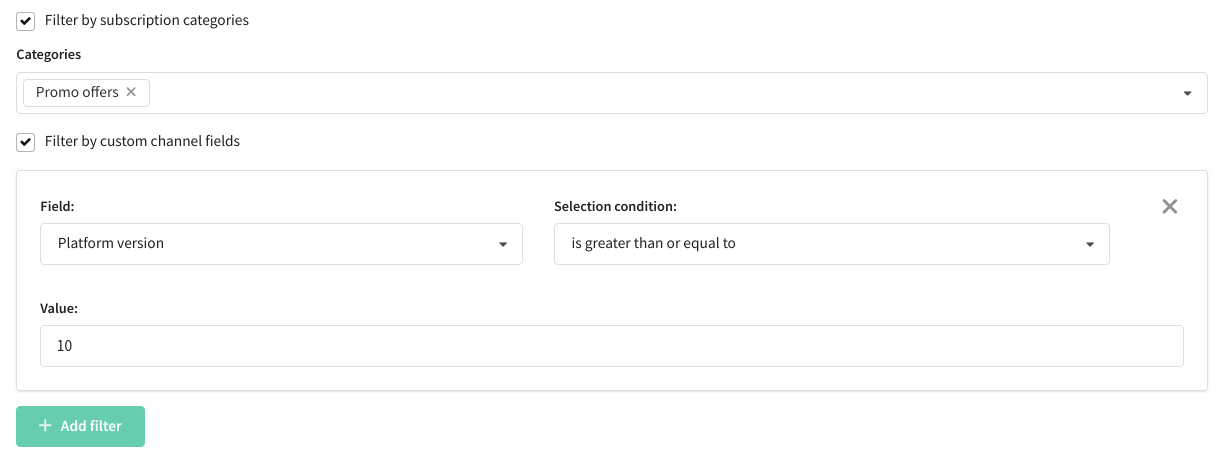
On this tab, you can select the content you want to use in your mailing. In Altcraft, templates combine content for sending by all available channels.
Before mailing, please, make sure that the content you want to use is contained in the selected template.
Press Add button and select the template. You can use up to 8 templates in any type of campaign. A regular campaign will send one message to each subscriber in random order in equal parts.
Click on the template miniature to open the preview**.** Click on the template name to open it for editing in a new tab:
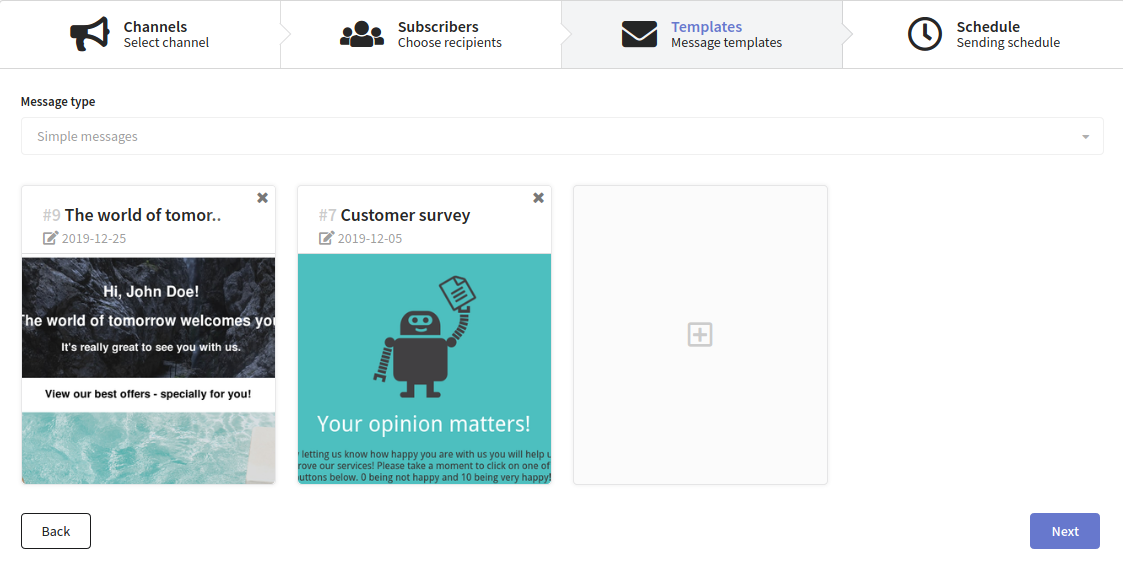
The campaign schedule is described in detail on this page.
On this tab, you can configure sending policy. During massive mailings, you need to remember about sender reputation. Email providers set limits for massive mailings that depend on sender reputation and the number of sent messages. Usually, providers set limits for messages received in 24 hours.
Regular campaign schedule
A regular campaign schedule is based on what kind of mailing you want to organize. You can set minutes, hours, days of the week, months, and even certain days of the week relative to the beginning of the month:
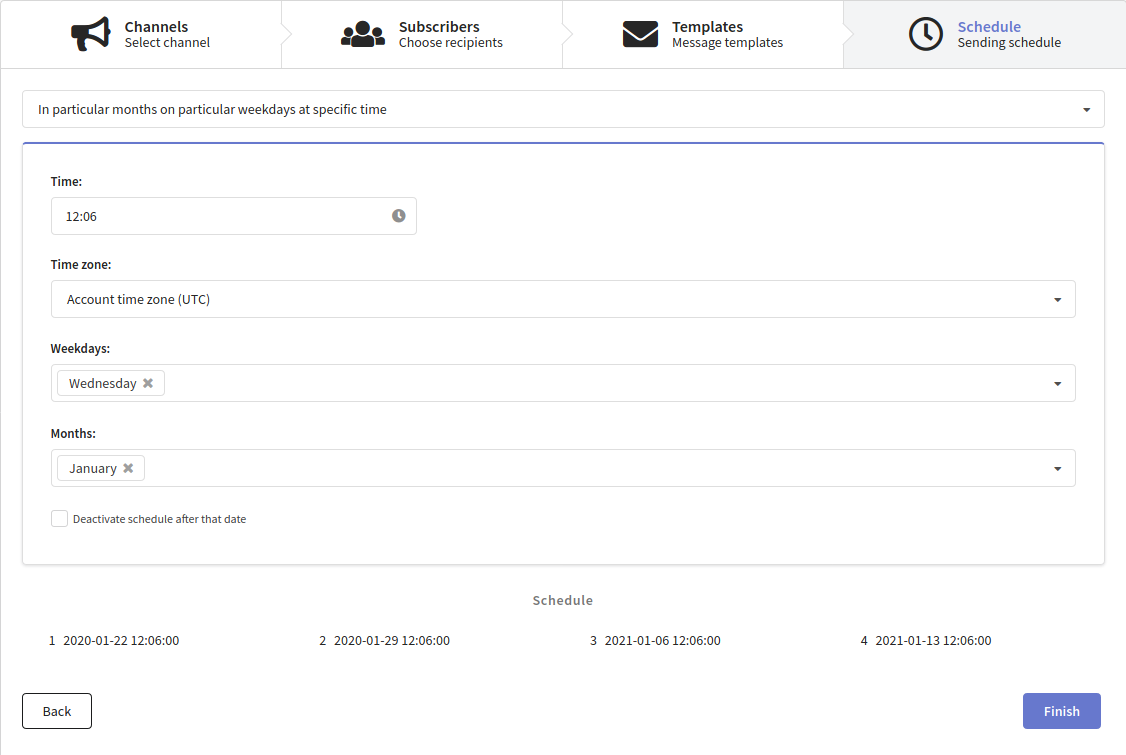
Also, for some schedule types, you can set a time zone, or use profile time zone, if this information is available. If you need to stop any mailings after a certain time, you can use Deactivate schedule after that date option.
After you made your configurations, click the Finish button. Selected parameters will be displayed in the Campaign settings block. You can use appropriate buttons to edit settings or go to the campaign report.
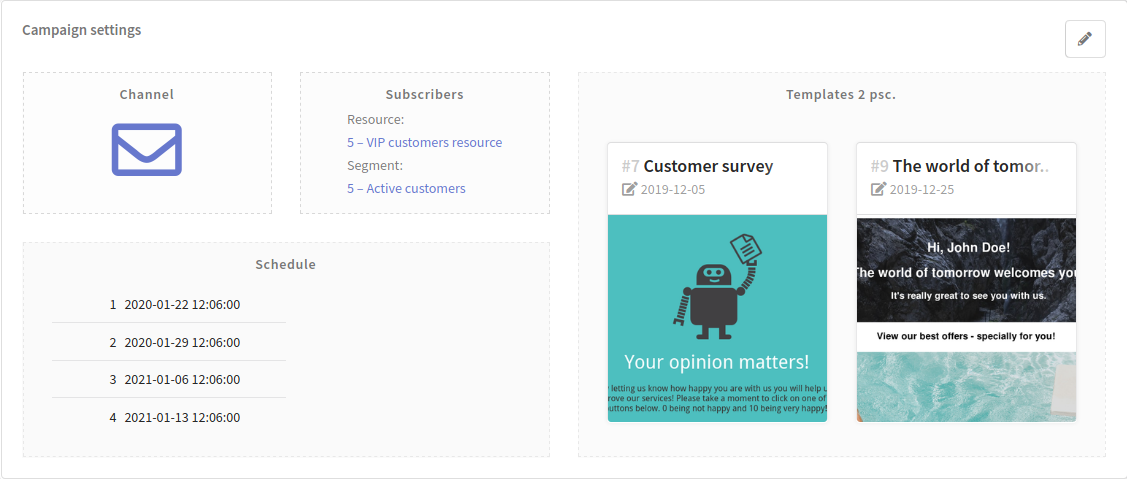
Instant campaign launch
If you want to launch a campaign right after its creation, toggle the appropriate option at the bottom part of the page.
- If the limits were not configured, messages will be sent to all customers.
- If limits were configured, the campaign will be launched besides schedule.
Limitations
In this block, you can configure limits and sending policy.
Using limits in the regular campaign
The regular campaign will not be stopped automatically after sending one message to each subscriber. If you want to organize massive mailing that must be sent in parts, we recommend that you use a broadcast campaign.
You can use limits in regular campaigns when the number of mailings does not fit email providers limits.
You can also use limits to control the loading of your sender or your company network.
Set limitations for the campaign:
Limit for each campaign run — the number of messages that will be sent during the next campaign run by schedule.
Increase limit each run option is not recommended to use in regular campaigns.
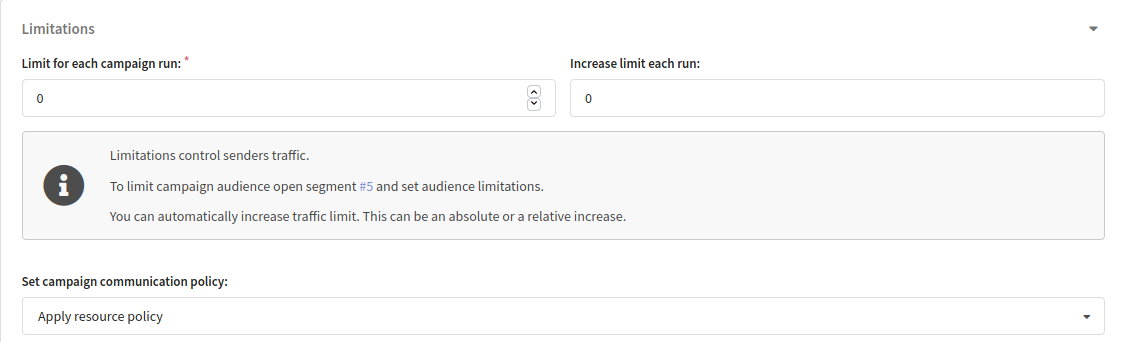
In this case, during launch, the campaign will send as many messages, as you selected in the limit. When the number of sent messages is more than one set in the limit, mailing will start from the beginning of the list. To exclude re-sending one message, set Sending policy.
Please, remember that limitation can act for no more than 16 days, and the mailing period must not be more than this value.
When the "Use profile time zone when available" option is enabled, the limit settings and instant campaign launch are unavailable.
Communication policy sets limits for communication with one subscriber. By default, the campaign will use account policy or resource policy.
Smart settings
If Smart settings are activated for your Altcraft marketing platform account, you can manage campaign virtual senders, blind carbon copy settings and several other options. This section will appear at the bottom of the campaign editor page. The following settings are available:
Virtual sender — this option allows you to select a virtual sender for the campaign. The virtual sender is the set of rules for sending messages from real senders.
Custom tracking domain — this option allows you to track actions in campaign messages using additional tracking servers. Domains must be divided with line breaks.
Send hidden copy to these addresses — BCC for sent messages. Addresses must be divided with line breaks.
Extra options — these options depend on your Altcraft configuration. For example, these options can be Enable random tracking prefixes, or Do not check contact data for uniqueness.
If you are not sure, what Smart settings you need to use, please contact your Altcraft administrator or Altcraft support specialists.
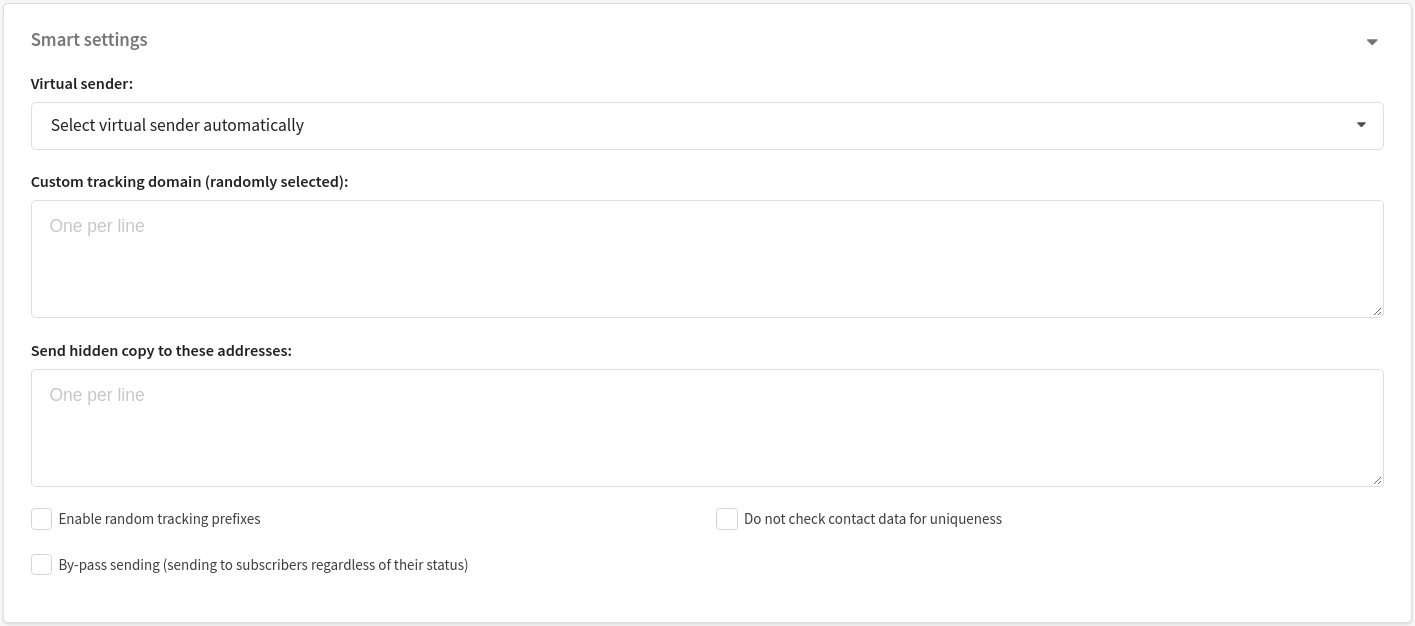
Campaign watchers
You can set campaign watchers in smart settings. Watchers will receive the same messages as customers. Watchers database is necessary for this feature. It is created in the same way as normal database, except special option which must be toggled in the general settings of the database.
In Smart settings, select Watchers database and limit:

Campaign progress
In the list of regular campaigns, you can see the progress bar of each campaign.

Each message status has its own colour:
- sends – the number of profiles for which messages were generated
- delivered – the number of profiles to which the message was delivered
- delivering – the number of messages in the sender queue
- undeliveries – the number of profiles that failed to deliver the message
- policy offences – the number ofprofiles affected by sending policy (for more information more right there)
- supressions – the number of profilesin suppression lists (for more information more right there)
Click on the progress bar to open a table with campaign statistics:
