Importing a template from a third-party service
Description
If you have ready-made message templates in other services, you can move them to Altcraft Platform. You can import both Email and SMS templates.
Import is available for the following services:
- Unisender
- Mailchimp
- Sendsay
To get started, go to the "Templates" section and click the "Create" button on the top panel. Next, select the creation method: import the template from a file or insert the code.
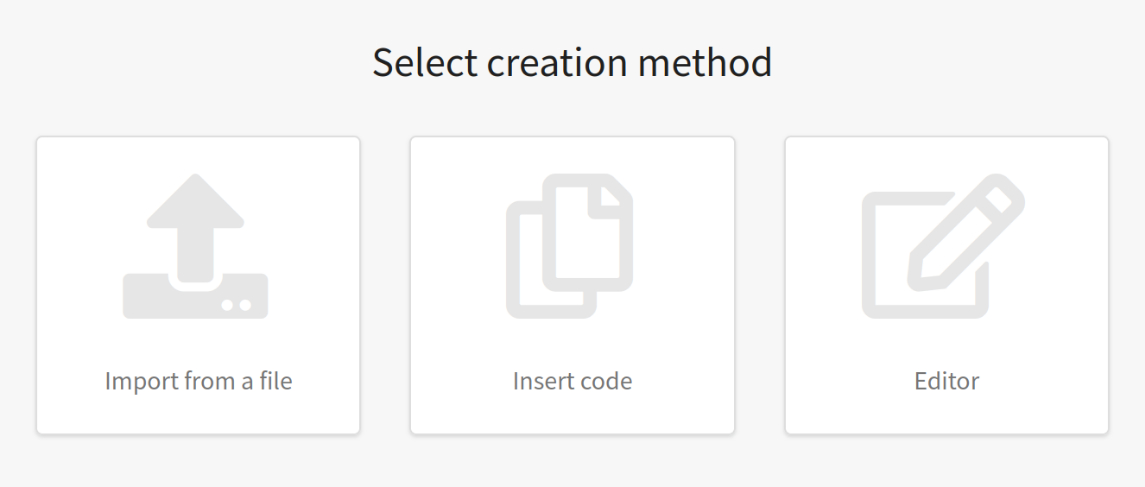
Import from file
If you want to move an Email template to the platform, you must first export the html file with the ready-made template from a third-party service. To move an SMS template, you need a file in txt format.
In the platform, click on the upload area and select the file on your device. After uploading, you will see a table with notes on importing. All variables removed from the template will be listed here.
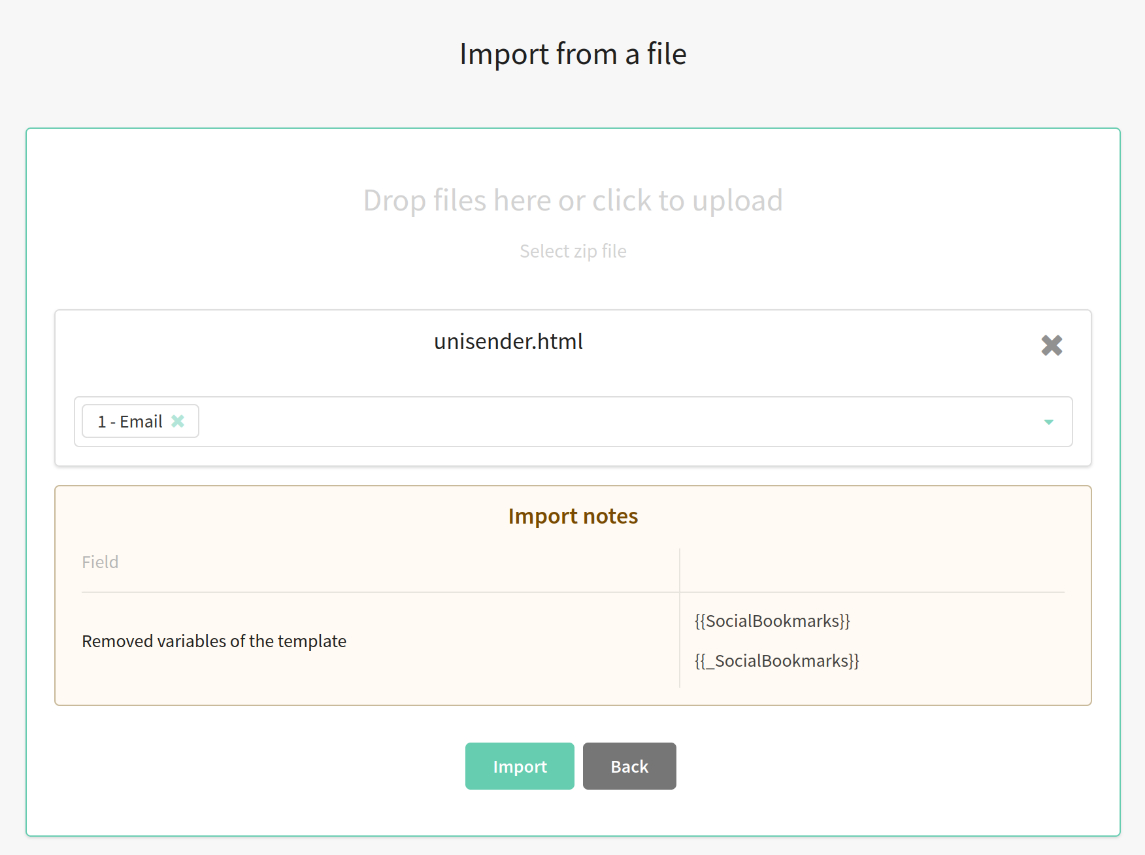
Each service uses its own variables in message templates. In our platform, they look like this {lead.email}.
When importing a template from a third party service, Altcraft will automatically replace some variables. If there is no similar variable in the platform, it will be removed from the template.
See below for information on which variables will be saved.
Insert code
When you create a template by inserting a code, the first thing you will be asked is to select a channel (Email or SMS).
If you choose Email, you will need to copy the template html code from the editor in a third party service. Next, paste the copied code to the "Email" text box. The text version of the letter will be generated automatically.
If necessary, you can manually add code for each version of the email:
- Email — html version of email.
- Text — text version of email.
- AMP — amp version of email.

Importing a template for an SMS channel is easier. You only need to fill in one text box.
After pasting the code, run its verification by clicking the "Check and prepare" button. The import notes table will also appear at the bottom, listing all the removed variables. Click "Import".
Auto-replacement of variables in a template
Altcraft Platform automatically replaces third-party service variables with its own variables:
Unisender
| Variable description | Altcraft | Unisender |
|---|---|---|
| First name | {lead._fname} | {{Name}},{{_LocalPart}},{{LocalPart}} |
| Subscription email address | {subscription.email} | {{_Email}},{{Email}} |
| Subscription phone | {subscription.phone} | {{_Phone}} |
| Email sender name | {from_name} | {{_ListTitle}},{{ListTitle}} |
| Custom profile field | {lead.custom_field} | {{custom_field}} |
| Confirmation link | <a href="#" title="Confirm your subscription" confirm-link name="link1">Confirm your subscription</a>When importing the text version of the email, the confirmation link is replaced like this: [Confirm your subscription](# <confirm-link>). You need to replace # with the URL. | {{ConfirmUrl}} |
| Resource unsubscribe or global unsubscribe link | {unsubscribe} | {{_UnsubscribeUrl}},{{UnsubscribeUrl}} |
| Link to the email web version | {webversion} | {{_WebLetterUrl}},{{WebLetterUrl}} |
| Full date | {datenow} | {{SendDate}} |
Sendsay
| Variable description | Altcraft | Sendsay |
|---|---|---|
| First name | {lead._fname} | [% anketa.base.firstName %] |
| Last name | {lead._lname} | [% anketa.base.lastName %] |
| Subscription email address | {subscription.email} | [% anketa.base.email %] |
| Email subscription domain | {subscription.email_domain} | [% anketa.member["confirm.host"] %] |
| Gender | {lead._sex} | [% anketa.base.gender %] |
| City | {lead._city} | [% anketa.base.city %] |
| Date of birth | {lead._bdate} | [% anketa.base.birthDate %] |
| Custom profile field | {lead.custom_field} | [% anketa.base.custom_field %] |
| Condition | {if lead.custom_field}{else}{end} | [% IF anketa.base.custom_field %][% ELSE %][% END %] |
| Variable length | {length(lead.custom_field)} | [% size(anketa.base.custom_field) %] |
| Array iteration | {for $index $i = items} | [% FOREACH i IN items %] |
Mailchimp
| Variable description | Altcraft | Mailchimp |
|---|---|---|
| First name | {lead._fname} | *|FNAME|* |
| Last name | {lead._lname} | *|LNAME|* |
| Subscription email address | {subscription.email} | *|EMAIL|* |
| Subscription phone | {subscription.phone} | *|PHONE|* |
| Registration date | {lead._regdate} | *|OPTIN_DATE|*, *|OPTIN_DATETIME|* |
| Email sender name | {from_name} | *|LIST:DESCRIPTION|*, *|LIST:NAME|* |
| Sender's email | {from_email} | *|LIST:EMAIL|*, *|ABUSE_EMAIL|* |
| Custom profile field | {lead.custom_field} | *|custom_field|* |
| Confirmation link | <a href="#" title="Confirm your subscriptionу" confirm-link name="link1">Confirm your subscription</a>When importing the text version of the email, the confirmation link is replaced like this: [Confirm your subscription](# <confirm-link>). You need to replace # with the URL. | *|LIST:SUBSCRIBE|* |
| Resource unsubscribe or global unsubscribe link | {unsubscribe} | *|UNSUB|*,{{unsub}},{{unsub "http://example.com/unsub"}}{{unsub redirect_merge_var}} |
| Link to the email web version | {webversion} | *|ARCHIVE|* |
| Full date | {datenow} | *|DATE:d/m/y|*{{date "Y-m-d"}} |
| Full year | {yearlong} | *|CURRENT_YEAR|* |
| Resource ID | {resid} | *|LIST:UID|* |
| Campaign SUBID | {subid} | *|CAMPAIGN_UID|* |
| URL of a website, form, or application from resource settings | {resurl} | *|LIST:URL|* |
| Uppercase | {uppercase("your text")} | {{upper "your text"}} |
| Upper case for first character | {uppercasefirst("your text is neat")} | {{title "your text is neat"}} |
| Condition | {if lead.custom_field}{else}{end} | *|IF:custom_field|*...*|ELSE:|*...*|END:IF|* |
If you would like to extend the variable substitution syntax, please send a request to team@altcraft.com.